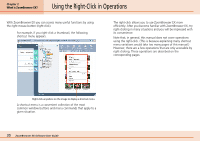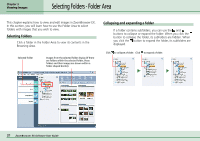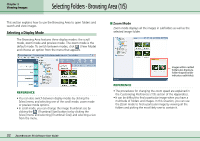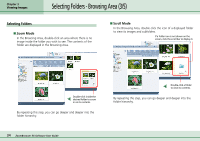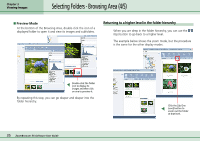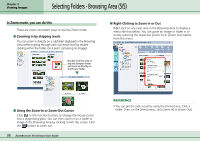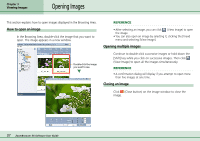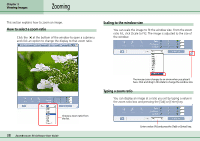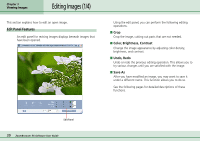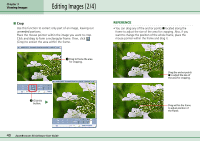Canon PowerShot A75 ZoomBrowser EX 4.6 Software User Guide - Page 35
Selecting Folders - Browsing Area 4/5
 |
View all Canon PowerShot A75 manuals
Add to My Manuals
Save this manual to your list of manuals |
Page 35 highlights
Chapter 3 Viewing Images Selecting Folders - Browsing Area (4/5) ■ Preview Mode At the bottom of the Browsing Area, double-click the icon of a displayed folder to open it and view its images and subfolders. Returning to a higher level in the folder hierarchy When you are deep in the folder hierarchy, you can use the (Up) button to go back to a higher level. The example below shows the zoom mode, but the procedure is the same for the other display modes. Double-click the folder icon to display its images and then click on one to preview it. By repeating this step, you can go deeper and deeper into the folder hierarchy. 35 ZoomBrowser EX Software User Guide Click the [Up One Level] button to zoom out the folder at that level.
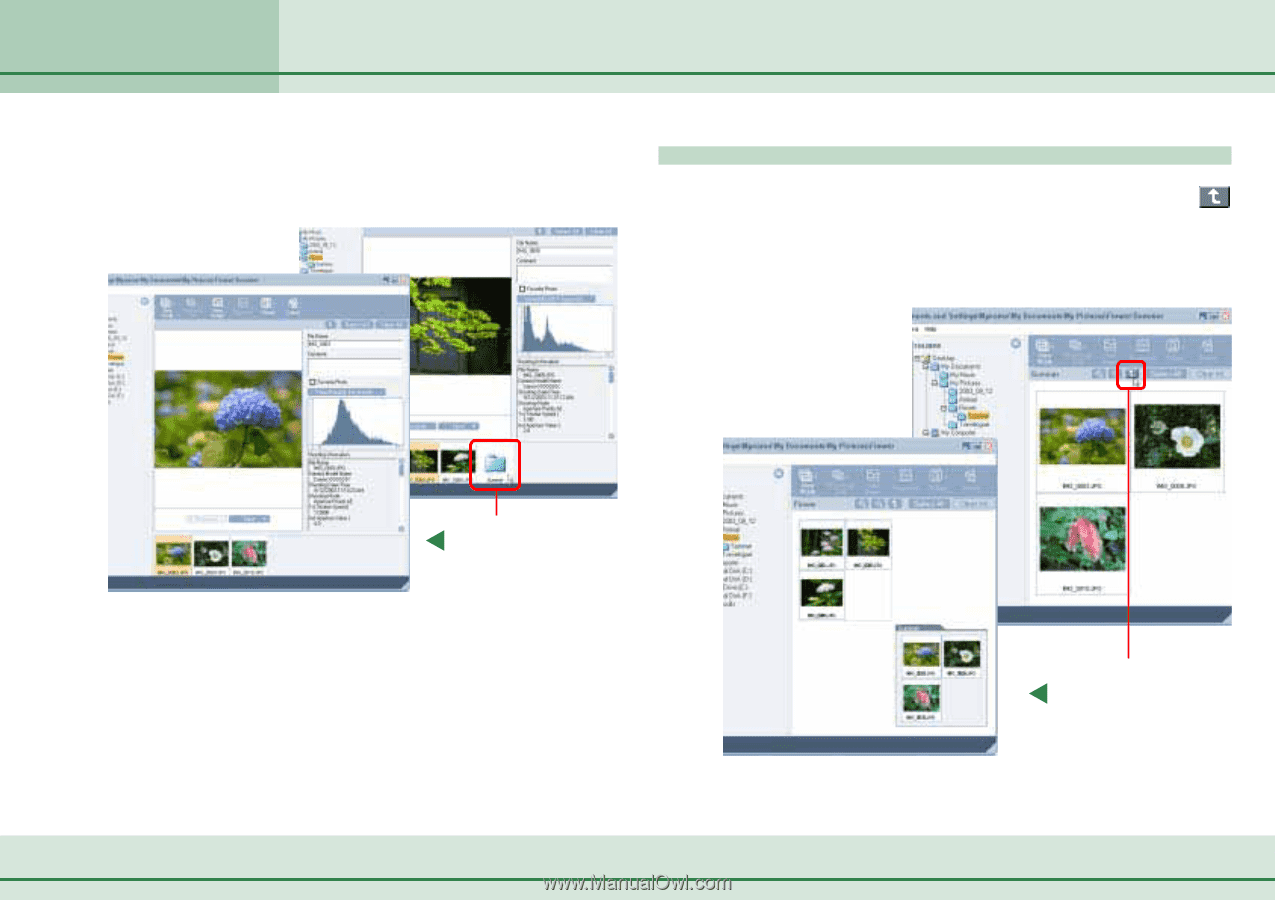
35
ZoomBrowser EX Software User Guide
Chapter 3
Viewing Images
Selecting Folders - Browsing Area (4/5)
Click the [Up One
Level] button to
zoom out the folder
at that level.
Returning to a higher level in the folder hierarchy
When you are deep in the folder hierarchy, you can use the
(Up) button to go back to a higher level.
The example below shows the zoom mode, but the procedure
is the same for the other display modes.
■
Preview Mode
At the bottom of the Browsing Area, double-click the icon of a
displayed folder to open it and view its images and subfolders.
By repeating this step, you can go deeper and deeper into the
folder hierarchy.
Double-click the folder
icon to display its
images and then click
on one to preview it.