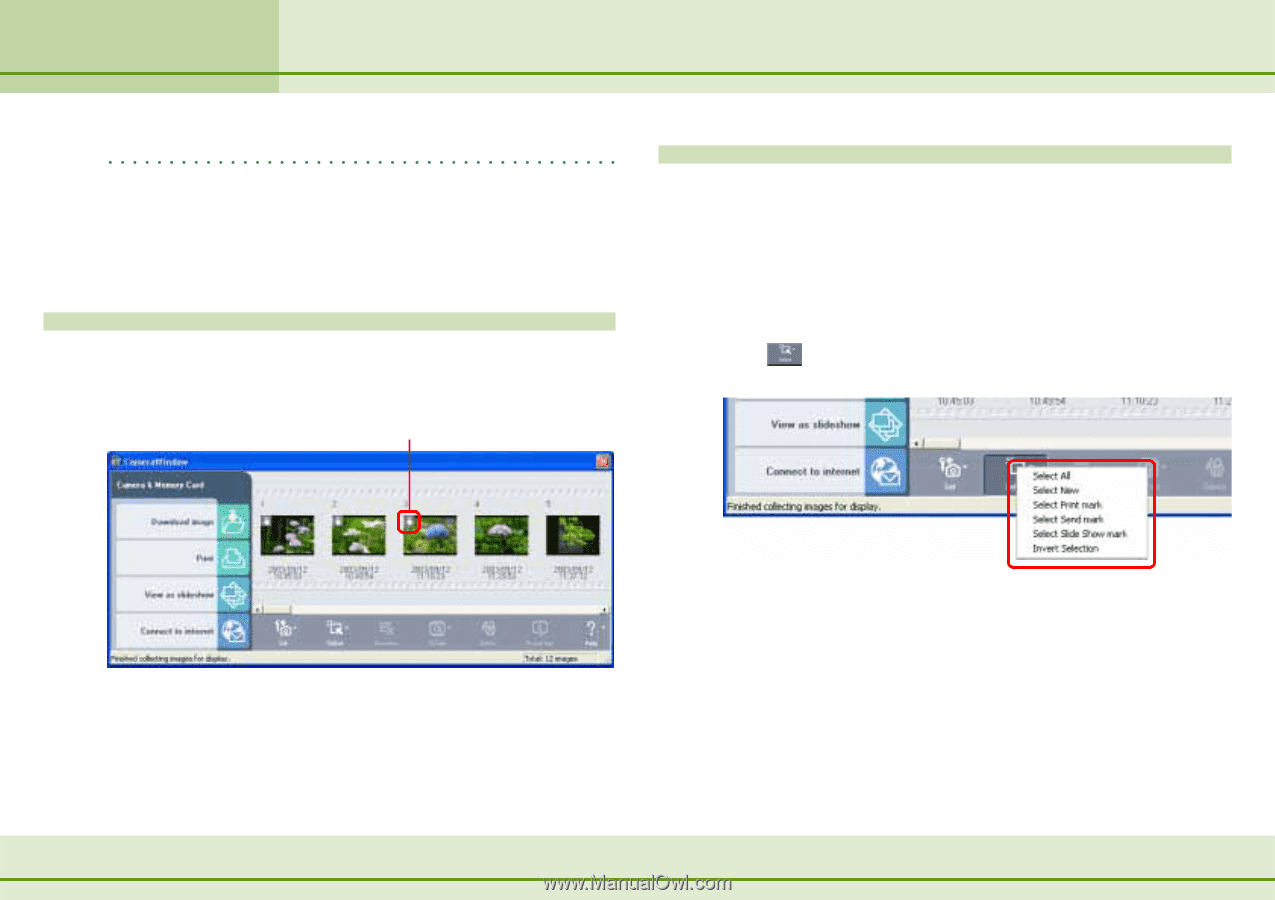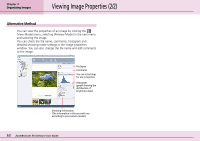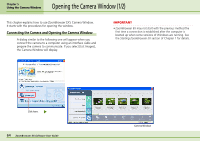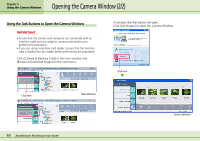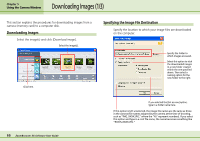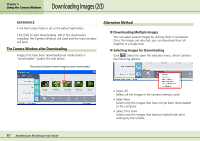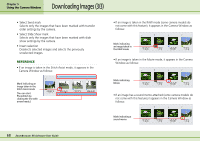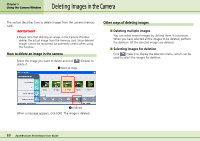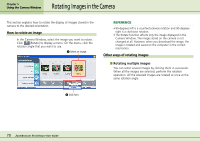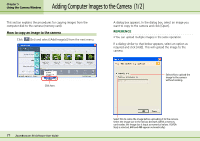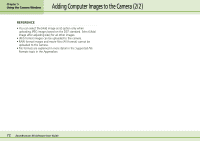Canon PowerShot A75 ZoomBrowser EX 4.6 Software User Guide - Page 67
Downloading Images 2/3
 |
View all Canon PowerShot A75 manuals
Add to My Manuals
Save this manual to your list of manuals |
Page 67 highlights
Downloading Images (2/3) Chapter 5 Using the Camera Window REFERENCE • The My Pictures folder is set as the default destination. Click [OK] to start downloading. When the download is complete, the Camera Window will close and the main window will open. The Camera Window after Downloading Images that have been downloaded are marked with a "downloaded" symbol like that below. This symbol indicates that the image has been downloaded. Alternative Method ■ Downloading Multiple Images You can select several images by clicking them in succession. Once the images are selected, you can download them all together in a single step. ■ Selecting Images for Downloading Click (Select) to open the selection menu, which contains the following options. 67 ZoomBrowser EX Software User Guide • Select All Selects all the images in the camera (memory card). • Select New Selects only the images that have not yet been downloaded to the computer. • Select Print mark Selects only the images that have be marked with print settings by the camera.