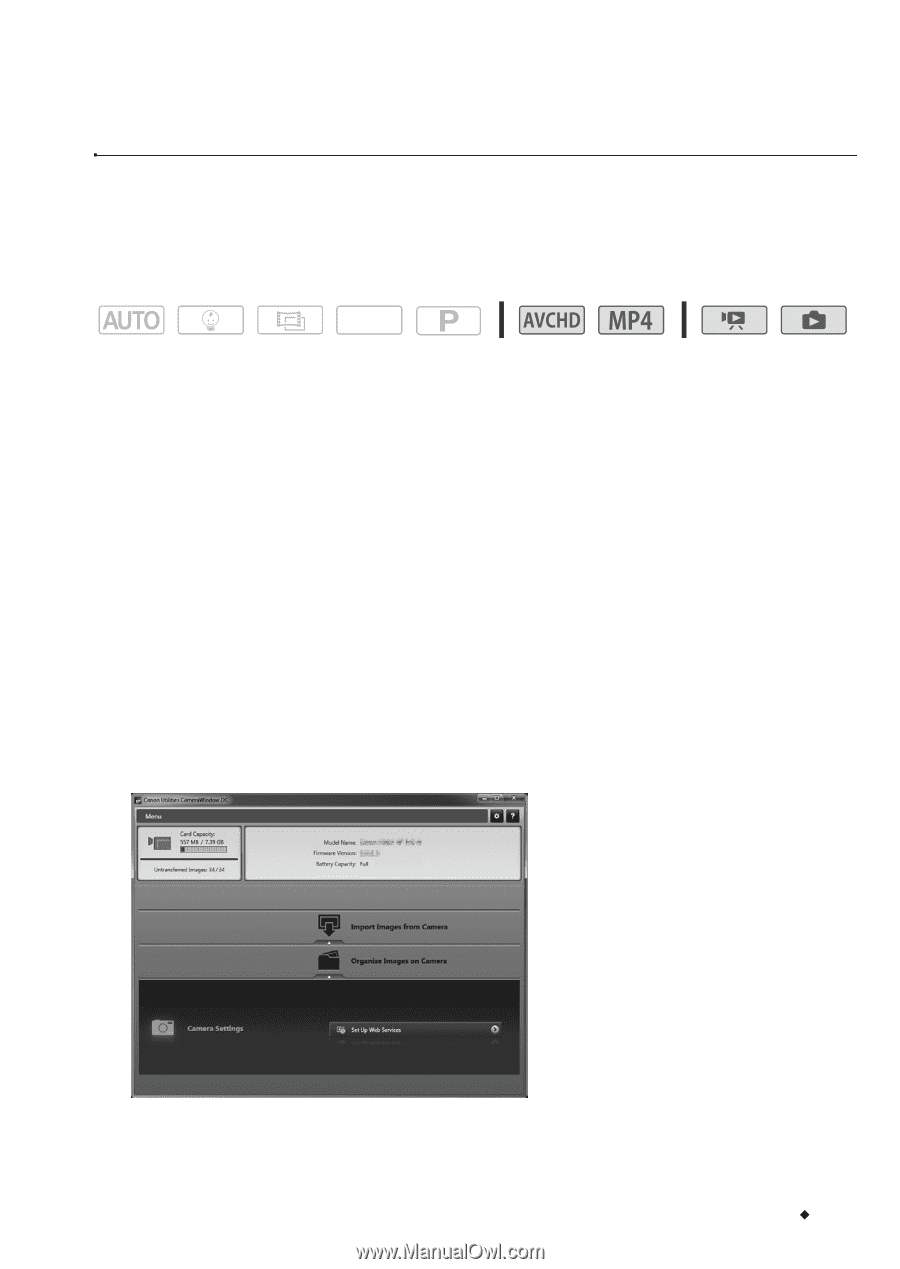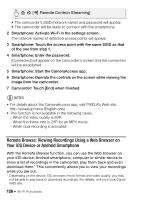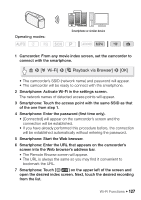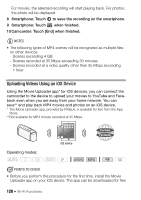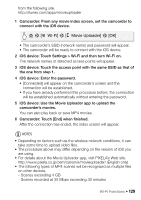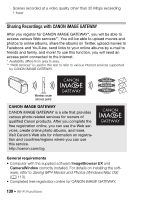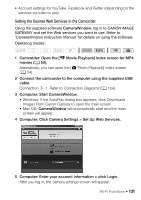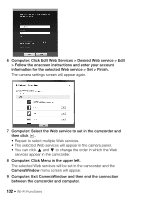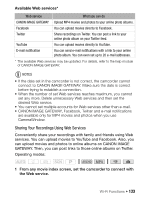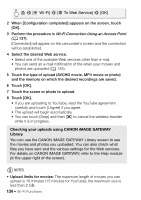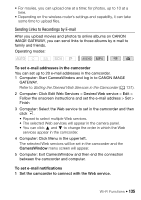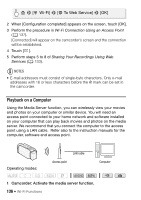Canon VIXIA HF R400 Instruction Manual - Page 131
Setting the Desired Web Services in the Camcorder
 |
View all Canon VIXIA HF R400 manuals
Add to My Manuals
Save this manual to your list of manuals |
Page 131 highlights
• Account settings for YouTube, Facebook and Twitter (depending on the services you plan to use). Setting the Desired Web Services in the Camcorder Using the supplied software CameraWindow, log in to CANON iMAGE GATEWAY and set the Web services you want to use. Refer to 'CameraWindow Instruction Manual' for details on using the software. Operating modes: SCN 1 Camcorder: Open the [y Movie Playback] index screen for MP4 movies (A 50). Alternatively, you can open the [} Photo Playback] index screen (A 54). 2 Connect the camcorder to the computer using the supplied USB cable. Connection #-1. Refer to Connection Diagrams (A 104). 3 Computer: Start CameraWindow. • Windows: If the AutoPlay dialog box appears, click Downloads Images From Canon Camera to open the main screen. • Mac OS: CameraWindow will automatically start and the main screen will appear. 4 Computer: Click Camera Settings > Set Up Web Services. 5 Computer: Enter your account information > click Login. After you log in, the camera settings screen will appear. Wi-Fi Functions Š 131