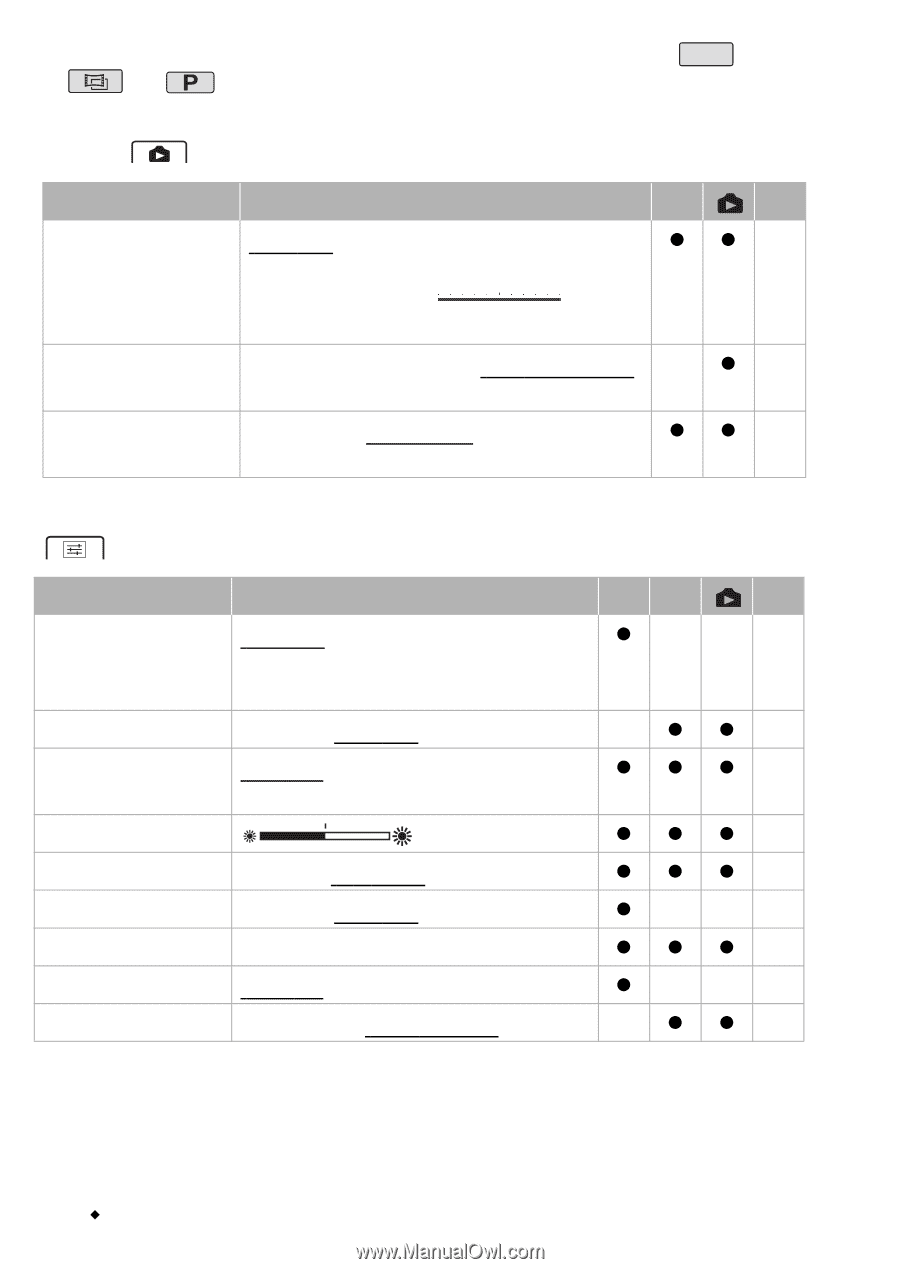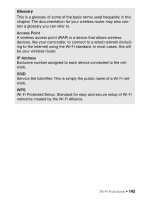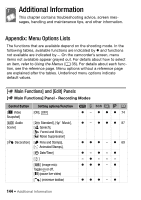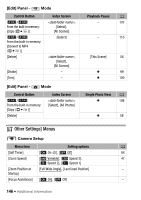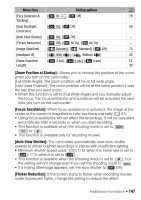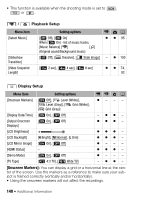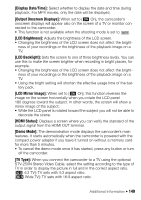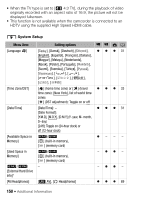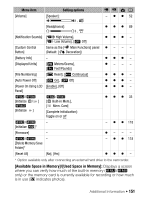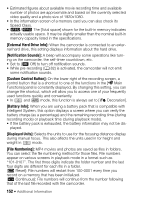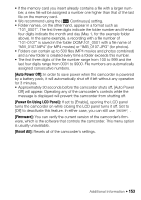Canon VIXIA HF R400 Instruction Manual - Page 148
Onscreen Markers]
 |
View all Canon VIXIA HF R400 manuals
Add to My Manuals
Save this manual to your list of manuals |
Page 148 highlights
• This function is available when the shooting mode is set to SCN , or . s / Playback Setup Menu item [Select Music] [Slideshow Transition] [Video Snapshot Length] Setting options y A [j Off], [i On] When [i On] - list of music tracks, [Music Balance] [y] [Û] z z 95 (Original sound/Background music) [j Off], [k Dissolve], [l Slide Image] - z 100 [C 2 sec], [D 4 sec], [F 8 sec] z z 74, 92 Display Setup Menu item [Onscreen Markers] [Display Date/Time] [Output Onscreen Displays] [LCD Brightness] [LCD Backlight] [LCD Mirror Image] [HDMI Status] [Demo Mode] [TV Type] Setting options [j Off], [3 Level (White)], [4 Level (Gray)], [5 Grid (White)], [6 Grid (Gray)] [i On], [j Off] [i On], [j Off] [H Bright], [M Normal], [L Dim] [i On], [j Off] - [i On], [j Off] [+ 4:3 TV], [, Wide TV] vy A z- - - - zz - zzz - zzz - zzz - z- - - zzz - z- - - - zz - [Onscreen Markers]: You can display a grid or a horizontal line at the center of the screen. Use the markers as a reference to make sure your subject is framed correctly (vertically and/or horizontally). • Using the onscreen markers will not affect the recordings. 148 Š Additional Information