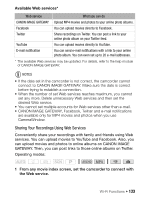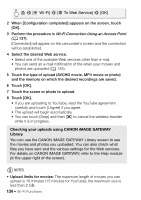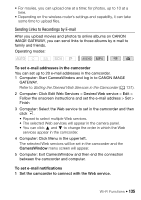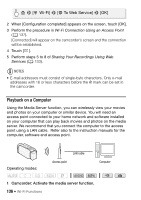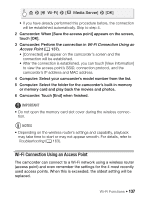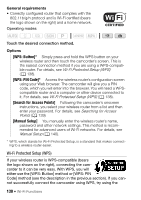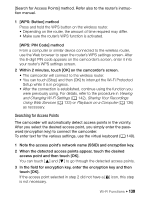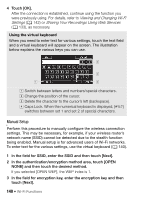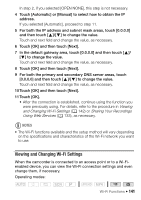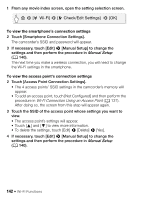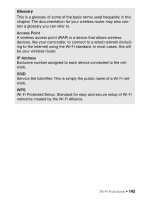Canon VIXIA HF R400 Instruction Manual - Page 138
WPS: Button], WPS: PIN Code], Search for Access Points], Manual Setup]
 |
View all Canon VIXIA HF R400 manuals
Add to My Manuals
Save this manual to your list of manuals |
Page 138 highlights
General requirements • Correctly configured router that complies with the 802.11b/g/n protocol and is Wi-Fi certified (bears the logo shown on the right) and a home network. Operating modes: SCN Touch the desired connection method. Options [WPS: Button]* Simply press and hold the WPS button on your wireless router and then touch the camcorder's screen. This is the easiest connection method if you are using a WPS-compatible router. For details, see Wi-Fi Protected Setup (WPS) (A 138). [WPS: PIN Code]* Access the wireless router's configuration screen using your Web browser. The camcorder will give you a PIN code, which you will enter into the browser. You will need a WPScompatible router and a computer or other device connected to it. For details, see Wi-Fi Protected Setup (WPS) (A 138). [Search for Access Points] Following the camcorder's onscreen instructions, you select your wireless router from a list and then enter your password. For details, see Searching for Access Points (A 139) [Manual Setup] You manually enter the wireless router's name, password and other network settings. This method is recommended for advanced users of Wi-Fi networks. For details, see Manual Setup (A 140). * WPS, which stands for Wi-Fi Protected Setup, is a standard that makes connecting to a wireless router easier. Wi-Fi Protected Setup (WPS) If your wireless router is WPS-compatible (bears the logo shown on the right), connecting the camcorder to it can be very easy. With WPS, you will either use the [WPS: Button] method or [WPS: PIN Code] method (see the description in the previous section). If you cannot successfully connect the camcorder using WPS, try using the 138 Š Wi-Fi Functions