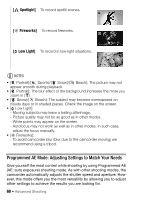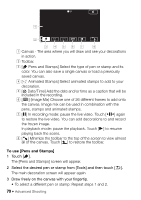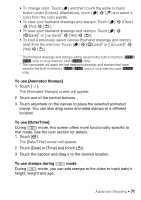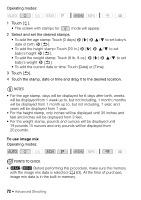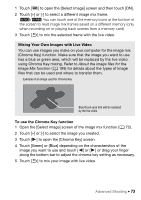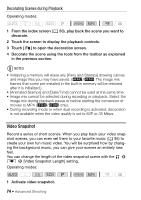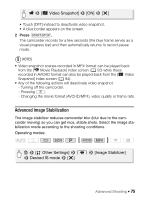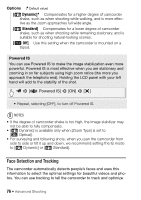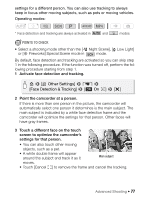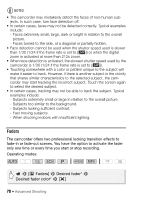Canon VIXIA HF R400 Instruction Manual - Page 73
To use the Chroma Key function, Mixing Your Own Images with Live Video
 |
View all Canon VIXIA HF R400 manuals
Add to My Manuals
Save this manual to your list of manuals |
Page 73 highlights
1 Touch [Ü] to open the [Select Image] screen and then touch [ON]. 2 Touch [+] or [-] to select a different image mix frame. 6/4 You can touch one of the memory icons at the bottom of the screen to read image mix frames saved on a different memory (only when recording on or playing back scenes from a memory card). 3 Touch [K] to mix the selected frame with the live video. Mixing Your Own Images with Live Video You can use images you make on your computer for the image mix (Chroma Key) function. Make sure that the image you want to use has a blue or green area, which will be replaced by the live video using Chroma Key mixing. Refer to About the image files for the Image Mix function (A 189) for details about the types of image files that can be used and where to transfer them. Example of an image used for Chroma Key Blue/Green area that will be replaced by the live video To use the Chroma Key function 1 Open the [Select Image] screen of the image mix function (A 72). 2 Touch [+] or [-] to select the image you created. 3 Touch [Ð] to open the [Chroma Key] screen. 4 Touch [Green] or [Blue] depending on the characteristics of the image you want to use and touch [Ï] or [Ð] or drag your finger along the bottom bar to adjust the chroma key setting as necessary. 5 Touch [K] to mix your image with live video. Advanced Shooting Š 73