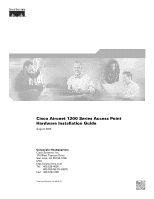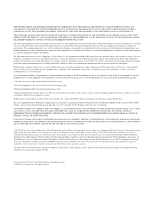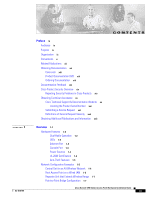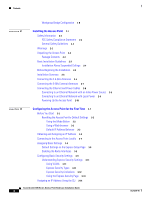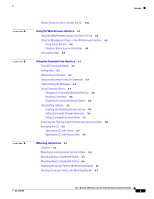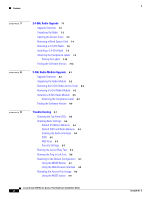Cisco AIR-AP1242AG-E-K9 Hardware Installation Guide
Cisco AIR-AP1242AG-E-K9 Manual
 |
View all Cisco AIR-AP1242AG-E-K9 manuals
Add to My Manuals
Save this manual to your list of manuals |
Cisco AIR-AP1242AG-E-K9 manual content summary:
- Cisco AIR-AP1242AG-E-K9 | Hardware Installation Guide - Page 1
Cisco Aironet 1200 Series Access Point Hardware Installation Guide August 2005 Corporate Headquarters Cisco Systems, Inc. 170 West Tasman Drive San Jose, CA 95134-1706 USA http://www.cisco.com Tel: 408 526-4000 800 553-NETS (6387) Fax: 408 526-4100 Text Part Number: OL-4310-05 - Cisco AIR-AP1242AG-E-K9 | Hardware Installation Guide - Page 2
this document or Website are the property of their respective owners. The use of the word partner does not imply a partnership relationship between Cisco and any other company. (0502R) Cisco Aironet 1200 Series Access Point Hardware Installation Guide © 2005 Cisco Systems, Inc. All rights reserved. - Cisco AIR-AP1242AG-E-K9 | Hardware Installation Guide - Page 3
Problems in Cisco Products xiv Obtaining Technical Assistance xv Cisco Technical Support & Documentation Website xv Locating the Product Serial Number xvi Submitting a Service Request xvi Definitions of Service Configuration 1-7 Cisco Aironet 1200 Series Access Point Hardware Installation Guide iii - Cisco AIR-AP1242AG-E-K9 | Hardware Installation Guide - Page 4
Resetting the Access Point to Default Settings 3-2 Using the Mode Button 3-2 Using a Web-browser 3-2 Default IP Address Behavior 3-3 Obtaining and Assigning an IP Address 3-3 Connecting an IP Address Using the CLI 3-14 Cisco Aironet 1200 Series Access Point Hardware Installation Guide iv OL-4310-05 - Cisco AIR-AP1242AG-E-K9 | Hardware Installation Guide - Page 5
Web-Browser Interface 4-2 Using Action Buttons 4-4 Character Restrictions in Entry Fields 4-5 Using Online Help 4-5 Using the Command-Line Interface 5-1 Cisco with Secure Shell 5-9 Mounting Instructions 6-1 Overview 6-2 Mounting on Cisco Aironet 1200 Series Access Point Hardware Installation Guide v - Cisco AIR-AP1242AG-E-K9 | Hardware Installation Guide - Page 6
Radio Module 8-3 Installing a 5-GHz Radio Module 8-5 Attaching the Compliance Label 8-7 Finding the Software Version 8-8 Troubleshooting 9-1 Web Browser Interface 9-8 Reloading the Access Point Image 9-8 Using the MODE button 9-9 Cisco Aironet 1200 Series Access Point Hardware Installation Guide - Cisco AIR-AP1242AG-E-K9 | Hardware Installation Guide - Page 7
N D I X Web Browser Interface 9-9 Browser HTTP Instructions RF Exposure B-6 Guidelines for Operating Cisco Aironet Access Points in Japan B-6 Japanese Translation B-6 English Translation B-7 Administrative Rules for Cisco Aironet Cisco Aironet 1200 Series Access Point Hardware Installation Guide vii - Cisco AIR-AP1242AG-E-K9 | Hardware Installation Guide - Page 8
Gains D-6 IEEE 802.11b (2.4-GHz Band) D-6 IEEE 802.11g (2.4-GHz Band) D-7 IEEE 802.11a (5-GHz Band) D-8 Console Cable Pinouts E-1 Overview E-2 Console Port Signals and Pinouts E-2 Cisco Aironet 1200 Series Access Point Hardware Installation Guide viii OL-4310-05 - Cisco AIR-AP1242AG-E-K9 | Hardware Installation Guide - Page 9
all GUI window descriptions and procedures, refer to the access point online help, which is available from the Help buttons on the GUI pages. For configuration information refer to the Cisco IOS Software Configuration Guide for Cisco Aironet Access Points. Organization This guide is organized into - Cisco AIR-AP1242AG-E-K9 | Hardware Installation Guide - Page 10
, cautions, and timesavers use these conventions and symbols: Tip Means the following will help you solve a problem. The tips information might not be troubleshooting or even an action, but could be useful information. Cisco Aironet 1200 Series Access Point Hardware Installation Guide x OL-4310-05 - Cisco AIR-AP1242AG-E-K9 | Hardware Installation Guide - Page 11
note. Notes contain helpful suggestions or references to materials not contained in this manual. Caution Means reader be careful. In this situation, you might do something (Traduzione delle avvertenze di sicurezza). OL-4310-05 Cisco Aironet 1200 Series Access Point Hardware Installation Guide xi - Cisco AIR-AP1242AG-E-K9 | Hardware Installation Guide - Page 12
ção, consulte o apêndice "Translated Cisco Aironet 1200 Series Access Points • Cisco Aironet 1200 Series Access Point Command Reference • Cisco IOS Software Configuration Guide for Cisco Aironet Access Points Click this link to browse to the Cisco Aironet documentation home page: http://www.cisco - Cisco AIR-AP1242AG-E-K9 | Hardware Installation Guide - Page 13
can order documentation through a local account representative by calling Cisco Systems Corporate Headquarters (California, USA) at 408 526-7208 or, elsewhere in North America, by calling 1 800 553-NETS (6387). OL-4310-05 Cisco Aironet 1200 Series Access Point Hardware Installation Guide xiii - Cisco AIR-AP1242AG-E-K9 | Hardware Installation Guide - Page 14
http://www.cisco.com/en/US/products/products_psirt_rss_feed.html Reporting Security Problems in Cisco Products Cisco is committed to cisco.com In an emergency, you can also reach PSIRT by telephone: • 1 877 228-7302 • 1 408 525-6532 Cisco Aironet 1200 Series Access Point Hardware Installation Guide - Cisco AIR-AP1242AG-E-K9 | Hardware Installation Guide - Page 15
have a valid Cisco service contract, contact your reseller. Cisco Technical Support & Documentation Website The Cisco Technical Support & Documentation website provides online documents and tools for troubleshooting and resolving technical issues with Cisco products and technologies. The website is - Cisco AIR-AP1242AG-E-K9 | Hardware Installation Guide - Page 16
You need your product serial number when requesting support from the Cisco Technical Assistance Center. Submitting a Service Request Using the online TAC Service Request Tool is the fastest way to open S3 and S4 service requests. (S3 and S4 service requests are those in which your network is - Cisco AIR-AP1242AG-E-K9 | Hardware Installation Guide - Page 17
of the latest industry trends, technology breakthroughs, and Cisco products and solutions, as well as network deployment and troubleshooting tips, configuration examples, customer case studies, certification and training information, and links to scores of in-depth online resources. You can access - Cisco AIR-AP1242AG-E-K9 | Hardware Installation Guide - Page 18
discussion at this URL: http://www.cisco.com/discuss/networking • World-class networking training is available from Cisco. You can view current offerings at this URL: http://www.cisco.com/en/US/learning/index.html xviii Cisco Aironet 1200 Series Access Point Hardware Installation Guide OL-4310-05 - Cisco AIR-AP1242AG-E-K9 | Hardware Installation Guide - Page 19
and a 5-GHz radio module (IEEE 802.11a) in an external, modified cardbus slot. The access point supports one radio of each type, but it does not support two 2.4-GHz or two • Network Configuration Examples, page 1-5 OL-4310-05 Cisco Aironet 1200 Series Access Point Hardware Installation Guide 1-1 - Cisco AIR-AP1242AG-E-K9 | Hardware Installation Guide - Page 20
module, least congested, often results in the access point settling on one of these frequencies that the CB20A client radio does not support: channel 149 (5745 GHz), channel 153 (5765 GHz), channel 157 (5785 GHz), and channel 161 Cisco Aironet 1200 Series Access Point Hardware Installation Guide - Cisco AIR-AP1242AG-E-K9 | Hardware Installation Guide - Page 21
problem, set the channel on the RM21A or RM22A radio module to one of the channels supported by the CB20A client radio. For additional information, refer to the Cisco IOS Software Configuration Guide for Cisco Aironet OL-4310-05 Cisco Aironet 1200 Series Access Point Hardware Installation Guide 1-3 - Cisco AIR-AP1242AG-E-K9 | Hardware Installation Guide - Page 22
in a building's environmental air space; no other power injectors or power modules have been tested to UL 2043 and they should not be placed in a building's environmental air space, such as above suspended ceilings. Cisco Aironet 1200 Series Access Point Hardware Installation Guide 1-4 OL-4310-05 - Cisco AIR-AP1242AG-E-K9 | Hardware Installation Guide - Page 23
1-2 shows an access point in an all-wireless network. Figure 1-2 Access Point as Central Unit in All-Wireless Network Access point 443 OL-4310-05 Cisco Aironet 1200 Series Access Point Hardware Installation Guide 1-5 - Cisco AIR-AP1242AG-E-K9 | Hardware Installation Guide - Page 24
. Figure 1-3 shows access points acting as root units on a wired LAN. Figure 1-3 Access Points as Root Units on a Wired LAN Access point Access point 135445 Cisco Aironet 1200 Series Access Point Hardware Installation Guide 1-6 OL-4310-05 - Cisco AIR-AP1242AG-E-K9 | Hardware Installation Guide - Page 25
Consult the Cisco IOS Software Configuration Guide for Cisco Aironet Access Points for instructions on setting up an access point as a repeater. Note Non-Cisco client devices 117029 Root bridge Non-root bridge OL-4310-05 Cisco Aironet 1200 Series Access Point Hardware Installation Guide 1-7 - Cisco AIR-AP1242AG-E-K9 | Hardware Installation Guide - Page 26
. The main advantage of this configuration is that the wireless communication link can be over a longer distance than an access point supports. Typically, an Bridge Configuration 2 Bridge Workgroup bridge 135499 Cisco Aironet 1200 Series Access Point Hardware Installation Guide 1-8 OL-4310-05 - Cisco AIR-AP1242AG-E-K9 | Hardware Installation Guide - Page 27
Guidelines, page 2-3 • Before Beginning the Installation, page 2-4 • Installation Summary, page 2-6 • Connecting the 2.4-GHz Antennas, page 2-6 • Connecting the Ethernet and Power Cables, page 2-8 OL-4310-05 Cisco Aironet 1200 Series Access Point Hardware Installation Guide 2-1 - Cisco AIR-AP1242AG-E-K9 | Hardware Installation Guide - Page 28
(RF) electromagnetic energy emitted by FCC certified equipment. When used with approved Cisco Aironet antennas, Cisco Aironet products meet the uncontrolled environmental limits found in OET-65 and ANSI C95.1, 1991. Proper installation of this radio according to the instructions found in this manual - Cisco AIR-AP1242AG-E-K9 | Hardware Installation Guide - Page 29
authorized Cisco sales representative. Package Contents Each access point package contains the following items: • Cisco Aironet 1200 Series Access Point • Cisco Aironet 1200 Series Power Module (Universal power supply) • Quick Start Guide: Cisco Aironet 1200 Series Access Points • Cisco product - Cisco AIR-AP1242AG-E-K9 | Hardware Installation Guide - Page 30
VDC power port 3 Ethernet port (RJ-45) 4 Console port (RJ-45) 5 Mode button 6 Status LEDs 7 Mounting bracket Note Do not connect Cisco 5-GHz antennas with blue labels or blue dots to the 2.4-GHz antenna connectors. Cisco Aironet 1200 Series Access Point Hardware Installation Guide 2-4 OL-4310-05 - Cisco AIR-AP1242AG-E-K9 | Hardware Installation Guide - Page 31
(RP-TNC) 4 Right 5-GHz antenna connector (RP-TNC) 2 Blue 5-GHz label 5 5-GHz radio 3 Module mounting screws Note Only connect Cisco 5-GHz antennas with blue labels or blue dots to the RM22A radio module. OL-4310-05 Cisco Aironet 1200 Series Access Point Hardware Installation Guide 2-5 - Cisco AIR-AP1242AG-E-K9 | Hardware Installation Guide - Page 32
has an installed RM22A radio module, connect a single antenna or Instructions." Connecting the 2.4-GHz Antennas The access point supports Cisco Aironet antenna, refer to the antenna mounting instructions that came with your antenna. Cisco Aironet 1200 Series Access Point Hardware Installation Guide - Cisco AIR-AP1242AG-E-K9 | Hardware Installation Guide - Page 33
dot near the antenna connector and the radio module has a corresponding blue label near the 5-GHz antenna connectors. Step 2 To mount your Cisco Aironet antenna, refer to the instructions that came with your antenna. OL-4310-05 Cisco Aironet 1200 Series Access Point Hardware Installation Guide 2-7 - Cisco AIR-AP1242AG-E-K9 | Hardware Installation Guide - Page 34
PWR, 4000, or 6500 switch • A Cisco Aironet Power Injector (AIR-PWRINJ-FIB or AIR-PWRINJ3) • An inline power patch panel, such as the Cisco Catalyst Inline Power Patch Panel • A power module (Universal power supply) Note Currently, the Catalyst 3550-24 PWR switch supports power for both the 2.4-GHz - Cisco AIR-AP1242AG-E-K9 | Hardware Installation Guide - Page 35
Ethernet port on your network. Connect the power module's output connector to the 48-VDC power port labeled 48VDC on the access point. Plug the other end of the power module into an approved 100- to 240-VAC outlet. OL-4310-05 Cisco Aironet 1200 Series Access Point Hardware Installation Guide 2-9 - Cisco AIR-AP1242AG-E-K9 | Hardware Installation Guide - Page 36
sequence takes about 1 minute to complete. Refer to Chapter 9, "Troubleshooting," for LED descriptions. When the sequence is complete, you are ready ," for instructions on assigning basic settings to the access point. 2-10 Cisco Aironet 1200 Series Access Point Hardware Installation Guide OL-4310 - Cisco AIR-AP1242AG-E-K9 | Hardware Installation Guide - Page 37
the instructions in the quick start guide that shipped with your access point. You can configure all the settings described in this chapter using the CLI, but it might be simplest to browse to the access point's web Cisco Aironet 1200 Series Access Point Hardware Installation Guide 3-1 - Cisco AIR-AP1242AG-E-K9 | Hardware Installation Guide - Page 38
password is Cisco. The Summary Status page appears. Click System Software and the System Software screen appears. Click System Configuration and the System Configuration screen appears. Click the Reset to Defaults button. Cisco Aironet 1200 Series Access Point Hardware Installation Guide 3-2 OL - Cisco AIR-AP1242AG-E-K9 | Hardware Installation Guide - Page 39
IP address does not change. Default IP Address Behavior When you connect a 1200 series access point running Cisco IOS Release 12.3(2)JA or later software with a default configuration to your " section on page 3-14). OL-4310-05 Cisco Aironet 1200 Series Access Point Hardware Installation Guide 3-3 - Cisco AIR-AP1242AG-E-K9 | Hardware Installation Guide - Page 40
The access point web-browser interface is fully compatible with Microsoft Internet Explorer version 6.0 on Windows 98 and 2000 platforms, and with Netscape version 7.0 on Windows 98, Windows 2000, and Solaris platforms. Cisco Aironet 1200 Series Access Point Hardware Installation Guide 3-4 OL-4310 - Cisco AIR-AP1242AG-E-K9 | Hardware Installation Guide - Page 41
Username field and advance to the Password field. Enter the case-sensitive password Cisco and press Enter. The Summary Status page appears. Figure 3-2 shows the Summary Status page. Figure 3-2 Summary Status Page OL-4310-05 Cisco Aironet 1200 Series Access Point Hardware Installation Guide 3-5 - Cisco AIR-AP1242AG-E-K9 | Hardware Installation Guide - Page 42
are automatically assigned by your network's DHCP server. - Static IP-The access point uses a static IP address that you enter in the IP address field. Cisco Aironet 1200 Series Access Point Hardware Installation Guide 3-6 OL-4310-05 - Cisco AIR-AP1242AG-E-K9 | Hardware Installation Guide - Page 43
the access point using the web-browser interface or a • Radio Service Set ID ( supports wired clients. - Scanner-This setting is enabled when your product is being used by the Cisco WLSE to monitor wireless data traffic. OL-4310-05 Cisco Aironet 1200 Series Access Point Hardware Installation Guide - Cisco AIR-AP1242AG-E-K9 | Hardware Installation Guide - Page 44
security requirements. Consult the chapters in this manual for the information you need to complete for Defaults Cisco IOS Release 12.2(15)JA2 or Cisco IOS Release 12.3(2)JA or earlier later ap ap DHCP Assigned Cisco Aironet 1200 Series Access Point Hardware Installation Guide 3-8 OL-4310-05 - Cisco AIR-AP1242AG-E-K9 | Hardware Installation Guide - Page 45
Security Settings" section on page 3-9 for instructions on configuring the SSID. To enable the radio interfaces, follow these instructions: Step 1 Step 2 Step 3 the Cisco IOS Software Configuration Guide for Cisco Aironet Access Points. OL-4310-05 Cisco Aironet 1200 Series Access Point - Cisco AIR-AP1242AG-E-K9 | Hardware Installation Guide - Page 46
Configuring Basic Security Settings Figure 3-4 shows the Express Security page. Figure 3-4 Express Security Page Chapter 3 Configuring the Access Point for the First Time 3-10 Cisco Aironet 1200 Series Access Point Hardware Installation Guide OL-4310-05 - Cisco AIR-AP1242AG-E-K9 | Hardware Installation Guide - Page 47
. You can create up to 16 SSIDs on the access point. Note In Cisco IOS Release 12.3(4)JA and later, there is no default SSID. You must bridge based on MAC address (refer to the Cisco IOS Software Configuration Guide for Cisco Aironet Access Points). Mandatory WEP. Client devices cannot associate - Cisco AIR-AP1242AG-E-K9 | Hardware Installation Guide - Page 48
authentication. Wi-Fi Protected Access (WPA) permits wireless access to users authenticated against a database through the services of an authentication server refer to the Cisco IOS Software Configuration Guide for Cisco Aironet Access Points. 3-12 Cisco Aironet 1200 Series Access Point - Cisco AIR-AP1242AG-E-K9 | Hardware Installation Guide - Page 49
do not use VLANs on your wireless LAN, the security options that you can assign to multiple SSIDs are limited. Refer to the Cisco IOS Software Configuration Guide for Cisco Aironet Access Points for VLAN details. Step 6 Click Apply. The SSID appears in the SSID table at the bottom of the page. OL - Cisco AIR-AP1242AG-E-K9 | Hardware Installation Guide - Page 50
not contain drop-down menus. To start the Telnet session in Windows 2000, type open followed by the access point's IP address. Step 3 In the Host Name field, type the access point's IP address and click Connect. 3-14 Cisco Aironet 1200 Series Access Point Hardware Installation Guide OL-4310-05 - Cisco AIR-AP1242AG-E-K9 | Hardware Installation Guide - Page 51
access point web-browser interface is fully compatible with Microsoft Internet Explorer version 6.0 on Windows 98 and 2000 platforms, and with Netscape version 7.0 on Windows 98, Windows 2000, and Solaris platforms. OL-4310-05 Cisco Aironet 1200 Series Access Point Hardware Installation Guide 4-1 - Cisco AIR-AP1242AG-E-K9 | Hardware Installation Guide - Page 52
for instructions on assigning an IP address to the access point. Note The access point web-browser interface is fully compatible with Microsoft Internet Explorer version 6.0 on Windows 98 and keeps you on that page. Cisco Aironet 1200 Series Access Point Hardware Installation Guide 4-2 OL-4310-05 - Cisco AIR-AP1242AG-E-K9 | Hardware Installation Guide - Page 53
Chapter 4 Using the Web-Browser Interface Using the Management Pages in the Web-Browser Interface Figure 4-1 shows the web-browser interface home page. Figure 4-1 Web-Browser Interface Home Page OL-4310-05 Cisco Aironet 1200 Series Access Point Hardware Installation Guide 4-3 - Cisco AIR-AP1242AG-E-K9 | Hardware Installation Guide - Page 54
Pages in the Web-Browser Interface Chapter 4 Using the Web-Browser Interface Using settings and provides links to security configuration pages. Services Displays status for several access point features and Cisco Aironet 1200 Series Access Point Hardware Installation Guide 4-4 OL-4310-05 - Cisco AIR-AP1242AG-E-K9 | Hardware Installation Guide - Page 55
4-2 Print and Help Icons When a help page appears in a new browser window, use the Select a topic drop-down menu to display the help index or instructions for common configuration tasks, such as configuring VLANs. OL-4310-05 Cisco Aironet 1200 Series Access Point Hardware Installation Guide 4-5 - Cisco AIR-AP1242AG-E-K9 | Hardware Installation Guide - Page 56
Using Online Help Chapter 4 Using the Web-Browser Interface Cisco Aironet 1200 Series Access Point Hardware Installation Guide 4-6 OL-4310-05 - Cisco AIR-AP1242AG-E-K9 | Hardware Installation Guide - Page 57
) that you can use to configure your access point. It contains these sections: • Cisco IOS Command Modes, page 5-2 • Getting Help, page 5-3 • Abbreviating Commands, page , page 5-8 • Accessing the CLI, page 5-8 OL-4310-05 Cisco Aironet 1200 Series Access Point Hardware Installation Guide 5-1 - Cisco AIR-AP1242AG-E-K9 | Hardware Installation Guide - Page 58
. To return to and radio interfaces. The privileged EXEC mode, 2.4-GHz radio is radio 0, and press Ctrl-Z or enter end. the 5-GHz radio is radio 1. Cisco Aironet 1200 Series Access Point Hardware Installation Guide 5-2 OL-4310-05 - Cisco AIR-AP1242AG-E-K9 | Hardware Installation Guide - Page 59
command as unique. This example shows how to enter the show configuration privileged EXEC command: ap# show conf Using no and default Forms of Commands Most configuration commands also have a is disabled by default. OL-4310-05 Cisco Aironet 1200 Series Access Point Hardware Installation Guide 5-3 - Cisco AIR-AP1242AG-E-K9 | Hardware Installation Guide - Page 60
you can enter with the command are displayed. Using Command History The Cisco IOS provides a history or record of commands that you have entered. current terminal session: ap# terminal history [size number-of-lines] Cisco Aironet 1200 Series Access Point Hardware Installation Guide 5-4 OL-4310-05 - Cisco AIR-AP1242AG-E-K9 | Hardware Installation Guide - Page 61
number of command lines the access point records for all sessions on a particular line: ap(config-line)# history [size number-of-lines] The range is from 0 to 256. page 5-6 • Editing Command Lines that Wrap, page 5-7 OL-4310-05 Cisco Aironet 1200 Series Access Point Hardware Installation Guide 5-5 - Cisco AIR-AP1242AG-E-K9 | Hardware Installation Guide - Page 62
for the current terminal session, enter this command in privileged EXEC mode: ap# terminal editing To reconfigure a specific line to have enhanced editing mode, enter this the cursor to the end of the word. Cisco Aironet 1200 Series Access Point Hardware Installation Guide 5-6 OL-4310-05 - Cisco AIR-AP1242AG-E-K9 | Hardware Installation Guide - Page 63
.1 ap(config)# $ 101 permit tcp 131.108.2.5 255.255.255.0 131.108.1.20 255.25 ap(config)# $t tcp 131.108.2.5 255.255.255.0 131.108.1.20 255.255.255.0 eq ap(config)# $108.2.5 255.255.255.0 131.108.1.20 255.255.255.0 eq 45 OL-4310-05 Cisco Aironet 1200 Series Access Point Hardware Installation Guide - Cisco AIR-AP1242AG-E-K9 | Hardware Installation Guide - Page 64
been scrolled to the right: ap(config)# access-list 101 permit Windows with a Telnet terminal application. Check your PC operating instructions for detailed instructions window appears, click Connect and select Remote System. Cisco Aironet 1200 Series Access Point Hardware Installation Guide 5-8 OL - Cisco AIR-AP1242AG-E-K9 | Hardware Installation Guide - Page 65
Windows 2000, the Telnet window does not contain drop-down menus. To start the Telnet session in Windows integrity protection. Cisco IOS Software Configuration Guide for Cisco Aironet Access Points for detailed instructions on setting up the access point for SSH access. OL-4310-05 Cisco Aironet 1200 - Cisco AIR-AP1242AG-E-K9 | Hardware Installation Guide - Page 66
Accessing the CLI Chapter 5 Using the Command-Line Interface 5-10 Cisco Aironet 1200 Series Access Point Hardware Installation Guide OL-4310-05 - Cisco AIR-AP1242AG-E-K9 | Hardware Installation Guide - Page 67
CH A P T E R 6 This appendix provides instructions for mounting the access point to suspended ceilings, vertical surfaces, or Bracket, page 6-7 • Securing the Access Point to the Mounting Bracket, page 6-7 OL-4310-05 Cisco Aironet 1200 Series Access Point Hardware Installation Guide 6-1 - Cisco AIR-AP1242AG-E-K9 | Hardware Installation Guide - Page 68
6 Mounting Instructions Overview You air space; no other power injectors or power modules have been tested to UL 2043 and they should not be placed in a building's environmental air air space after the 5-GHz radio is installed. Cisco Aironet 1200 Series Access Point Hardware Installation Guide - Cisco AIR-AP1242AG-E-K9 | Hardware Installation Guide - Page 69
Instructions Mounting on a Horizontal or Vertical Surface Note When mounting the access point in a building's environmental air space, you must use Ethernet cable suitable for operation in environmental air . OL-4310-05 Cisco Aironet 1200 Series Access Point Hardware Installation Guide 6-3 - Cisco AIR-AP1242AG-E-K9 | Hardware Installation Guide - Page 70
. The spacer's legs should contact the suspended ceiling T-rail. Attach the mounting bracket to the T-rail clip studs and start a Keps nut on each stud. Cisco Aironet 1200 Series Access Point Hardware Installation Guide 6-4 OL-4310-05 - Cisco AIR-AP1242AG-E-K9 | Hardware Installation Guide - Page 71
Mounting Bracket Parts 4 3 5 6 2 1 3 7 2 1 95740 1 Suspended ceiling T-rail 2 T-rail clip 3 Height adjustment screw 4 T-bar box hanger 5 Bracket mounting clip 6 Access point mounting bracket 7 Access point OL-4310-05 Cisco Aironet 1200 Series Access Point Hardware Installation Guide 6-5 - Cisco AIR-AP1242AG-E-K9 | Hardware Installation Guide - Page 72
Mounting Above a Suspended Ceiling Chapter 6 Mounting Instructions The bracket mounting clip requires the use of an access point mounting bracket the 5-GHz antenna for patch or omnidirectional operation as desired. Cisco Aironet 1200 Series Access Point Hardware Installation Guide 6-6 OL-4310-05 - Cisco AIR-AP1242AG-E-K9 | Hardware Installation Guide - Page 73
Instructions provided in the bracket mounting clip. This additional support is required in order to comply with the U.S. port. If using local power, insert the 1200 series power module cable connector into the access point's 48- Cisco Aironet 1200 Series Access Point Hardware Installation Guide 6-7 - Cisco AIR-AP1242AG-E-K9 | Hardware Installation Guide - Page 74
Securing the Access Point to the Mounting Bracket Chapter 6 Mounting Instructions Cisco Aironet 1200 Series Access Point Hardware Installation Guide 6-8 OL-4310-05 - Cisco AIR-AP1242AG-E-K9 | Hardware Installation Guide - Page 75
Radio Upgrade CH A P T E R 7 This chapter provides upgrade instructions for the 2.4-GHz (IEEE 802.11b or IEEE 802.11g) radio card • Installing a 2.4-GHz Radio, page 7-7 • Finding the Software Version, page 7-10 OL-4310-05 Cisco Aironet 1200 Series Access Point Hardware Installation Guide 7-1 - Cisco AIR-AP1242AG-E-K9 | Hardware Installation Guide - Page 76
by an ESD-trained service technician at an ESD-protected workstation. Note After you install the new radio, all configurable radio settings will be at default values. Refer to the Cisco IOS Software Configuration Guide for Cisco Aironet Access Points for complete instructions on configuring the - Cisco AIR-AP1242AG-E-K9 | Hardware Installation Guide - Page 77
the bottom access cover using the T-10 tamper-resistant Torx L-wrench provided with your Cisco radio card (see Figure 7-1). Figure 7-1 Location of 2.4-GHz Radio Access Cover Screw Removing a 2.4-GHz Radio" section. OL-4310-05 Cisco Aironet 1200 Series Access Point Hardware Installation Guide 7-3 - Cisco AIR-AP1242AG-E-K9 | Hardware Installation Guide - Page 78
wire) 3 Antenna connector (black wire) Step 2 Carefully bend the card near the slots in opposite directions to provide enough clearance to remove the antenna wires. Cisco Aironet 1200 Series Access Point Hardware Installation Guide 7-4 OL-4310-05 - Cisco AIR-AP1242AG-E-K9 | Hardware Installation Guide - Page 79
by their connectors. Step 4 Remove the blank spacer card from the mini-PCI connector. For instructions on installing the radio card, go to the "Installing a 2.4-GHz Radio" section. Removing them by their connectors. OL-4310-05 Cisco Aironet 1200 Series Access Point Hardware Installation Guide 7-5 - Cisco AIR-AP1242AG-E-K9 | Hardware Installation Guide - Page 80
. c. Remove the 2.4-GHz card from the mini-PCI connector. Place the removed 2.4GHz radio card into an anti-static bag. For instructions on installing a new radio card, go to the "Installing a 2.4-GHz Radio" section. Cisco Aironet 1200 Series Access Point Hardware Installation Guide 7-6 OL-4310-05 - Cisco AIR-AP1242AG-E-K9 | Hardware Installation Guide - Page 81
be damaged by ESD from improper handling. Step 1 Step 2 Step 3 Carefully remove the Cisco Aironet 2.4-GHz radio card from its anti-static bag. Grasp the radio card only on the edges white label (see Figure 7-4). OL-4310-05 Cisco Aironet 1200 Series Access Point Hardware Installation Guide 7-7 - Cisco AIR-AP1242AG-E-K9 | Hardware Installation Guide - Page 82
the compliance labels on your access point. Depending on the model you originally ordered, there may be up to three labels affixed to the case. Cisco Aironet 1200 Series Access Point Hardware Installation Guide 7-8 OL-4310-05 - Cisco AIR-AP1242AG-E-K9 | Hardware Installation Guide - Page 83
the Compliance Labels Attaching the Compliance Labels There are three places on the 1200 series access point dedicated to compliance labels, one for the product compliance label regulations in your country. OL-4310-05 Cisco Aironet 1200 Series Access Point Hardware Installation Guide 7-9 - Cisco AIR-AP1242AG-E-K9 | Hardware Installation Guide - Page 84
labels for the 1100 and 1200 series access points: • 1100 series access point upgrade label (AIR-1121G-x-K9 UPGRADE)-not used on the 1200 series access point. • 1200 series product compliance label (AIR-AP1231G-x-K9) • 1200 series radio compliance label (AIR-MP21G-x-K9) Table 7-1 shows where - Cisco AIR-AP1242AG-E-K9 | Hardware Installation Guide - Page 85
provides upgrade instructions for a 5-GHz radio module and includes the following sections: • Upgrade Overview, page 8-2 • Removing the 5-GHz Radio Access Cover, page 8-2 • Removing a 5-GHz Radio Module, page 8-3 • Installing a 5-GHz Radio Module, page 8-5 OL-4310-05 Cisco Aironet 1200 Series - Cisco AIR-AP1242AG-E-K9 | Hardware Installation Guide - Page 86
all configurable radio settings will be at default values. Refer to the Cisco IOS Software Configuration Guide for Cisco Aironet Access Points for complete instructions on configuring the new radio. Unpacking the Radio Module Each 5-GHz radio module is shipped with the following items: • Quick start - Cisco AIR-AP1242AG-E-K9 | Hardware Installation Guide - Page 87
8-2 5-GHz Radio Module 1 1 2 3 74631 1 Mounting screws 2 5-GHz radio module antenna 3 Access point Note Do not attempt to remove the mounting screws from the module; they are captured in the module housing. OL-4310-05 Cisco Aironet 1200 Series Access Point Hardware Installation Guide 8-3 - Cisco AIR-AP1242AG-E-K9 | Hardware Installation Guide - Page 88
into a static protected bag. For a radio module with connectors, insert the radio module into a static protected bag. To install a new 5-GHz radio module, see the "Installing a 5-GHz Radio Module" section on page 8-5. Cisco Aironet 1200 Series Access Point Hardware Installation Guide 8-4 OL-4310 - Cisco AIR-AP1242AG-E-K9 | Hardware Installation Guide - Page 89
(RM20A or RM21A Shown) 1 2 34 74604 1 Access point 2 5-GHz radio module antenna 3 Access point card-bus slot 4 5-GHz radio card Step 4 Push the 5-GHz radio module into the slot until you hear a slight click. OL-4310-05 Cisco Aironet 1200 Series Access Point Hardware Installation Guide 8-5 - Cisco AIR-AP1242AG-E-K9 | Hardware Installation Guide - Page 90
Note The RM22A radio module has the same mounting screws as the RM20A radio module. Figure 8-5 Location of Mounting Screws (RM20A or RM21A) Shown) 1 74630 2 1 5-GHz radio module antenna 2 2 Mounting screws Cisco Aironet 1200 Series Access Point Hardware Installation Guide 8-6 OL-4310-05 - Cisco AIR-AP1242AG-E-K9 | Hardware Installation Guide - Page 91
compliance label (AIR-RM21A-x-K9 or AIR-RM22A-x-K9) Table 8-1 shows where to place the labels on your 1200 series access point, based on the model you are upgrading. Follow these steps to place the labels correctly: OL-4310-05 Cisco Aironet 1200 Series Access Point Hardware Installation Guide 8-7 - Cisco AIR-AP1242AG-E-K9 | Hardware Installation Guide - Page 92
on the System Software page in the access point's web-browser interface. If your access point does not run IOS software, the software version appears at the top left of most pages in the web-browser interface. Cisco Aironet 1200 Series Access Point Hardware Installation Guide 8-8 OL-4310-05 - Cisco AIR-AP1242AG-E-K9 | Hardware Installation Guide - Page 93
CH A P T E R 9 This chapter provides troubleshooting procedures for basic problems with the access point. For the most up-to-date, detailed troubleshooting information, refer to the Cisco Technical Support and Documentation website at the following URL: http://www.cisco.com/en/US/products/hw - Cisco AIR-AP1242AG-E-K9 | Hardware Installation Guide - Page 94
Checking the Top Panel LEDs Chapter 9 Troubleshooting Checking the Top Panel LEDs If your access point is not communicating, blinks green whenever a packet is received or transmitted over the access point's radio. Cisco Aironet 1200 Series Access Point Hardware Installation Guide 9-2 OL-4310-05 - Cisco AIR-AP1242AG-E-K9 | Hardware Installation Guide - Page 95
Chapter 9 Troubleshooting Checking the Top Panel LEDs Table 9-1 Top Panel LED Signals Message type Boot loader status failure; try disconnecting and reconnecting unit power. - Loading new firmware image. OL-4310-05 Cisco Aironet 1200 Series Access Point Hardware Installation Guide 9-3 - Cisco AIR-AP1242AG-E-K9 | Hardware Installation Guide - Page 96
Basic Security Settings" section on page 3-9 for instructions on configuring the SSID. To enable the radio interfaces, follow these instructions: Step 1 Step 2 Step 3 Step 4 and 4. Close your internet browser. Cisco Aironet 1200 Series Access Point Hardware Installation Guide 9-4 OL-4310-05 - Cisco AIR-AP1242AG-E-K9 | Hardware Installation Guide - Page 97
Guide for Cisco Aironet Access Points for instructions on setting the access point's WEP keys. Security Settings Wireless clients attempting to authenticate with your access point must support in the client adapter and for the client adapter driver and firmware versions that are compatible with the - Cisco AIR-AP1242AG-E-K9 | Hardware Installation Guide - Page 98
use in the test, follow these steps: a. Enter a number of packets in the Number of Packets field b. Enter a packet size in the Packet Size field. Cisco Aironet 1200 Series Access Point Hardware Installation Guide 9-6 OL-4310-05 - Cisco AIR-AP1242AG-E-K9 | Hardware Installation Guide - Page 99
a problem with Web browser interface, the Telnet interface, or Cisco IOS commands. Note The access point is configured with the factory default values including the IP address (set to receive an IP address using DHCP). OL-4310-05 Cisco Aironet 1200 Series Access Point Hardware Installation Guide - Cisco AIR-AP1242AG-E-K9 | Hardware Installation Guide - Page 100
to the "Finding the Software Version" section. Table 9-2 Required Cisco IOS Software Release Radio Upgrade IEEE 802.11g RM21A or RM22A Required Cisco IOS Software Release 12.2(13)JA or later 12.3(2)JA or later Cisco Aironet 1200 Series Access Point Hardware Installation Guide 9-8 OL-4310-05 - Cisco AIR-AP1242AG-E-K9 | Hardware Installation Guide - Page 101
9 Troubleshooting Reloading Web browser interface supports loading the image file using HTTP or TFTP interfaces. Note Your access point configuration is not changed when using the browser to reload the image file. OL-4310-05 Cisco Aironet 1200 Series Access Point Hardware Installation Guide - Cisco AIR-AP1242AG-E-K9 | Hardware Installation Guide - Page 102
file on your PC and download the image to the access point. Follow the instructions below to use the HTTP interface: Step 1 Open your Internet browser. Note The access point web-browser interface is fully compatible with Microsoft Internet Explorer version 6.0 on Windows 98 and 2000 platforms, and - Cisco AIR-AP1242AG-E-K9 | Hardware Installation Guide - Page 103
Chapter 9 Troubleshooting Obtaining the Access Point Image File Step 8 Step 9 Step 10 image file again to download it. Download and save the image file to your hard drive and then exit the Internet browser. OL-4310-05 Cisco Aironet 1200 Series Access Point Hardware Installation Guide 9-11 - Cisco AIR-AP1242AG-E-K9 | Hardware Installation Guide - Page 104
download TFTP server software from several web sites. Cisco recommends the shareware TFTP utility available at this URL: http://tftpd32.jounin.net Follow the instructions on the website for installing and using the utility. 9-12 Cisco Aironet 1200 Series Access Point Hardware Installation Guide - Cisco AIR-AP1242AG-E-K9 | Hardware Installation Guide - Page 105
Installation Warning, page A-3 • Statement 1001-Work During Lightning Activity Warning, page A-4 • Statement 1004-Installation Instructions Warning, page A-5 • Statement 1005-Circuit Breaker (20A) Warning, page A-6 OL-4310-05 Cisco Aironet 1200 Series Access Point Hardware Installation Guide A-1 - Cisco AIR-AP1242AG-E-K9 | Hardware Installation Guide - Page 106
änd inte den trådlösa nätverksenheten i närheten av oskyddade tändhattar eller i en explosiv miljö om inte enheten modifierats för att kunna användas i sådana sammanhang. Cisco Aironet 1200 Series Access Point Hardware Installation Guide A-2 OL-4310-05 - Cisco AIR-AP1242AG-E-K9 | Hardware Installation Guide - Page 107
antenas a un mínimo de 20 cm (7,9 pulgadas) o más del cuerpo de las personas. Varning! För att följa FCC-exponeringsgränserna för radiofrekvens (RF), bör antenner placeras på minst 20 cm avstånd från alla människor. OL-4310-05 Cisco Aironet 1200 Series Access Point Hardware Installation Guide A-3 - Cisco AIR-AP1242AG-E-K9 | Hardware Installation Guide - Page 108
transcurso de descargas eléctricas en la atmósfera. Varning! Vid åska skall du aldrig utföra arbete på systemet eller ansluta eller koppla loss kablar. Cisco Aironet 1200 Series Access Point Hardware Installation Guide A-4 OL-4310-05 - Cisco AIR-AP1242AG-E-K9 | Hardware Installation Guide - Page 109
Statement 1004-Installation Instructions Warning Statement 1004-Installation Instructions Warning Warning Read the installation instructions before connecting the du kopplar systemet till strömförsörjningsenheten. OL-4310-05 Cisco Aironet 1200 Series Access Point Hardware Installation Guide A-5 - Cisco AIR-AP1242AG-E-K9 | Hardware Installation Guide - Page 110
on the building's installation for short-circuit (overcurrent) protection. Ensure that the protective device is rated not greater than: 20A Statement 1005 att skyddsanordningen inte har högre märkvärde än: 20A 20A Cisco Aironet 1200 Series Access Point Hardware Installation Guide A-6 OL-4310-05 - Cisco AIR-AP1242AG-E-K9 | Hardware Installation Guide - Page 111
Appendix A Translated Safety Warnings 20A 20A 20A Statement 1005-Circuit Breaker (20A) Warning OL-4310-05 Cisco Aironet 1200 Series Access Point Hardware Installation Guide A-7 - Cisco AIR-AP1242AG-E-K9 | Hardware Installation Guide - Page 112
Statement 1005-Circuit Breaker (20A) Warning Appendix A Translated Safety Warnings Cisco Aironet 1200 Series Access Point Hardware Installation Guide A-8 OL-4310-05 - Cisco AIR-AP1242AG-E-K9 | Hardware Installation Guide - Page 113
for RF Exposure • Guidelines for Operating Cisco Aironet Access Points in Japan • Declaration of Conformity Statements, page B-10 • Declaration of Conformity Statements for European Union Countries, page B-10 OL-4310-05 Cisco Aironet 1200 Series Access Point Hardware Installation Guide B-1 - Cisco AIR-AP1242AG-E-K9 | Hardware Installation Guide - Page 114
AIR-AP1231G-A-K9 FCC Certification number: LDK 102042 (AIR-MP20B-A-K9) or LDK 102049 (AIR-MP21G-A-K9) and/or LDK 102045 (AIR-RM20A-A-K9) LDK 102053 (AIR-RM21A-A-K9 and AIR-RM22A-A-K9) Manufacturer: Cisco Systems, Inc. 170 West Tasman Drive San Jose, CA 95134-1706 USA This device complies with Part - Cisco AIR-AP1242AG-E-K9 | Hardware Installation Guide - Page 115
Cisco Part Number AIR-ANT1949 AIR-ANT4121 AIR-ANT24120 AIR-ANT2410Y-R AIR-ANT3549 AIR-ANT2012 AIR-ANT1729 AIR-ANT2506 AIR-ANT3213 AIR-ANT1728 AIR-ANT3195 AIR-ANT5959 AIR that may cause undesired operation. OL-4310-05 Cisco Aironet 1200 Series Access Point Hardware Installation Guide B-3 - Cisco AIR-AP1242AG-E-K9 | Hardware Installation Guide - Page 116
to the requirements of RSS-210 for 2.4-GHz spread spectrum devices, and Cisco Aironet 54-Mbps, 5-GHz Access Points are certified to the requirements of RSS kraven och andra relevanta bestämmelser i Direktiv 1999/5/EC. Cisco Aironet 1200 Series Access Point Hardware Installation Guide B-4 OL-4310-05 - Cisco AIR-AP1242AG-E-K9 | Hardware Installation Guide - Page 117
• EMC: EN 301.489-1, EN 301.489-17 • Safety: EN 60950 The following CE mark is affixed to the 54 Mbps, 5 GHz access points: • For AIR-RM20A, AIR-RM21A, and AIR-RM22A 49325 OL-4310-05 Cisco Aironet 1200 Series Access Point Hardware Installation Guide B-5 - Cisco AIR-AP1242AG-E-K9 | Hardware Installation Guide - Page 118
This section provides guidelines for avoiding interference when operating Cisco Aironet access points in Japan. These guidelines are provided in both Japanese and English. Japanese Translation 03-5549-6500 Cisco Aironet 1200 Series Access Point Hardware Installation Guide B-6 OL-4310-05 43768 - Cisco AIR-AP1242AG-E-K9 | Hardware Installation Guide - Page 119
Cisco Aironet access points inTaiwan. The rules are provided in both Chinese and English. Access Points with IEEE 802.11a Radios Chinese Translation English Translation This equipment is limited for indoor use. OL-4310-05 Cisco Aironet 1200 Series Access Point Hardware Installation Guide - Cisco AIR-AP1242AG-E-K9 | Hardware Installation Guide - Page 120
harmful interference is clear. The authorized radio station means a radio-communication service operating in accordance with the Communication Act. The operation of the low ) equipment, or by an incidental radiator. Cisco Aironet 1200 Series Access Point Hardware Installation Guide B-8 OL-4310-05 - Cisco AIR-AP1242AG-E-K9 | Hardware Installation Guide - Page 121
Cisco Aironet access points in Brazil. Access Point Model AIR-AP1231G-A-K9 Regulatory Information Figure B-1 contains Brazil regulatory information for the AIR-AP1231G-A-K9 to systems operating on a primary basis. OL-4310-05 Cisco Aironet 1200 Series Access Point Hardware Installation Guide B-9 - Cisco AIR-AP1242AG-E-K9 | Hardware Installation Guide - Page 122
://www.ciscofax.com Declaration of Conformity Statements for European Union Countries The Declaration of Conformity statements for the European Union countries are listed below: B-10 Cisco Aironet 1200 Series Access Point Hardware Installation Guide OL-4310-05 - Cisco AIR-AP1242AG-E-K9 | Hardware Installation Guide - Page 123
Appendix B Declarations of Conformity and Regulatory Information Declaration of Conformity Statements for European Union Countries OL-4310-05 Cisco Aironet 1200 Series Access Point Hardware Installation Guide B-11 - Cisco AIR-AP1242AG-E-K9 | Hardware Installation Guide - Page 124
Declaration of Conformity Statements for European Union Countries Appendix B Declarations of Conformity and Regulatory Information B-12 Cisco Aironet 1200 Series Access Point Hardware Installation Guide OL-4310-05 - Cisco AIR-AP1242AG-E-K9 | Hardware Installation Guide - Page 125
Appendix B Declarations of Conformity and Regulatory Information Declaration of Conformity Statements for European Union Countries OL-4310-05 Cisco Aironet 1200 Series Access Point Hardware Installation Guide B-13 - Cisco AIR-AP1242AG-E-K9 | Hardware Installation Guide - Page 126
Declaration of Conformity Statements for European Union Countries Appendix B Declarations of Conformity and Regulatory Information B-14 Cisco Aironet 1200 Series Access Point Hardware Installation Guide OL-4310-05 - Cisco AIR-AP1242AG-E-K9 | Hardware Installation Guide - Page 127
Appendix B Declarations of Conformity and Regulatory Information Declaration of Conformity Statements for European Union Countries OL-4310-05 Cisco Aironet 1200 Series Access Point Hardware Installation Guide B-15 - Cisco AIR-AP1242AG-E-K9 | Hardware Installation Guide - Page 128
- USA Declare under our sole responsibility that the product, Product: Variant: AIR-RM21A-E-K9 Cisco Aironet RM21 Series 5 GHz 54 Mbps Wireless LAN Module AIR-RM22A-E-K9 Cisco Aironet RM22 Series 5 GHz 54 Mbps Wireless LAN Module Fulfils the essential requirements of the Directive 1999/5/EC The - Cisco AIR-AP1242AG-E-K9 | Hardware Installation Guide - Page 129
that the product, Product: AIR-AP1232AG-E-K9 Cisco Aironet 1200 Series IEEE802.11 a/b/g Access Point Cisco Systems EDCS-366871 CCS: 04U2586-5; UL: E-145532-V26-S8 CCS: 03U2409-5 (2.4 GHz) & 04U2586-8 (5 GHz) DofC 441918 Cisco Aironet 1200 Series Access Point Hardware Installation Guide - Cisco AIR-AP1242AG-E-K9 | Hardware Installation Guide - Page 130
Declaration of Conformity Statements for European Union Countries Appendix B Declarations of Conformity and Regulatory Information B-18 Cisco Aironet 1200 Series Access Point Hardware Installation Guide OL-4310-05 - Cisco AIR-AP1242AG-E-K9 | Hardware Installation Guide - Page 131
Panel: Card Bus connector used for an 802.11a radio module. RM22A radio module: Left and right RP-TNC antenna connectors 48 VDC nominal. Operational up to 60 VDC. Voltage higher than 60 VDC can damage the unit. OL-4310-05 Cisco Aironet 1200 Series Access Point Hardware Installation Guide C-1 - Cisco AIR-AP1242AG-E-K9 | Hardware Installation Guide - Page 132
or RM21A radio module 1.97 lbs (0.89 kg) with RM20A or RM21A radio module and 802.11b or 802.11g radio 1.83 lbs (0.83 kg) with RM22A radio module 1.93 lbs (0.88 kg) with RM22A radio module and 802.11b or 802.11g radio Cisco Aironet 1200 Series Access Point Hardware Installation Guide C-2 OL-4310 - Cisco AIR-AP1242AG-E-K9 | Hardware Installation Guide - Page 133
or 9 dBi directional gain depending on the positioning of the antenna assembly. RM22A radio module: A diversity system with two RP-TNC antenna connectors for external antennas (Cisco antennas are sold separately). OL-4310-05 Cisco Aironet 1200 Series Access Point Hardware Installation Guide C-3 - Cisco AIR-AP1242AG-E-K9 | Hardware Installation Guide - Page 134
54 Mbps Access Point with 802.11a Radio Module RM20A radio module: UNII 1-5.15 to 5.25 GHz UNII 2-5.25 to 5.35 GHz RM21A radio module or RM22A radio module: UNII 1-5.15 to 5.25 GHz UNII 2-5. 24, 36, 48, and 54 Mbps Cisco Aironet 1200 Series Access Point Hardware Installation Guide C-4 OL-4310-05 - Cisco AIR-AP1242AG-E-K9 | Hardware Installation Guide - Page 135
at the access point and client adapter. Outdoor: RM20A radio module: 1000 ft (304.8 m) at 6 Mbps 100 ft (30.5 m) at 54 Mbps Note Using 40mW output power with 6 dBi antennas at the access point and client adapter. OL-4310-05 Cisco Aironet 1200 Series Access Point Hardware Installation Guide C-5 - Cisco AIR-AP1242AG-E-K9 | Hardware Installation Guide - Page 136
EN-300.328 EMI and Susceptibility FCC Part 15.107 and 15.109 Class B ICES-003 Class B (Canada) EN 55022 B AS/NZS 3548 Class B VCCI Class B EN 55024 EN 301.489-1 EN 301.489-17 RF Exposure OET-65C RSS-102 ANSI C95.1 Cisco Aironet 1200 Series Access Point Hardware Installation Guide C-6 OL-4310-05 - Cisco AIR-AP1242AG-E-K9 | Hardware Installation Guide - Page 137
, maximum power levels, and antenna gains supported by the world's regulatory domains. The following topics are covered in this appendix: • Channels, page D-2 • Maximum Power Levels and Antenna Gains, page D-6 OL-4310-05 Cisco Aironet 1200 Series Access Point Hardware Installation Guide D-1 - Cisco AIR-AP1242AG-E-K9 | Hardware Installation Guide - Page 138
can be used indoors and outdoors. Users are responsible for ensuring that the channel set configuration is in compliance with the regulatory standards of Mexico. Cisco Aironet 1200 Series Access Point Hardware Installation Guide D-2 OL-4310-05 - Cisco AIR-AP1242AG-E-K9 | Hardware Installation Guide - Page 139
indoors and outdoors. Users are responsible for ensuring that the channel set configuration is in compliance with the regulatory standards of Mexico. OL-4310-05 Cisco Aironet 1200 Series Access Point Hardware Installation Guide D-3 - Cisco AIR-AP1242AG-E-K9 | Hardware Installation Guide - Page 140
MHz. . Table D-3 Channels for IEEE 802.11a for the RM20A Radio Module Channel Identifier 34 36 38 40 42 44 46 48 52 56 60 - - X - X - - X - - X - X - X - - X X - - X X - - X X - - X Cisco Aironet 1200 Series Access Point Hardware Installation Guide D-4 OL-4310-05 - Cisco AIR-AP1242AG-E-K9 | Hardware Installation Guide - Page 141
Radio Modules Center AIR-RM22A-N-K9 is approved only with antenna gains of 6 dBi or less. 3. Requires Cisco IOS Release 12.3(7)JA or later. 4. Requires Cisco - X4 - X4 - X4 - X4 X X X X X X X X - - OL-4310-05 Cisco Aironet 1200 Series Access Point Hardware Installation Guide D-5 - Cisco AIR-AP1242AG-E-K9 | Hardware Installation Guide - Page 142
.5 2.2 2.2 5.2 6 8.5 12 13.5 2.2 5.2 6 8.5 12 13.5 2.2 5.2 6 8.5 12 13.5 Maximum Power Level (mW) 100 100 100 100 100 100 5 50 30 30 5 5 5 50 30 30 5 5 5 30 30 30 n/a n/a 5 Cisco Aironet 1200 Series Access Point Hardware Installation Guide D-6 OL-4310-05 - Cisco AIR-AP1242AG-E-K9 | Hardware Installation Guide - Page 143
Modulation OFDM Modulation 100 30 100 30 100 30 100 30 100 30 100 30 50 30 30 10 30 10 20 10 10 5 10 5 50 30 30 10 30 10 20 10 10 5 10 5 30 30 30 30 30 30 30 30 - - - - OL-4310-05 Cisco Aironet 1200 Series Access Point Hardware Installation Guide - Cisco AIR-AP1242AG-E-K9 | Hardware Installation Guide - Page 144
domain. Table D-7 indicates the maximum power levels allowed with RM20A radio module for each IEEE 802.11a regulatory domain. Table D-7 Maximum Power Per Antenna Gain Transmitter Power setting never exceeds 20 mW. Cisco Aironet 1200 Series Access Point Hardware Installation Guide D-8 OL-4310-05 - Cisco AIR-AP1242AG-E-K9 | Hardware Installation Guide - Page 145
integrated antenna and the RM21A radio module for each IEEE 802.11a regulatory domain. Maximum Power for RM21A Radio Module with 5-dBi Integrated Antenna Center Americas - 171 17 17 17 17 17 17 17 17 - - OL-4310-05 Cisco Aironet 1200 Series Access Point Hardware Installation Guide D-9 - Cisco AIR-AP1242AG-E-K9 | Hardware Installation Guide - Page 146
integrated antenna and the RM21A radio module for each IEEE 802.11a regulatory domain. Maximum Power for RM21A Radio Module with 9-dBi Integrated Antenna Center 171 - 171 17 17 17 17 17 14 17 11 - - D-10 Cisco Aironet 1200 Series Access Point Hardware Installation Guide OL-4310-05 - Cisco AIR-AP1242AG-E-K9 | Hardware Installation Guide - Page 147
Power for the RM22A Radio Module with Up To 9.5-dBi External Korea, the AIR-RM22A-N-K9 is approved only with antenna gains of 6 dBi or less. 3. Requires Cisco IOS Release 12.3(7)JA. 4. Requires Cisco IOS Release 12 -4310-05 Cisco Aironet 1200 Series Access Point Hardware Installation Guide D-11 - Cisco AIR-AP1242AG-E-K9 | Hardware Installation Guide - Page 148
when using an external antenna, you must manually set the access point output power level product. . Table D-11 RM22A Radio Module Maximum Power with External Antennas in the 17 17 17 17 17 17 17 17 17 - - - - - D-12 Cisco Aironet 1200 Series Access Point Hardware Installation Guide OL-4310-05 - Cisco AIR-AP1242AG-E-K9 | Hardware Installation Guide - Page 149
connects to the access point's serial console port. The appendix contains the following sections: • Overview, page E-2 • Console Port Signals and Pinouts, page E-2 OL-4310-05 Cisco Aironet 1200 Series Access Point Hardware Installation Guide E-1 - Cisco AIR-AP1242AG-E-K9 | Hardware Installation Guide - Page 150
port (DB-9 connector). This cable can be purchased from Cisco (part number AIR-CONCAB1200) or can be built using the pinouts in this indicates transmit data. 3. GND indicates ground. 4. RXD indicates receive data. Cisco Aironet 1200 Series Access Point Hardware Installation Guide E-2 OL-4310-05 - Cisco AIR-AP1242AG-E-K9 | Hardware Installation Guide - Page 151
computer to computer (Ad Hoc) mode. Boot Protocol. A protocol used for the static assignment of IP addresses to devices on the network. OL-4310-05 Cisco Aironet 1200 Series Access Point Hardware Installation Guide GL-1 - Cisco AIR-AP1242AG-E-K9 | Hardware Installation Guide - Page 152
client CSMA Complementary code keying. A modulation technique used by IEEE 802.11b-compliant radio device that uses the services of an Access Point to The range of data transmission rates supported by a device. Data rates Cisco Aironet 1200 Series Access Point Hardware Installation Guide OL-4310-05 - Cisco AIR-AP1242AG-E-K9 | Hardware Installation Guide - Page 153
a large user base and access to an EAP-enabled Remote Authentication Dial-In User Service (RADIUS) server. The most widely used wired local area network. Ethernet uses carrier its signal in a spherical pattern. OL-4310-05 Cisco Aironet 1200 Series Access Point Hardware Installation Guide GL-3 - Cisco AIR-AP1242AG-E-K9 | Hardware Installation Guide - Page 154
refers to a primarily circular antenna radiation pattern. Orthogonal A modulation technique used by IEEE 802.11a-compliant wireless LANs for Frequency RF Radio frequency. A generic term for radio-based technology. GL-4 Cisco Aironet 1200 Series Access Point Hardware Installation Guide - Cisco AIR-AP1242AG-E-K9 | Hardware Installation Guide - Page 155
technology that spreads the user information over a much wider bandwidth than otherwise required in order to gain benefits such as improved interference tolerance and unlicensed operation. Service installed PC card. OL-4310-05 Cisco Aironet 1200 Series Access Point Hardware Installation Guide GL-5 - Cisco AIR-AP1242AG-E-K9 | Hardware Installation Guide - Page 156
Glossary GL-6 Cisco Aironet 1200 Series Access Point Hardware Installation Guide OL-4310-05 - Cisco AIR-AP1242AG-E-K9 | Hardware Installation Guide - Page 157
commands 5-3 E editing features enabling and disabling 5-6 keystrokes used 5-6 wrapped lines 5-7 EIRP, maximum D-6, D-7, D-8 error messages, during command entry 5-4 Ethernet indicator 9-2 extended temperature range 2-3, 2-4 Cisco Aironet 1200 Series Access Point Hardware Installation Guide IN-1 - Cisco AIR-AP1242AG-E-K9 | Hardware Installation Guide - Page 158
5-1 Mode button 9-9 modulation C-4 N no commands 5-3 O OK button 4-4 operating temperature C-2 P package contents 2-3 password reset 9-7 pinouts, serial cable E-2 power connecting 2-8 input C-1 output C-3 power level, maximum D-6 privileged EXEC mode 5-2 IN-2 Cisco Aironet 1200 Series Access Point - Cisco AIR-AP1242AG-E-K9 | Hardware Installation Guide - Page 159
browsers 4-1, 4-2 web site, Cisco Software Center 9-11 weight C-2 WEP key 9-5 Wi-Fi Protected Access (WPA) 3-12 T Telnet 3-14 temperature operating C-2 storage C-2 terminal emulator 3-4 TFTP server 9-9 troubleshooting 9-1 U unpacking 2-3 user EXEC mode 5-2 OL-4310-05 Cisco Aironet 1200 Series - Cisco AIR-AP1242AG-E-K9 | Hardware Installation Guide - Page 160
Index IN-4 Cisco Aironet 1200 Series Access Point Hardware Installation Guide OL-4310-05
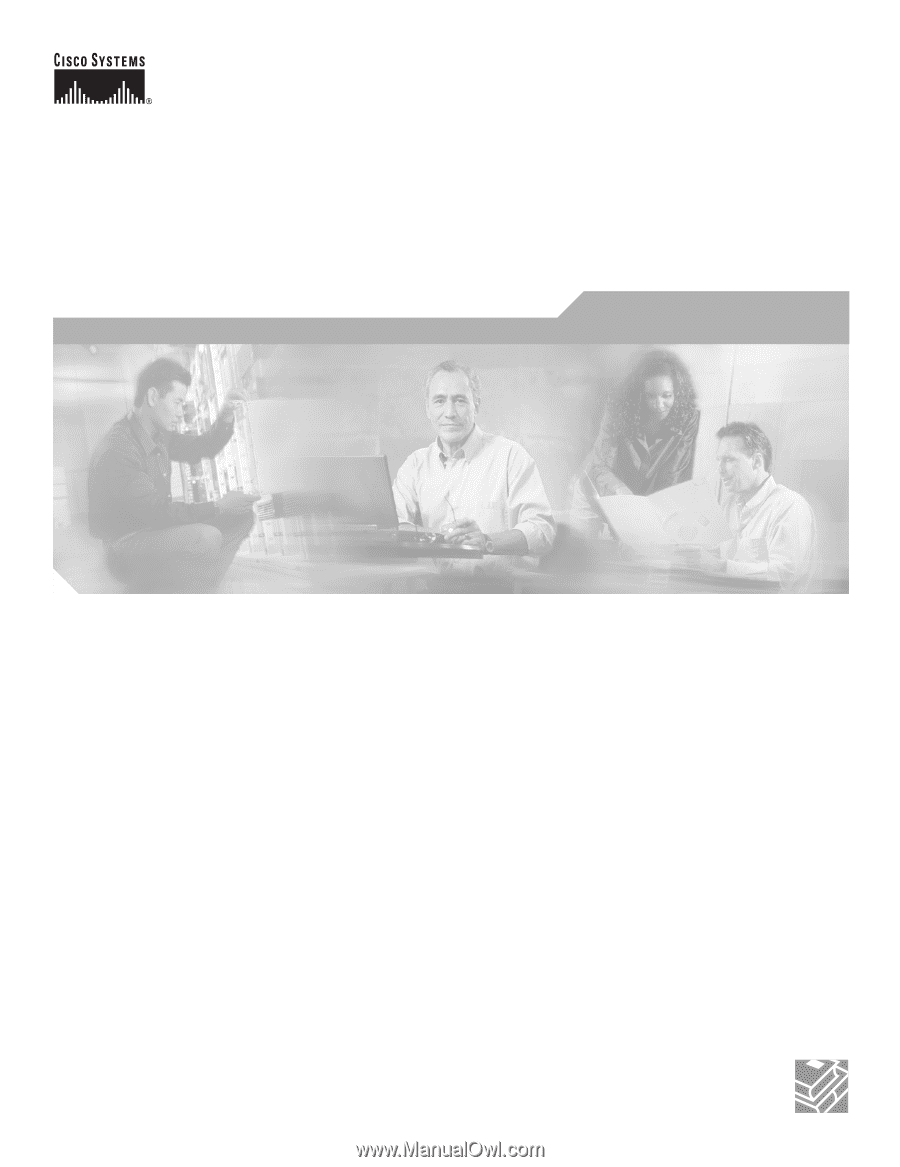
Corporate Headquarters
Cisco Systems, Inc.
170 West Tasman Drive
San Jose, CA 95134-1706
USA
Tel: 408 526-4000
800 553-NETS (6387)
Fax: 408 526-4100
Cisco Aironet 1200 Series Access Point
Hardware Installation Guide
August 2005
Text Part Number: OL-4310-05