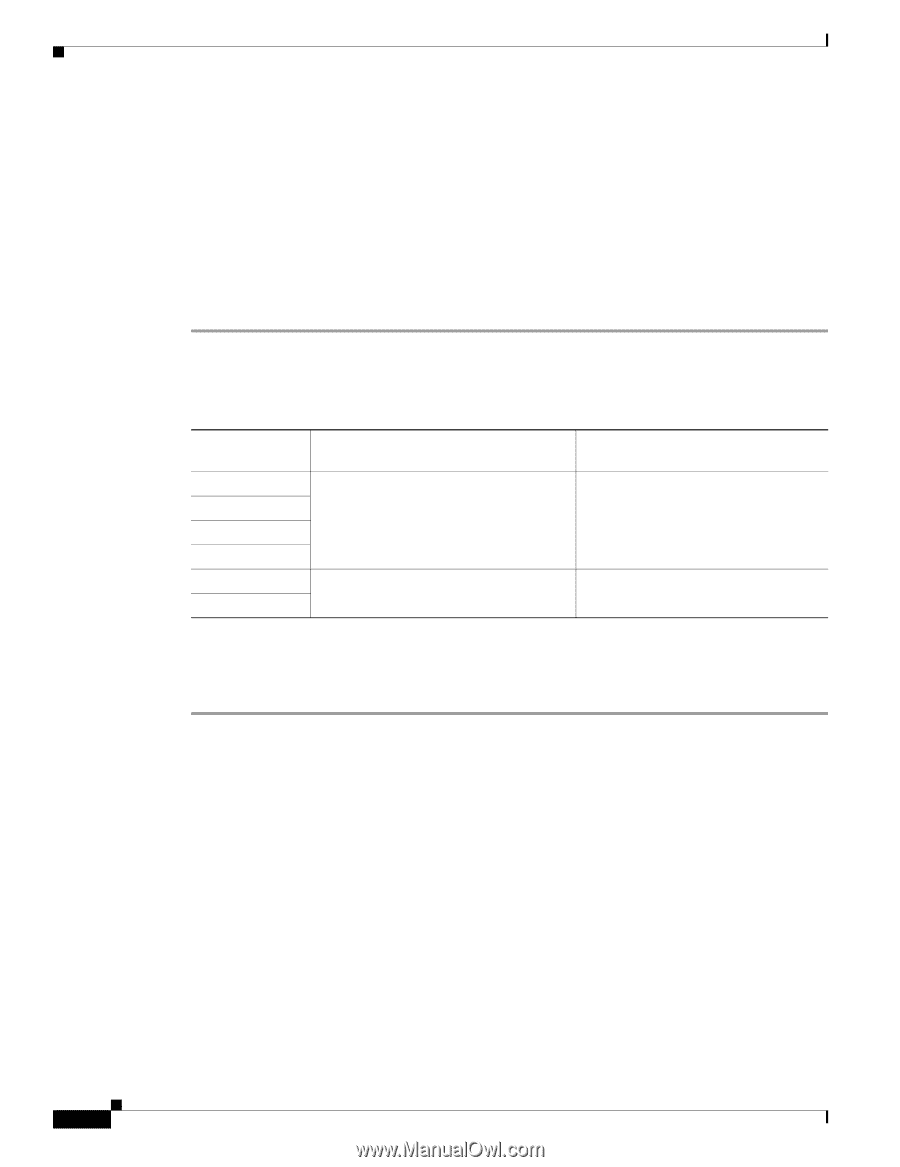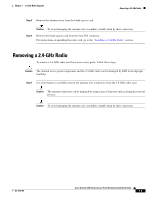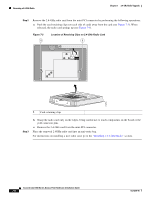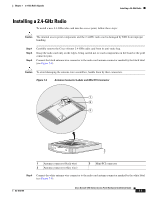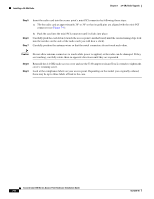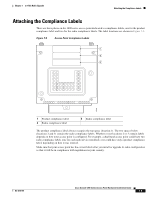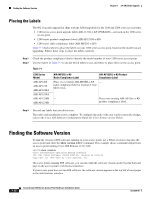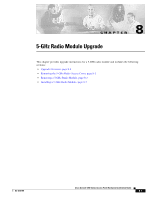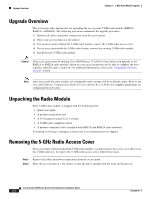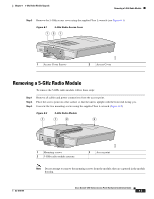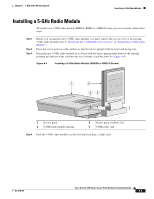Cisco AIR-AP1242AG-E-K9 Hardware Installation Guide - Page 84
Placing the Labels, Finding the Software Version - k9
 |
View all Cisco AIR-AP1242AG-E-K9 manuals
Add to My Manuals
Save this manual to your list of manuals |
Page 84 highlights
Finding the Software Version Chapter 7 2.4-GHz Radio Upgrade Placing the Labels The 802.11g radio upgrade kit ships with the following labels for the 1100 and 1200 series access points: • 1100 series access point upgrade label (AIR-1121G-x-K9 UPGRADE)-not used on the 1200 series access point. • 1200 series product compliance label (AIR-AP1231G-x-K9) • 1200 series radio compliance label (AIR-MP21G-x-K9) Table 7-1 shows where to place the labels on your 1200 series access point, based on the model you are upgrading. Follow these steps to place the labels correctly: Step 1 Check the product compliance label to identify the model number of your 1200 series access point. Step 2 Use the matrix in Table 7-1 to decide which labels to use and where to place them on the access point. Table 7-1 1200 Series Model AIR-AP1200 AIR-AP1210 AIR-AP1220A AIR-AP1230A AIR-AP1220B AIR-AP1230B AIR-MP21G-x-K9 Radio Compliance Label AIR-AP1231G-x-K9 Product Compliance Label Place over existing AIR-MP20B-x-K9 - radio compliance label or location 2 if no label exists. - Place over existing AIR-AP12xx-x-K9 product compliance label. Step 3 Discard any labels that you did not use. The radio card installation is now complete. To configure the radio with your wireless network settings, refer to the Cisco IOS Software Configuration Guide for Cisco Aironet Access Points. Finding the Software Version To find the version of IOS software running on your access point, use a Telnet session to log into the access point and enter the show version EXEC command. This example shows command output from an access point running Cisco IOS Release 12.2(11)JA: ap1200>show version Cisco Internetwork Operating System Software IOS (tm) C1200 Software (C1200-K9W7-M), Version 12.2(11)JA Copyright (c) 1986-2003 by Cisco Systems, Inc. On access points running IOS software, you can also find the software version on the System Software page in the access point's web-browser interface. If your access point does not run IOS software, the software version appears at the top left of most pages in the web-browser interface. 7-10 Cisco Aironet 1200 Series Access Point Hardware Installation Guide OL-4310-05