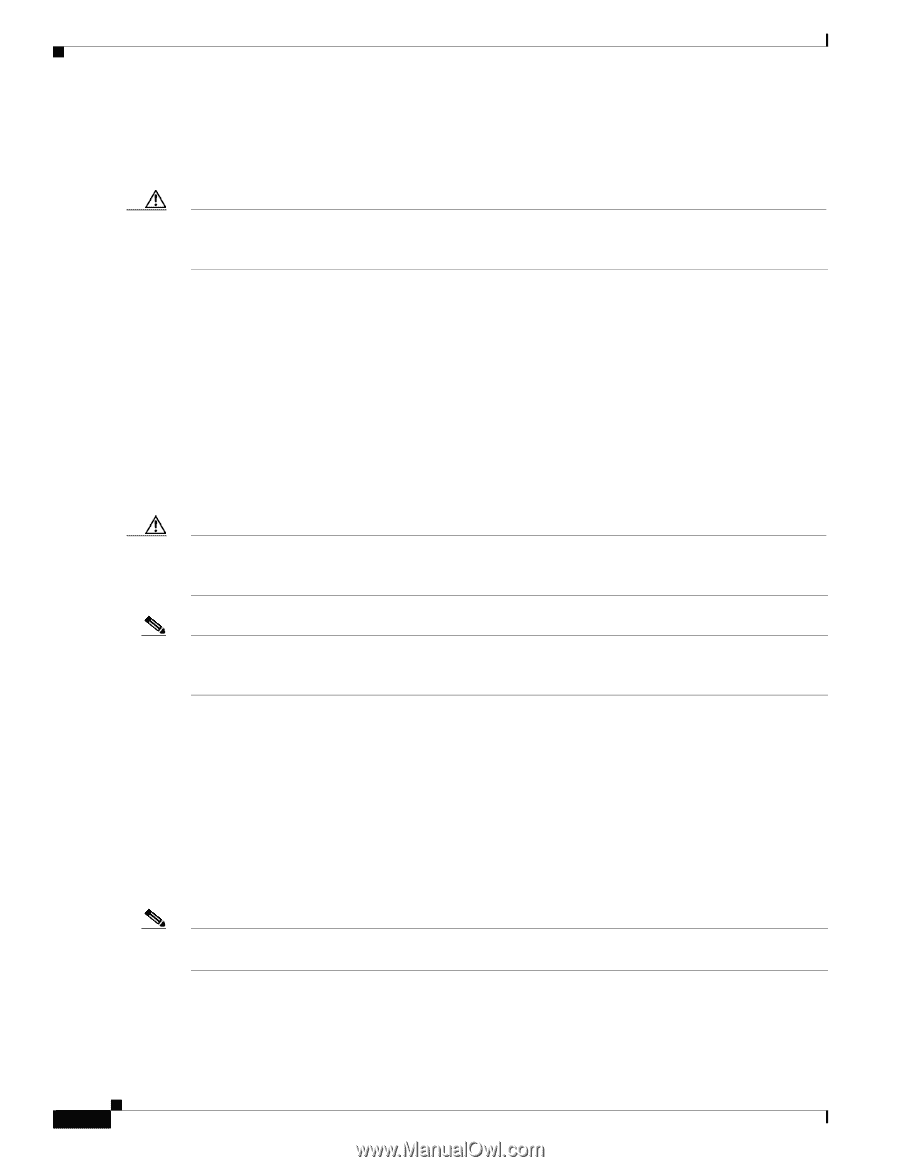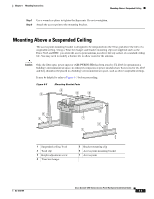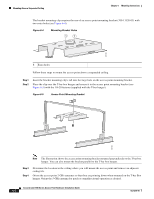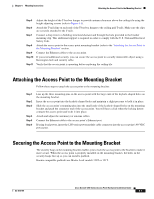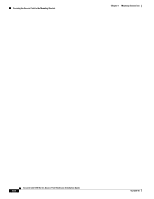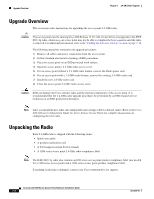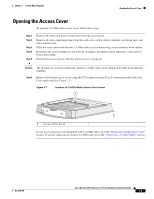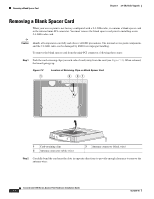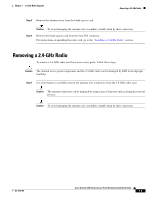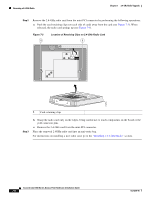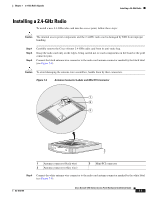Cisco AIR-AP1242AG-E-K9 Hardware Installation Guide - Page 76
Upgrade Overview, Unpacking the Radio
 |
View all Cisco AIR-AP1242AG-E-K9 manuals
Add to My Manuals
Save this manual to your list of manuals |
Page 76 highlights
Upgrade Overview Chapter 7 2.4-GHz Radio Upgrade Upgrade Overview This section provides instructions for upgrading the access point 2.4-GHz radio. Caution Your access point must be running Cisco IOS Release 12.2(13)JA or later before you upgrade to the IEEE 802.11g radio, otherwise your access point may not be able to complete the boot sequence until the radio is removed. For additional information, refer to the "Finding the Software Version" section on page 7-10. The following operations summarize the upgrade procedure: 1. Remove all cables and power connections from the access point. 2. Follow standard electrostatic discharge (ESD) procedures. 3. Place the access point on an ESD-protected work surface. 4. Open the access point's 2.4-GHz radio access cover. 5. For an access point without a 2.4-GHz radio feature, remove the blank spacer card. 6. For an access point with a 2.4-GHz radio feature, remove the existing 2.4-GHz radio card. 7. Install the new 2.4-GHz radio card. 8. Close the access point 2.4-GHz radio access cover. Caution ESD can damage the Cisco Aironet radio and the internal components of the access point. It is recommended that the 2.4-GHz radio upgrade procedures be performed by an ESD-trained service technician at an ESD-protected workstation. Note After you install the new radio, all configurable radio settings will be at default values. Refer to the Cisco IOS Software Configuration Guide for Cisco Aironet Access Points for complete instructions on configuring the new radio. Unpacking the Radio Each 2.4-GHz radio is shipped with the following items: • Quick start guide • A product registration card • A T-10 tamper-resistant Torx L-wrench • A 1200 series access point 2.4-GHz radio compliance label Note The IEEE 802.11g radio also contains an1100 series access point product compliance label (not needed for a 1200 series access point) and a 1200 series access point product compliance label. If anything is missing or damaged, contact your Cisco representative for support. Cisco Aironet 1200 Series Access Point Hardware Installation Guide 7-2 OL-4310-05