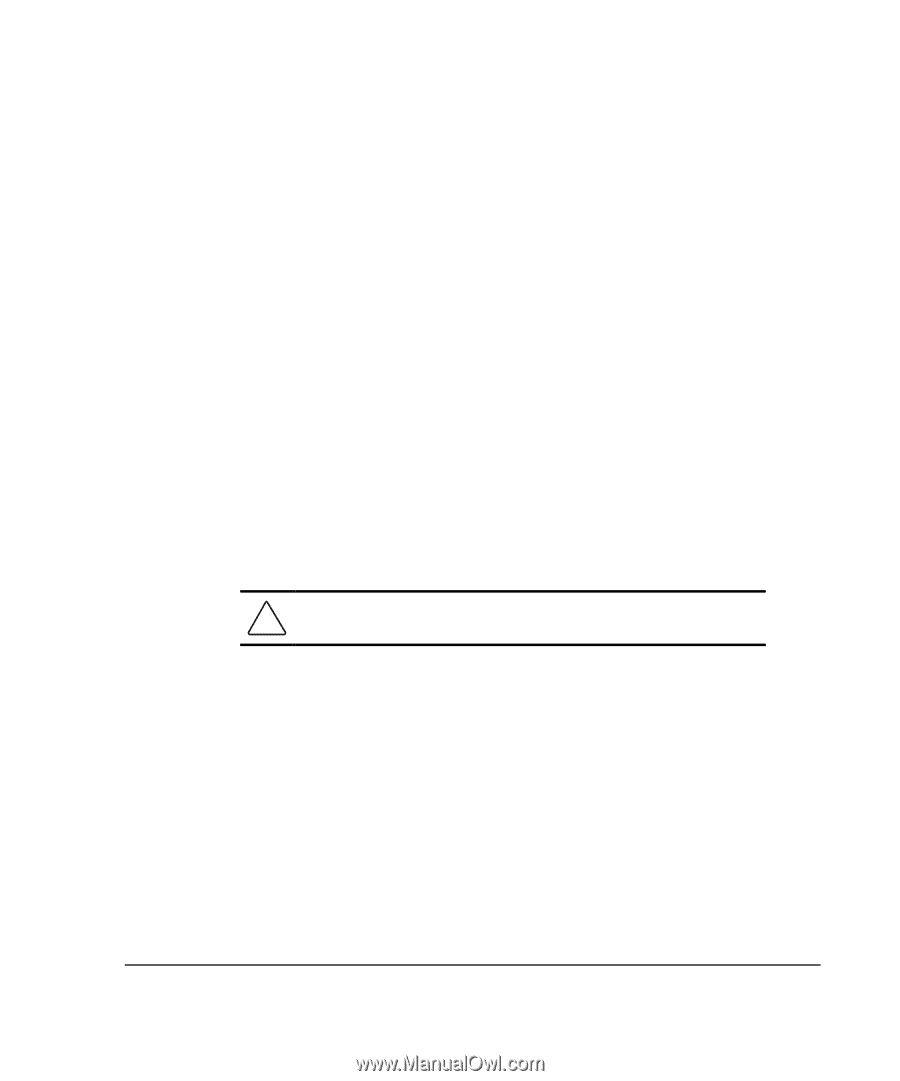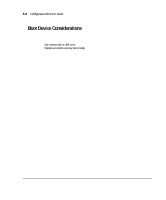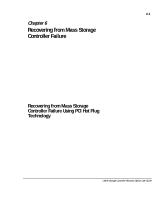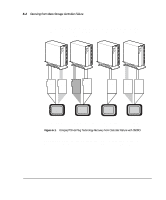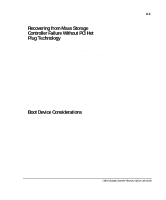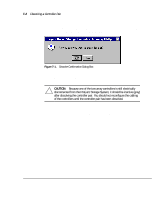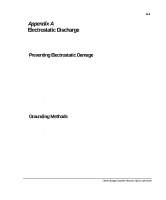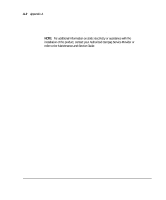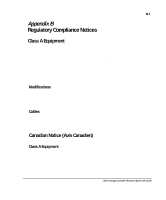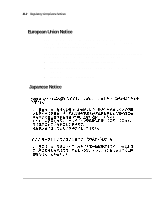Compaq ProLiant 1000 User Guide: Online Storage Controller Recovery Option - Page 74
Dissolving a Controller Pair
 |
View all Compaq ProLiant 1000 manuals
Add to My Manuals
Save this manual to your list of manuals |
Page 74 highlights
7-1 Chapter 7 Dissolving a Controller Pair OSCRO uses updated versions of the SMART-2 device drivers to establish and maintain controller pair(s). Windows NT upgrades include default versions of the device drivers built to be compatible with the versions of Windows NT being installed. The device drivers included with the operating system, however, may not be the same as those installed under previous versions of Windows NT. For that reason, all controller pairs should be dissolved before installing a Windows NT upgrade. These pairs can be re-merged after the upgrade. You will also want to dissolve OSCRO controller pairs before doing any device driver or controller upgrades. NOTE: Upgrading controllers only requires dissolving and re-merging OSCRO controller pairs when it involves upgrading the device drivers or switching from single channel to dual channel. Upgrading from SMART-2/P to SMART-2DH, for example, has no direct impact on an OSCRO controller pair. Moving controllers to different PCI or EISA slots, on the other hand, does require dissolving and remerging a controller pair. CAUTION: When dissolving a controller pair, do not reconfigure the cables until the pair is dissolved. Dissolving a controller pair using the Online Storage Controller Recovery Utility is easy. To dissolve a controller pair: 1. Make sure that the controller pair does not contain any failed controllers. Controller pairs that include a failed controller cannot be dissolved until the failed controller is repaired. 2. Access the Online Storage Controller Recovery Utility from the Compaq Online Storage Recovery applet on the Control Panel, or from the Compaq System Tools folder. 3. Highlight the controller pair you want to dissolve (the highlighted line must have a white icon). This activates the Dissolve button. Online Storage Controller Recovery Option User Guide