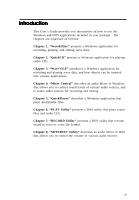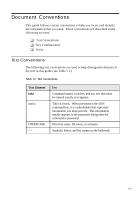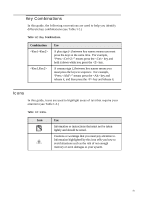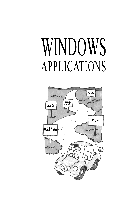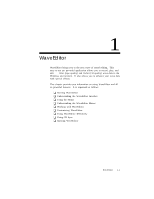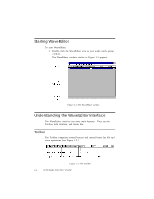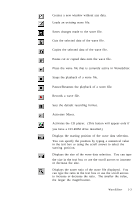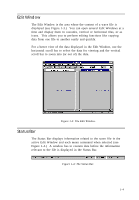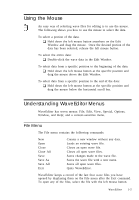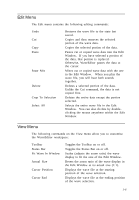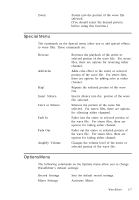Creative CT4180 User Guide - Page 12
Starting WaveEditor, Understanding the WaveEditor Interface
 |
View all Creative CT4180 manuals
Add to My Manuals
Save this manual to your list of manuals |
Page 12 highlights
Starting WaveEditor To start WaveEditor: 1. Double-click the WaveEditor icon in your audio card's group window. The WaveEditor window similar to Figure 1-1 appears. Figure 1-1: The WaveEditor window. Understanding the WaveEditor Interface The WaveEditor interface has three main features. They are the Toolbar, Edit Window, and Status Bar. Toolbar The Toolbar comprises several buttons and control boxes for file and wave operations (see Figure 1-2.) Figure 1-2: The Toolbar. 1-2 16-bit Audio Card User's Guide

1-2
16-bit Audio Card User’s Guide
Starting WaveEditor
To start WaveEditor:
1.
Double-click the WaveEditor icon in your audio card’s group
window.
The WaveEditor window similar to Figure 1-1 appears.
Figure 1-1: The WaveEditor window.
Understanding the WaveEditor Interface
The WaveEditor interface has three main features.
They are the
Toolbar, Edit Window, and Status Bar.
Toolbar
The Toolbar comprises several buttons and control boxes for file and
wave operations (see Figure 1-2.)
Figure 1-2: The Toolbar.