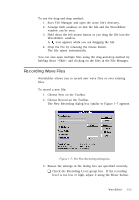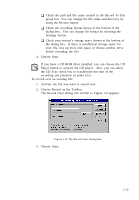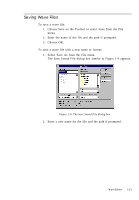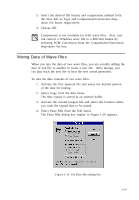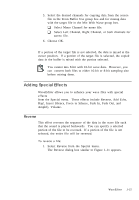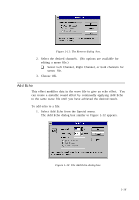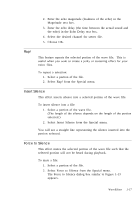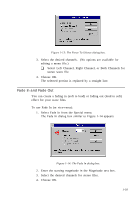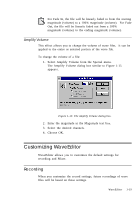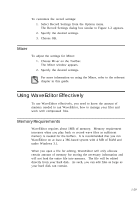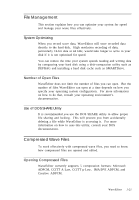Creative CT4180 User Guide - Page 26
Add Echo
 |
View all Creative CT4180 manuals
Add to My Manuals
Save this manual to your list of manuals |
Page 26 highlights
Figure 1-11: The Reverse dialog box. 2. Select the desired channels. (No options are available for editing a mono file.) K Select Left Channel, Right Channel, or both channels for stereo file. 3. Choose OK. Add Echo This effect modifies data in the wave file to give an echo effect. You can create a metallic sound effect by continually applying Add Echo to the same wave file until you have achieved the desired result. To add echo to a file: 1. Select Add Echo from the Special menu. The Add Echo dialog box similar to Figure 1-12 appears. Figure 1-12: The Add Echo dialog box. 1-16
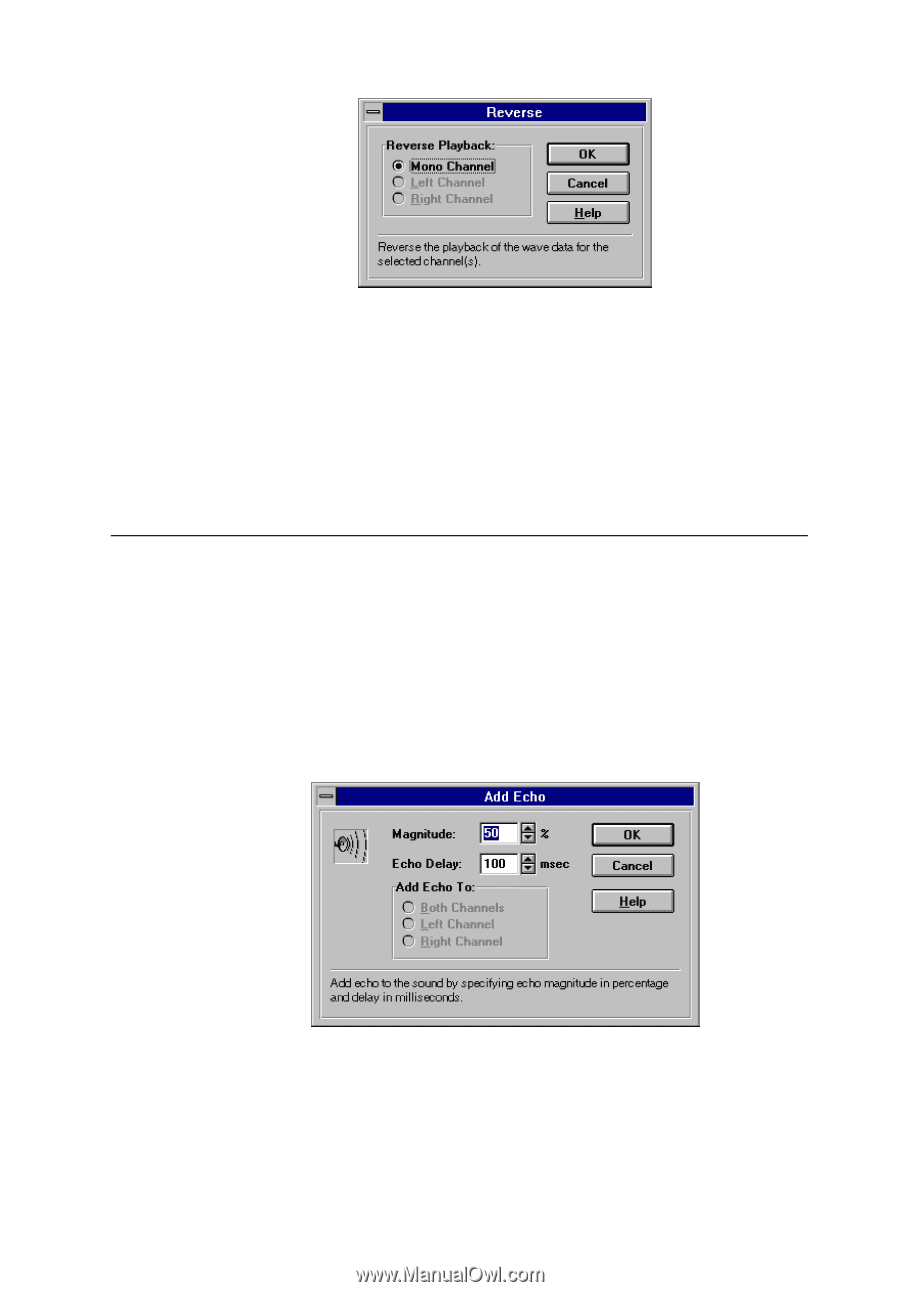
1-16
Figure 1-11: The Reverse dialog
box.
2.
Select the desired channels.
(No options are available for
editing a mono file.)
❑
Select Left Channel, Right Channel, or both channels for
stereo file.
3.
Choose OK.
Add Echo
This effect modifies data in the wave file to give an echo effect.
You
can create a metallic sound effect by continually applying Add Echo
to the same wave file until you have achieved the desired result.
To add echo to a file:
1.
Select Add Echo from the Special menu.
The Add Echo dialog box similar to Figure 1-12 appears.
Figure 1-12: The Add Echo dialog box.