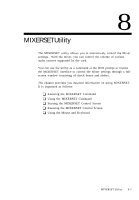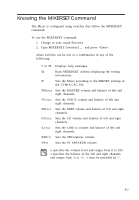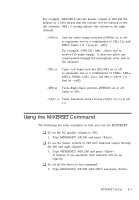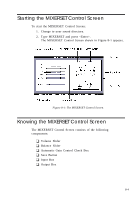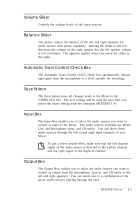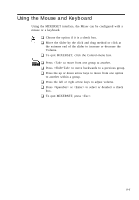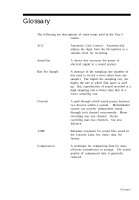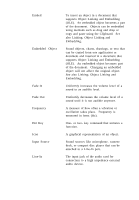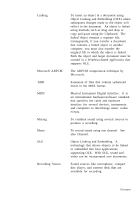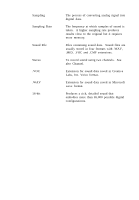Creative CT4180 User Guide - Page 68
Using the Mouse and Keyboard
 |
View all Creative CT4180 manuals
Add to My Manuals
Save this manual to your list of manuals |
Page 68 highlights
Using the Mouse and Keyboard Using the MIXERSET interface, the Mixer can be configured with a mouse or a keyboard. K Choose the option if it is a check box. K Move the slider by the click and drag method or click at the extreme end of the slider to increase or decrease the Volume. K To quit MIXERSET, click the Control-menu box. K Press to move from one group to another. K Press to move backwards to a previous group. K Press the up or down arrow keys to move from one option to another within a group. K Press the left or right arrow keys to adjust volume. K Press or to select or deselect a check box. K To quit MIXERSET, press . 8-6
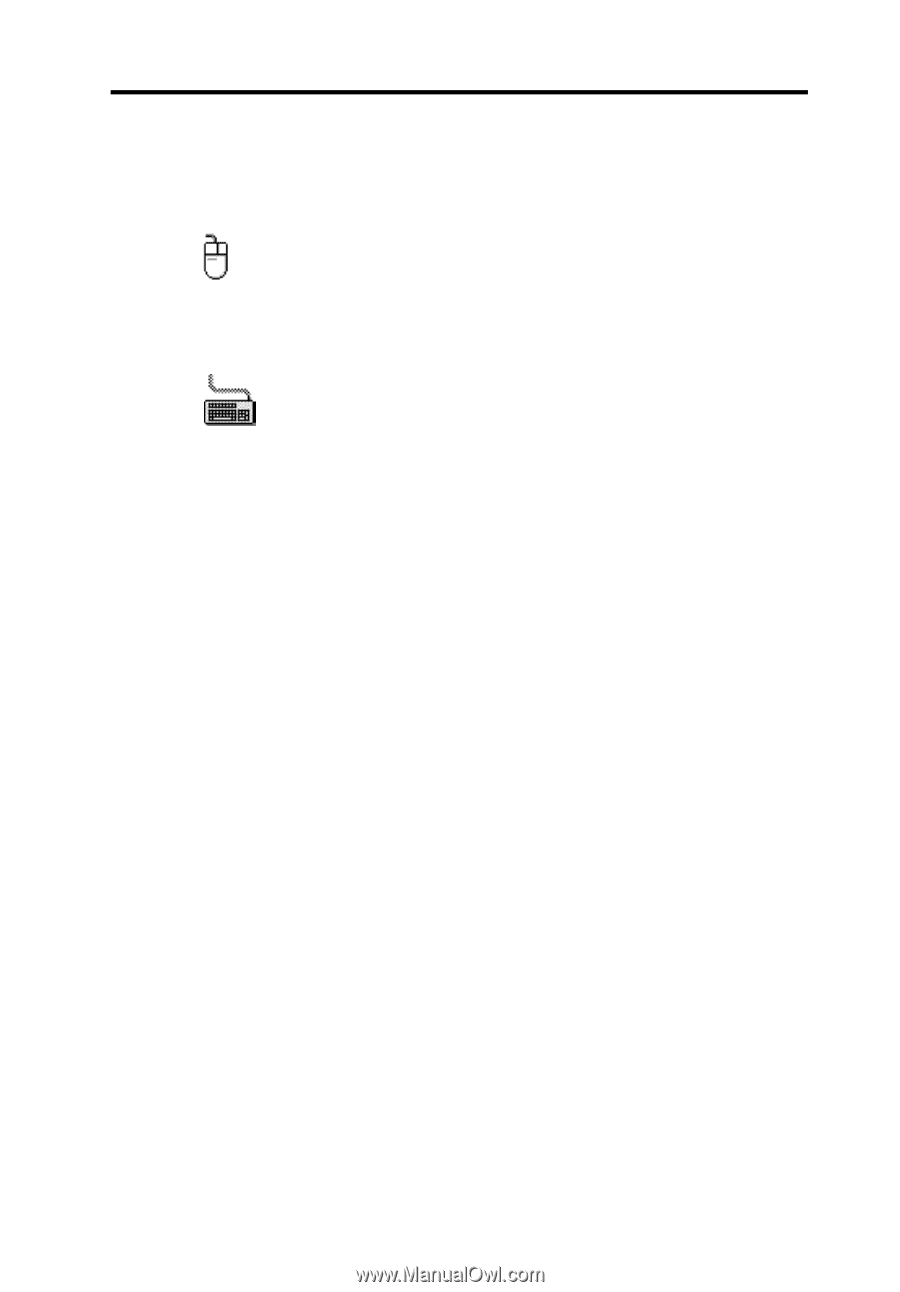
8-6
Using the Mouse and Keyboard
Using the MIXERSET interface, the Mixer can be configured with a
mouse or a keyboard.
❑
Choose the option if it is a check box.
❑
Move the slider by the click and drag method or click at
the extreme end of the slider to increase or decrease the
Volume.
❑
To quit MIXERSET, click the Control-menu box.
❑
Press <Tab> to move from one group to another.
❑
Press <Shift+Tab> to move backwards to a previous group.
❑
Press the up or down arrow keys to move from one option
to another within a group.
❑
Press the left or right arrow keys to adjust volume.
❑
Press <Spacebar> or <Enter> to select or deselect a check
box.
❑
To quit MIXERSET, press <Esc>.