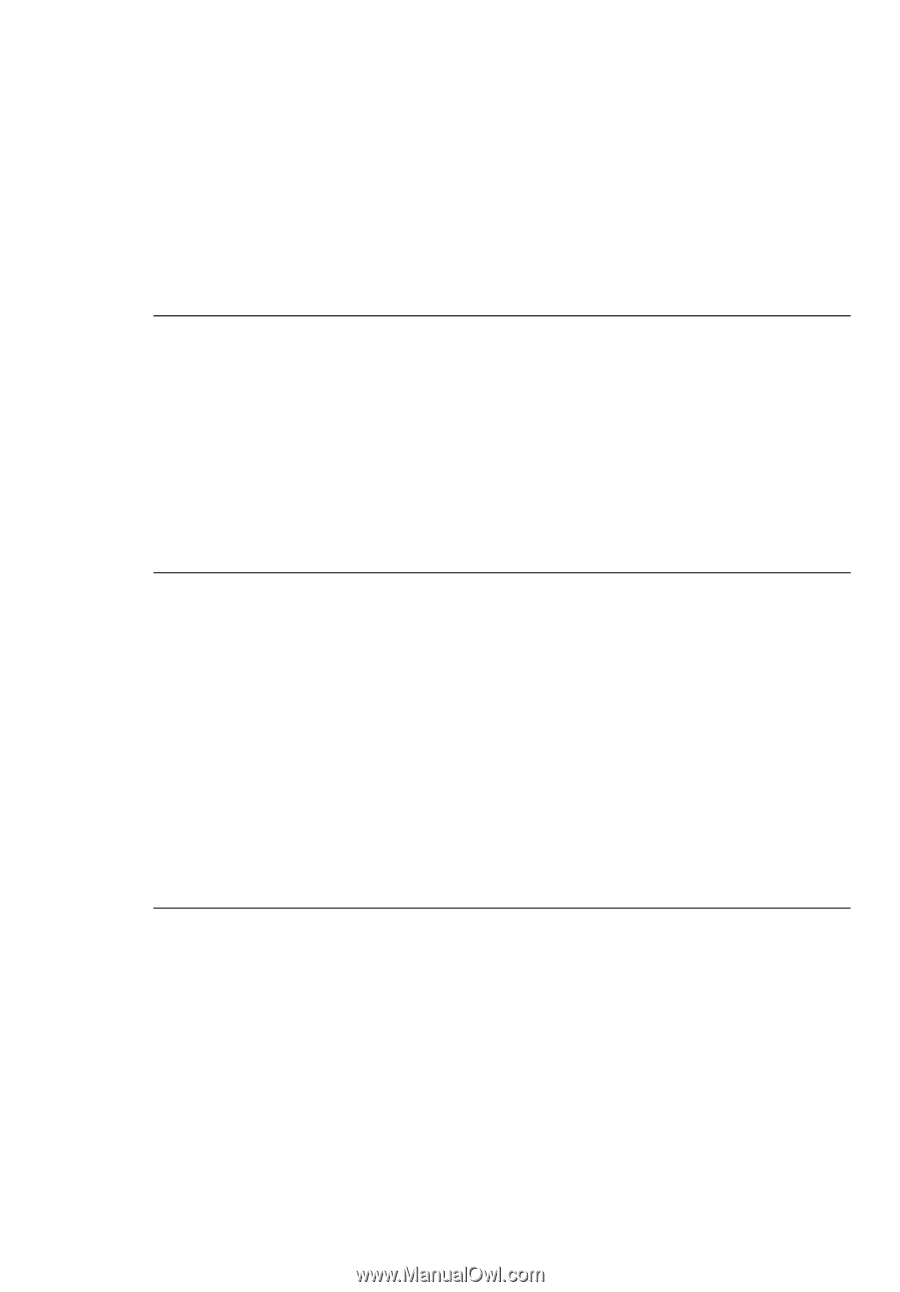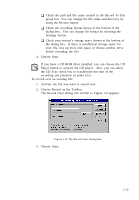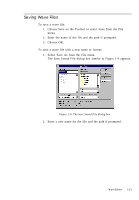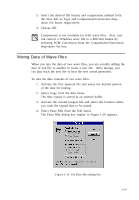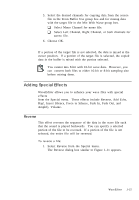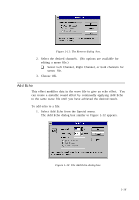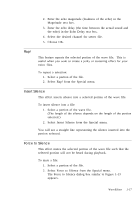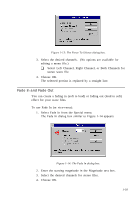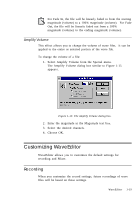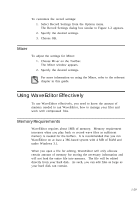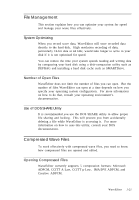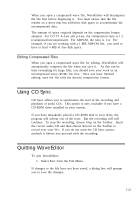Creative CT4180 User Guide - Page 27
Insert Silence, Force to Silence
 |
View all Creative CT4180 manuals
Add to My Manuals
Save this manual to your list of manuals |
Page 27 highlights
2. Enter the echo magnitude (loudness of the echo) in the Magnitude text box. 3. Enter the echo delay (the time between the actual sound and the echo) in the Echo Delay text box. 4. Select the desired channel for stereo file. 5. Choose OK. Rap! This feature repeats the selected portion of the wave file. This is useful when you want to create a jerky or stuttering effect for your voice files. To repeat a selection: 1. Select a portion of the file. 2. Select Rap! from the Special menu. Insert Silence This effect inserts silence into a selected portion of the wave file. To insert silence into a file: 1. Select a portion of the wave file. (The length of the silence depends on the length of the portion selected.) 2. Select Insert Silence from the Special menu. You will see a straight line representing the silence inserted into the portion selected. Force to Silence This effect mutes the selected portion of the wave file such that the selected portion will not be heard during playback. To mute a file: 1. Select a portion of the file. 2. Select Force to Silence from the Special menu. The Force to Silence dialog box similar to Figure 1-13 appears. WaveEditor 1-17