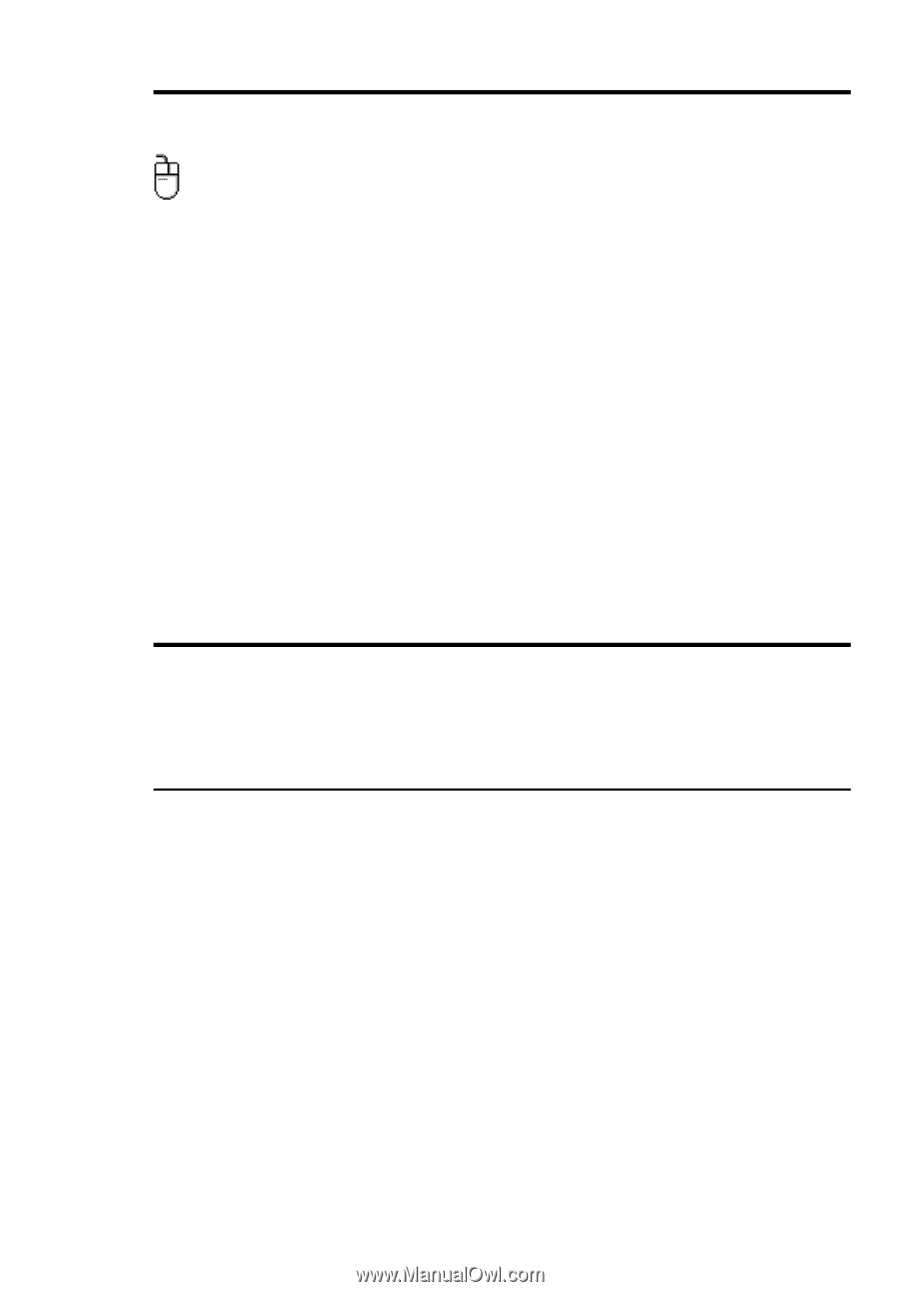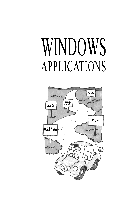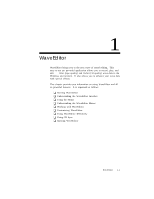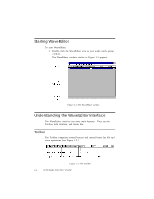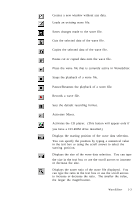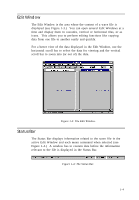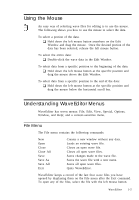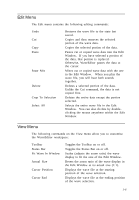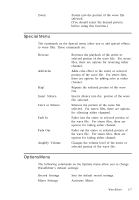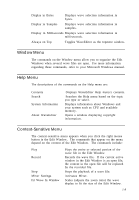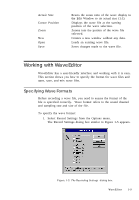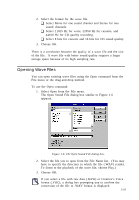Creative CT4180 User Guide - Page 15
Using the Mouse, Understanding WaveEditor Menus
 |
View all Creative CT4180 manuals
Add to My Manuals
Save this manual to your list of manuals |
Page 15 highlights
Using the Mouse An easy way of selecting wave files for editing is to use the mouse. The following shows you how to use the mouse to select the data. To select a portion of the data: K Hold down the left mouse button anywhere on the Edit Window and drag the mouse. Once the desired portion of the data has been selected, release the left mouse button. To select the entire data: K Double-click the wave data in the Edit Window. To select data from a specific position to the beginning of the data: K Hold down the left mouse button at the specific position and drag the mouse above the Edit Window. To select data from a specific position to the end of the data: K Hold down the left mouse button at the specific position and drag the mouse below the horizontal scroll bar. Understanding WaveEditor Menus WaveEditor has seven menus: File, Edit, View, Special, Options, Window, and Help; and a context-sensitive menu. File Menu The File menu contains the following commands: New Open Close Close All Save Save As Save All Exit Creates a new window without any data. Loads an existing wave file. Closes an open wave file. Closes all open wave files. Saves changes made to the wave file. Saves the wave file with a new name. Saves all open wave files. Quits WaveEditor. WaveEditor keeps a record of the last four wave files you have opened by displaying them on the File menu after the Exit command. To open any of the files, select the file with the left mouse button. WaveEditor 1-5