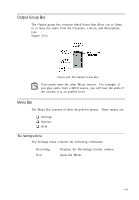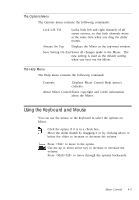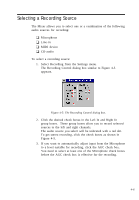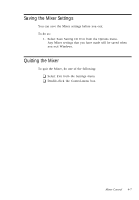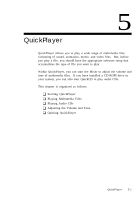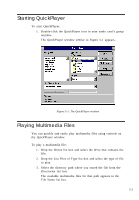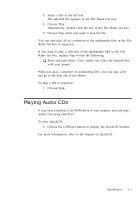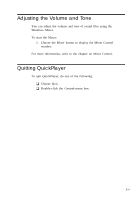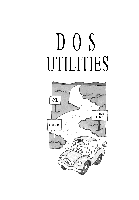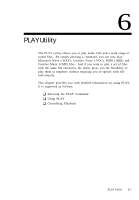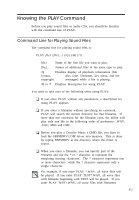Creative CT4180 User Guide - Page 49
Starting QuickPlayer, Playing Multimedia Files
 |
View all Creative CT4180 manuals
Add to My Manuals
Save this manual to your list of manuals |
Page 49 highlights
Starting QuickPlayer To start QuickPlayer: 1. Double-click the QuickPlayer icon in your audio card's group window. The QuickPlayer window similar to Figure 5-1 appears. Figure 5-1: The QuickPlayer window. Playing Multimedia Files You can quickly and easily play multimedia files using controls on the QuickPlayer window. To play a multimedia file: 1. Drop the Drives list box and select the drive that contains the file. 2. Drop the List Files of Type list box and select the type of file to play. 3. Select the directory path where you stored the file from the Directories list box. The available multimedia files for that path appears in the File Name list box. 5-2
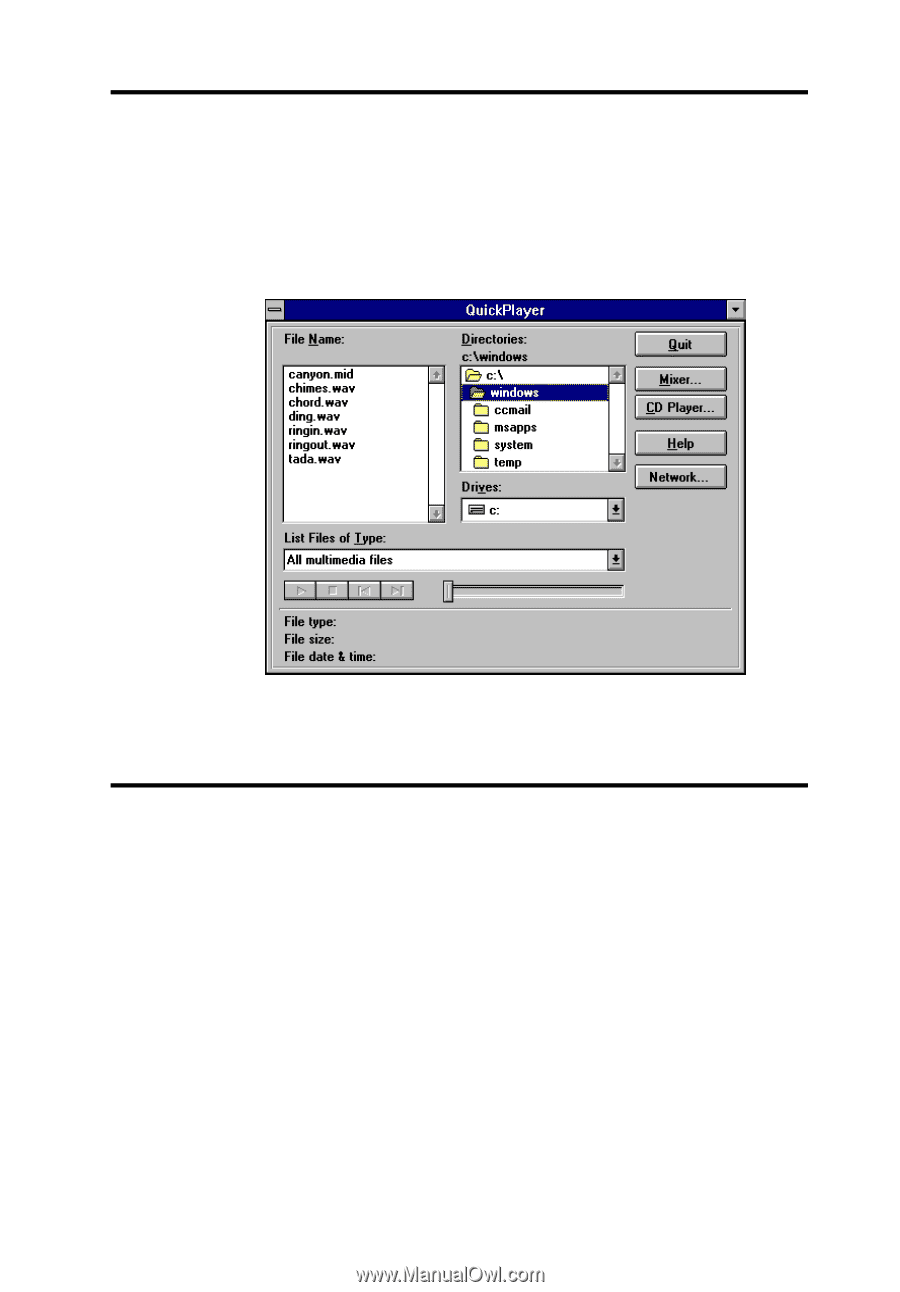
5-2
Starting QuickPlayer
To start QuickPlayer:
1.
Double-click the QuickPlayer icon in your audio card’s group
window.
The QuickPlayer window similar to Figure 5-1 appears.
Figure 5-1: The QuickPlayer window.
Playing Multimedia Files
You can quickly and easily play multimedia files using controls on
the QuickPlayer window.
To play a multimedia file:
1.
Drop the Drives list box and select the drive that contains the
file.
2.
Drop the List Files of Type list box and select the type of file
to play.
3.
Select the directory path where you stored the file from the
Directories list box.
The available multimedia files for that path appears in the
File Name list box.