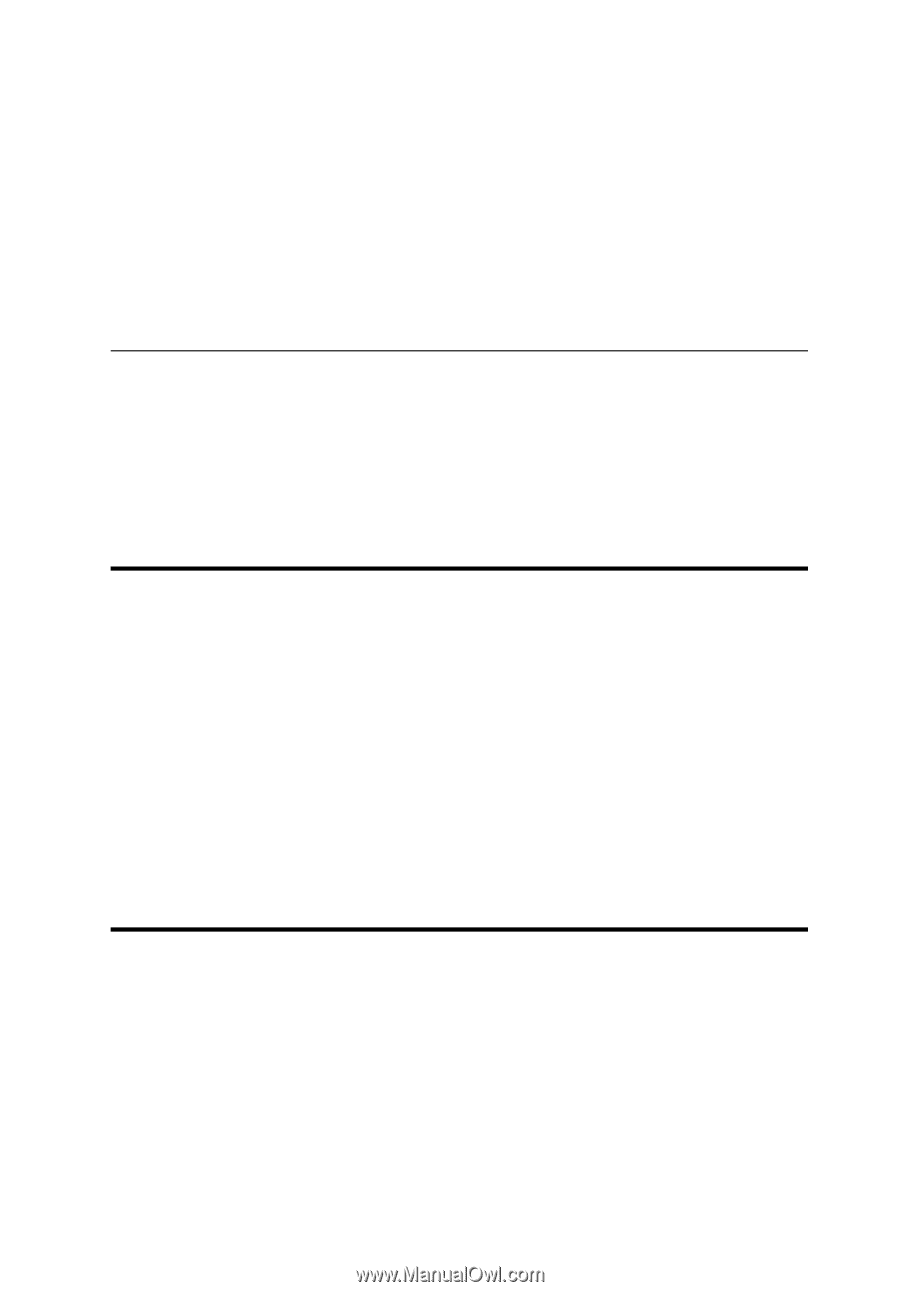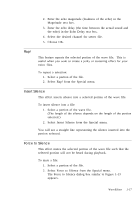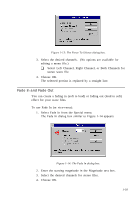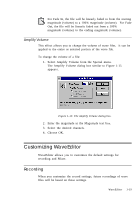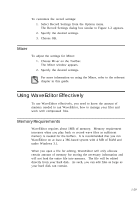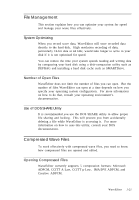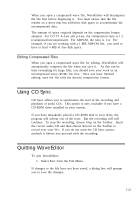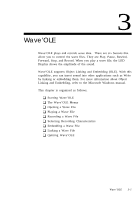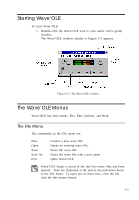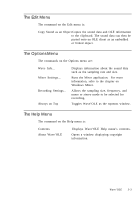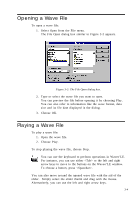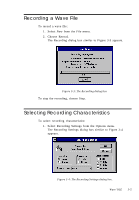Creative CT4180 User Guide - Page 32
Using CD Sync, Quitting WaveEditor
 |
View all Creative CT4180 manuals
Add to My Manuals
Save this manual to your list of manuals |
Page 32 highlights
When you open a compressed wave file, WaveEditor will decompress the file first before displaying it. You must ensure that the file resides on a drive that has sufficient disk space to accommodate the uncompressed data. The amount of space required depends on the compression format adopted. For CCITT A-Law and µ-Law, the compression ratio is 1:2 (compressed:uncompressed). For ADPCM, the ratio is 1:4. For example, if you are working with a 1 MB ADPCM file, you need to have at least 4 MB of free disk space. Editing Compressed Files When you open a compressed wave file for editing, WaveEditor will automatically compress the file when you save it. As this can be time consuming for large files, you should save your work as an uncompressed wave (PCM) file first. Once you have finished editing, save the file with the desired compression format. Using CD Sync CD Sync allows you to synchronise the start of the recording and playback of audio CDs. This option is only available if you have a CD-ROM drive installed in your system. If you have mistakenly placed a CD-ROM disk in your drive, the program will inform you of the error. But the recording will still continue. To stop the recording, choose Stop on the Toolbar. Insert the correct audio CD and then choose Record on the Toolbar to record over your file. If you do not want the CD Sync option, uncheck it before you proceed with the recording. Quitting WaveEditor To quit WaveEditor: 1. Select Exit from the File Menu. If changes to the file have not been saved, a dialog box will prompt you to save the changes. 1-22