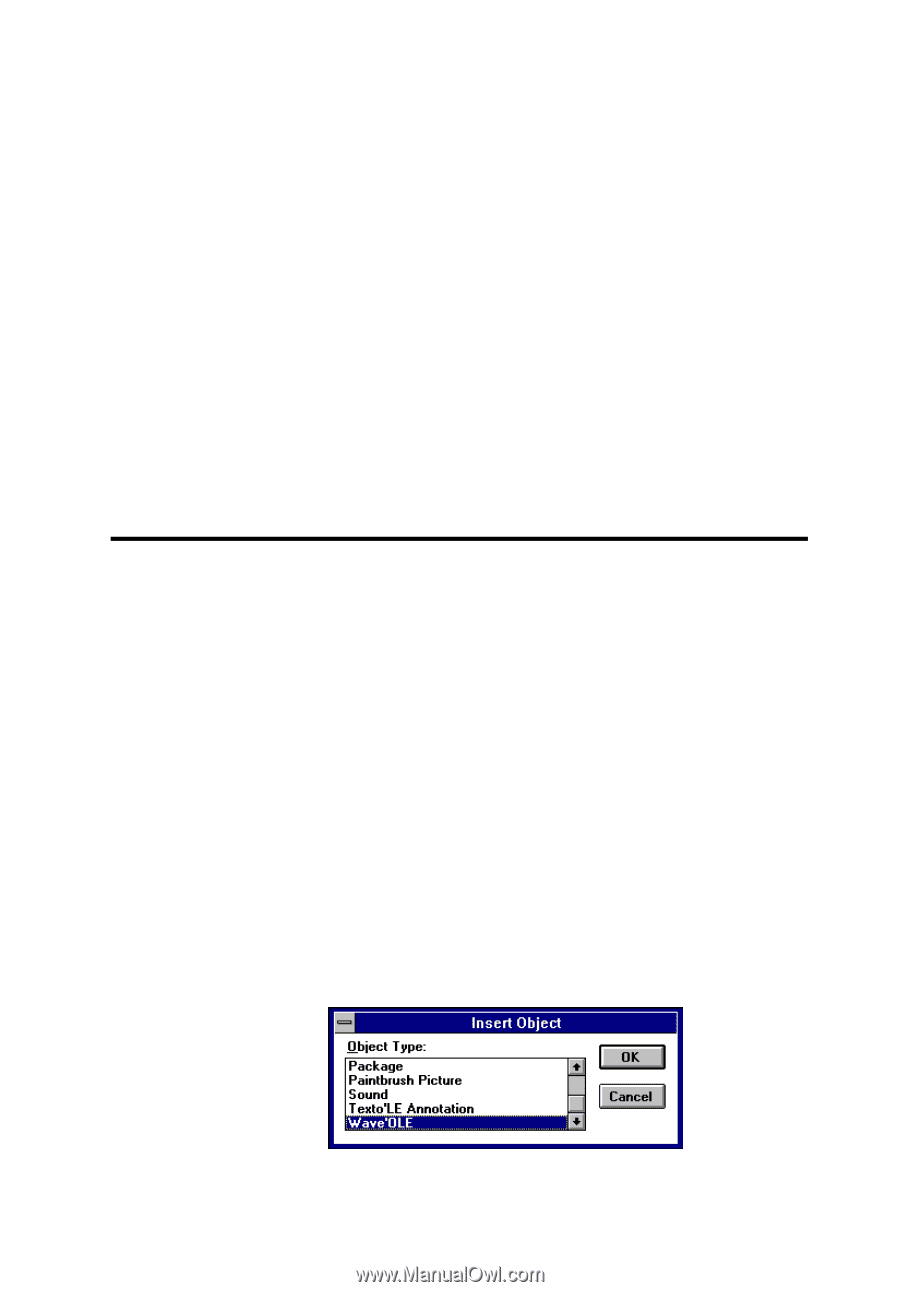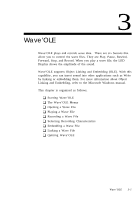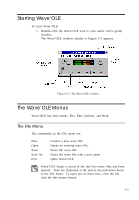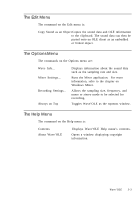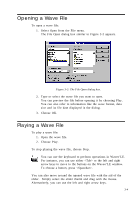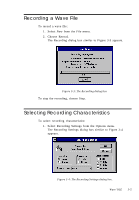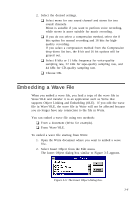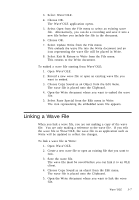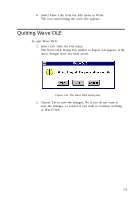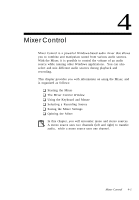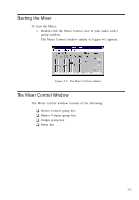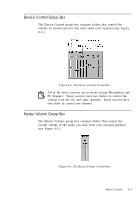Creative CT4180 User Guide - Page 38
Embedding a Wave File
 |
View all Creative CT4180 manuals
Add to My Manuals
Save this manual to your list of manuals |
Page 38 highlights
2. Select the desired settings. K Select mono for one sound channel and stereo for two sound channels. Mono is suitable if you want to perform voice recording, while stereo is more suitable for music recording. K If you do not select a compression method, select the 8 bits option for normal recording and 16 bits for highquality recording. If you select a compression method from the Compression drop-down list box, the 8 bit and 16 bit options will be grayed out. K Select 8 kHz or 11 kHz frequency for voice-quality sampling rate, 22 kHz for tape-quality sampling rate, and 44 kHz for CD-quality sampling rate. K Choose OK. Embedding a Wave File When you embed a wave file, you load a copy of the wave file in Wave'OLE and transfer it to an application such as Write that supports Object Linking and Embedding (OLE). If you edit the wave file in Wave'OLE, the wave file in Write will not be affected because you no longer have any connection to the file in Write. You can embed a wave file using two methods: K From a document (Write for example). K From Wave'OLE. To embed a wave file starting from Write: 1. Open the Write document where you want to embed a wave file. 2. Select Insert Object from the Edit menu. The Insert Object dialog box similar to Figure 3-5 appears. Figure 3-5: The Insert Object dialog box. 3-6