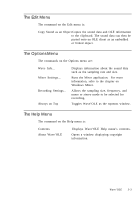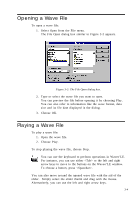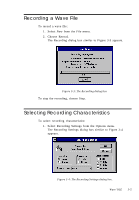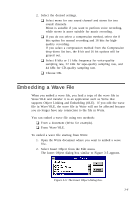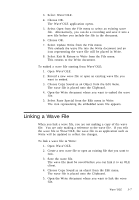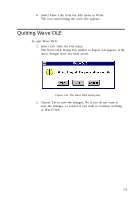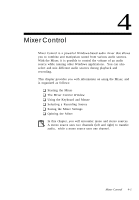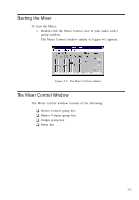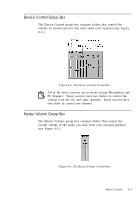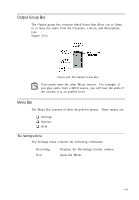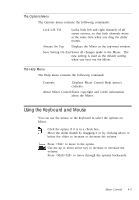Creative CT4180 User Guide - Page 40
Quitting Wave'OLE
 |
View all Creative CT4180 manuals
Add to My Manuals
Save this manual to your list of manuals |
Page 40 highlights
6. Select Paste Link from the Edit menu in Write. The icon representing the wave file appears. Quitting Wave'OLE To quit Wave'OLE: 1. Select Exit from the File menu. The Wave'OLE dialog box similar to Figure 3-6 appears if the latest changes have not been saved. Figure 3-6: The Wave'OLE dialog box. 2. Choose Yes to save the changes, No if you do not want to save the changes, or Cancel if you want to continue working in Wave'OLE. 3-8
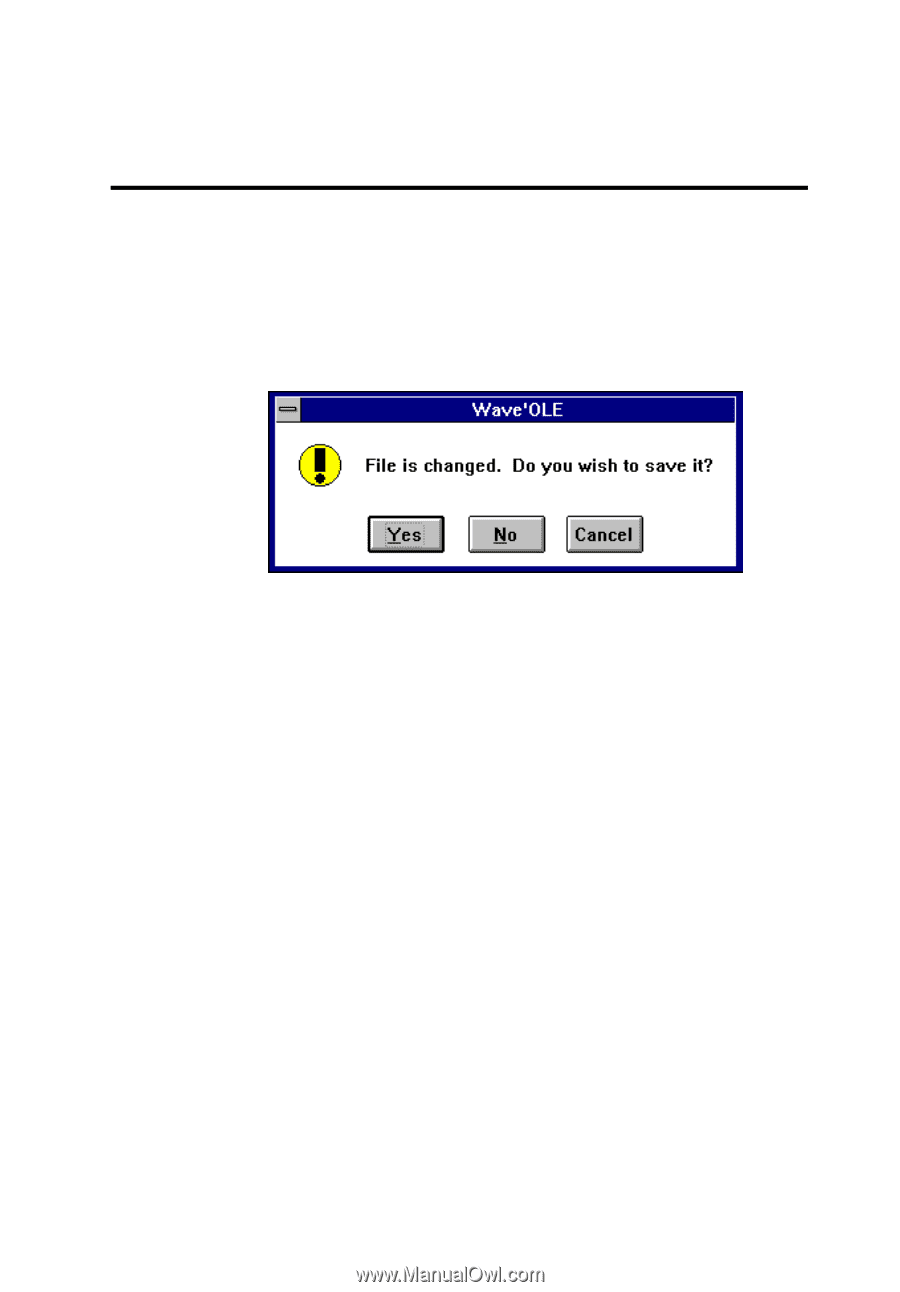
3-8
6.
Select Paste Link from the Edit menu in Write.
The icon representing the wave file appears.
Quitting Wave’OLE
To quit Wave’OLE:
1.
Select Exit from the File menu.
The Wave’OLE dialog box similar to Figure 3-6 appears if the
latest changes have not been saved.
Figure 3-6: The Wave’OLE dialog box.
2.
Choose Yes to save the changes, No if you do not want to
save the changes, or Cancel if you want to continue working
in Wave’OLE.