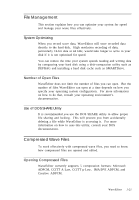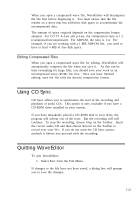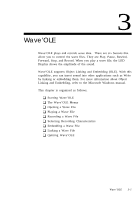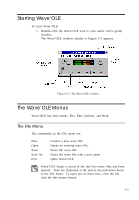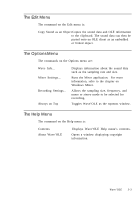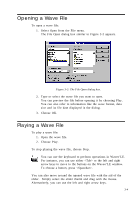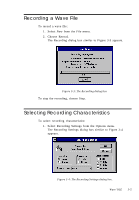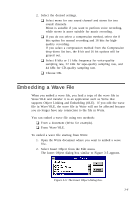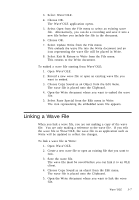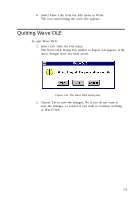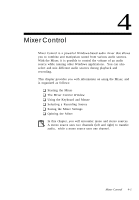Creative CT4180 User Guide - Page 36
Opening a Wave File, Playing a Wave File
 |
View all Creative CT4180 manuals
Add to My Manuals
Save this manual to your list of manuals |
Page 36 highlights
Opening a Wave File To open a wave file: 1. Select Open from the File menu. The File Open dialog box similar to Figure 3-2 appears. Figure 3-2: The File Open dialog box. 2. Type or select the wave file you want to open. You can preview the file before opening it by choosing Play. You can also refer to information like the wave format, data size and its file date displayed in the dialog. 3. Choose OK. Playing a Wave File To play a wave file: 1. Open the wave file. 2. Choose Play. To stop playing the wave file, choose Stop. You can use the keyboard to perform operations in Waveo'LE. For instance, you can use either or the left and right arrow keys to move to the buttons on the Waveo'LE window. To choose a button, press . You can also move around the opened wave file with the aid of the slider. Simply select the slider thumb and drag with the mouse. Alternatively, you can use the left and right arrow keys. 3-4