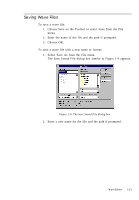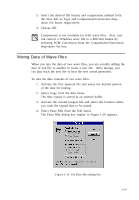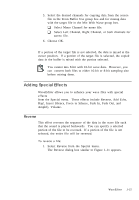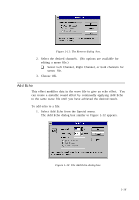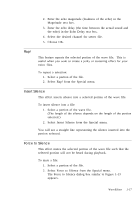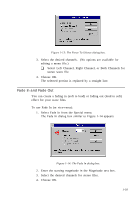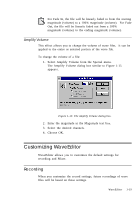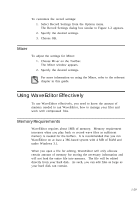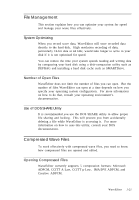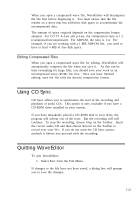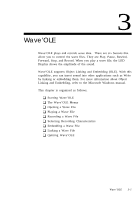Creative CT4180 User Guide - Page 28
Fade In and Fade Out
 |
View all Creative CT4180 manuals
Add to My Manuals
Save this manual to your list of manuals |
Page 28 highlights
Figure 1-13: The Force To Silence dialog box. 3. Select the desired channels. (No options are available for editing a mono file.) K Select Left Channel, Right Channel, or Both Channels for stereo wave file 4. Choose OK. The selected portion is replaced by a straight line. Fade In and Fade Out You can create a fading in (soft to loud) or fading out (loud to soft) effect for your wave files. To use Fade In (or vice-versa): 1. Select Fade In from the Special menu. The Fade In dialog box similar to Figure 1-14 appears. Figure 1-14: The Fade In dialog box. 2. Enter the starting magnitude in the Magnitude text box. 3. Select the desired channels for stereo files. 4. Choose OK. 1-18
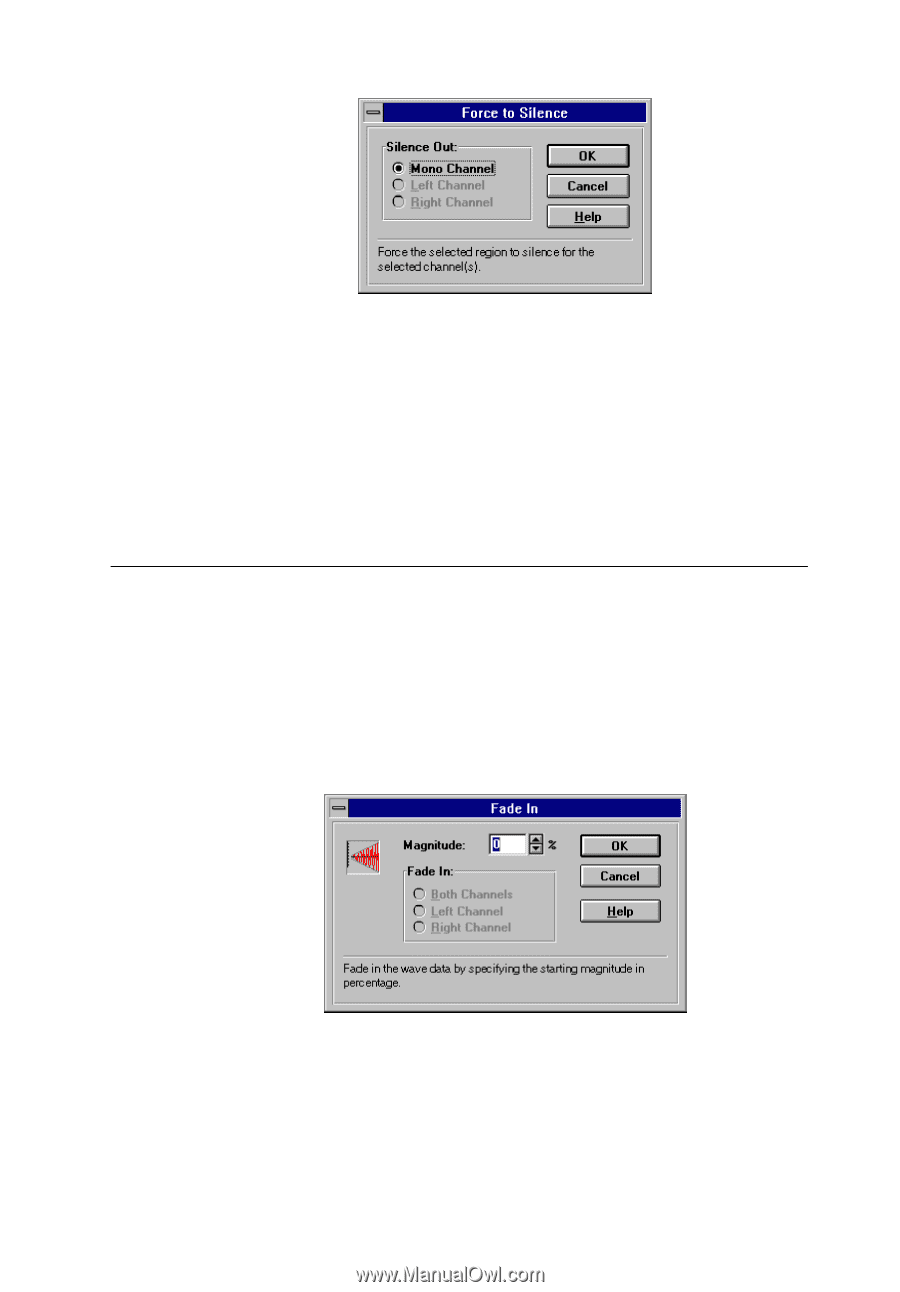
1-18
Figure 1-13: The Force To Silence dialog box.
3.
Select the desired channels.
(No options are available for
editing a mono file.)
❑
Select Left Channel, Right Channel, or Both Channels for
stereo wave file
4.
Choose OK.
The selected portion is replaced by a straight line.
Fade In and Fade Out
You can create a fading in (soft to loud) or fading out (loud to soft)
effect for your wave files.
To use Fade In (or vice-versa):
1.
Select Fade In from the Special menu.
The Fade In dialog box similar to Figure 1-14 appears.
Figure 1-14: The Fade In dialog box.
2.
Enter the starting magnitude in the Magnitude text box.
3.
Select the desired channels for stereo files.
4.
Choose OK.