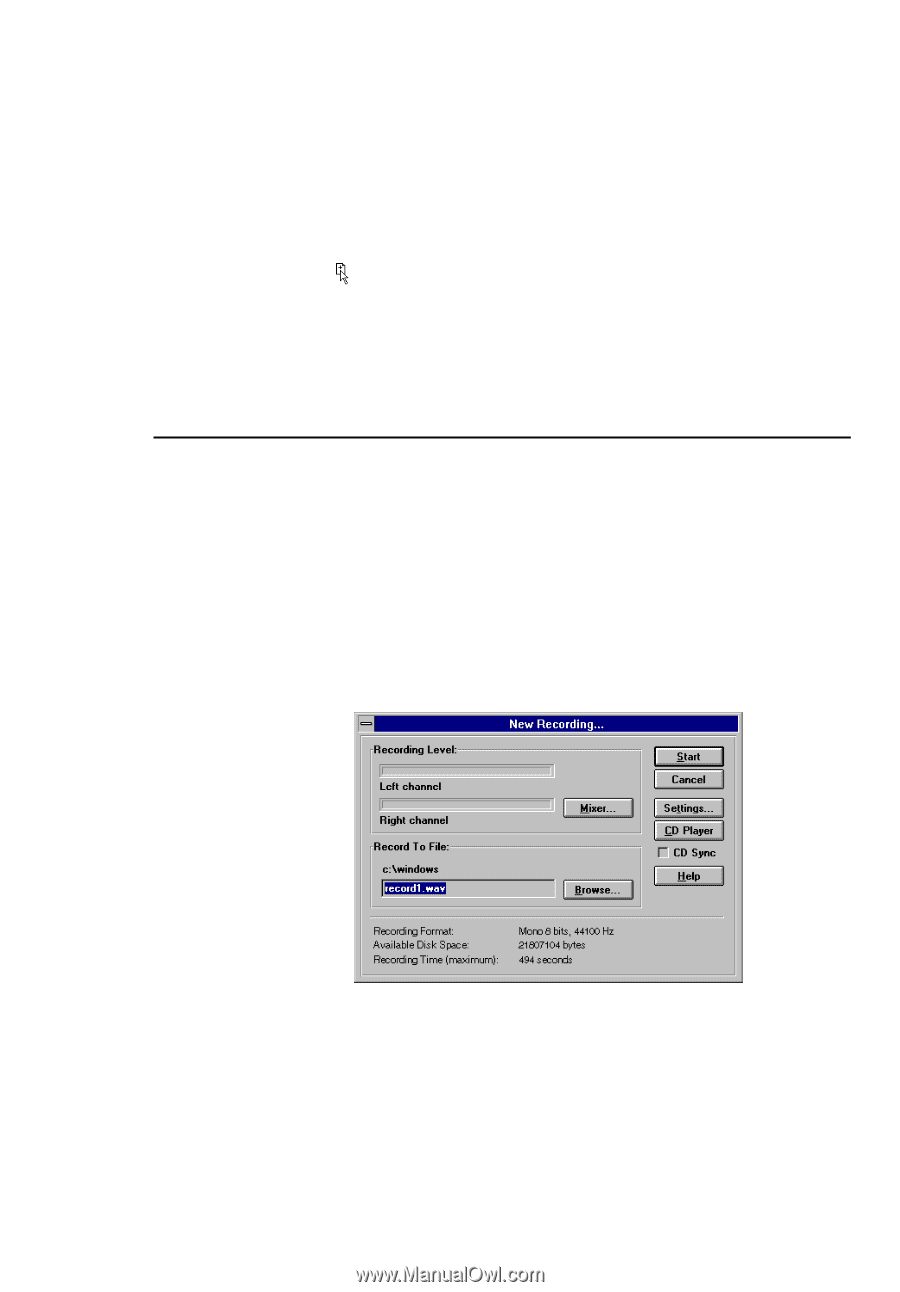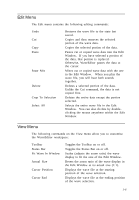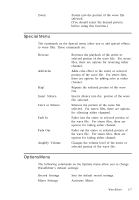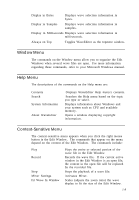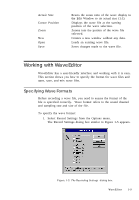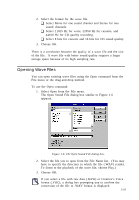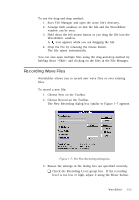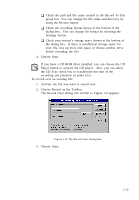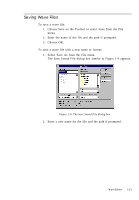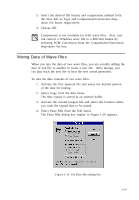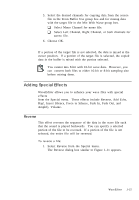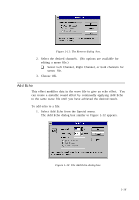Creative CT4180 User Guide - Page 21
Recording Wave Files
 |
View all Creative CT4180 manuals
Add to My Manuals
Save this manual to your list of manuals |
Page 21 highlights
To use the drag-and-drop method: 1. Start File Manager and open the wave file's directory. 2. Arrange both windows so that the file and the WaveEditor window can be seen. 3. Hold down the left mouse button as you drag the file into the WaveEditor window. A icon appears while you are dragging the file. 4. Drop the file by releasing the mouse button. The file opens automatically. You can also open multiple files using the drag-and-drop method by holding down and clicking on the files in the File Manager. Recording Wave Files WaveEditor allows you to record new wave files or over existing files. To record a new file: 1. Choose New on the Toolbar. 2. Choose Record on the Toolbar. The New Recording dialog box similar to Figure 1-7 appears. Figure 1-7: The New Recording dialog box. 3. Ensure the settings in the dialog box are specified correctly. K Check the Recording Level group box. If the recording level is too low or high, adjust it using the Mixer button. WaveEditor 1-11