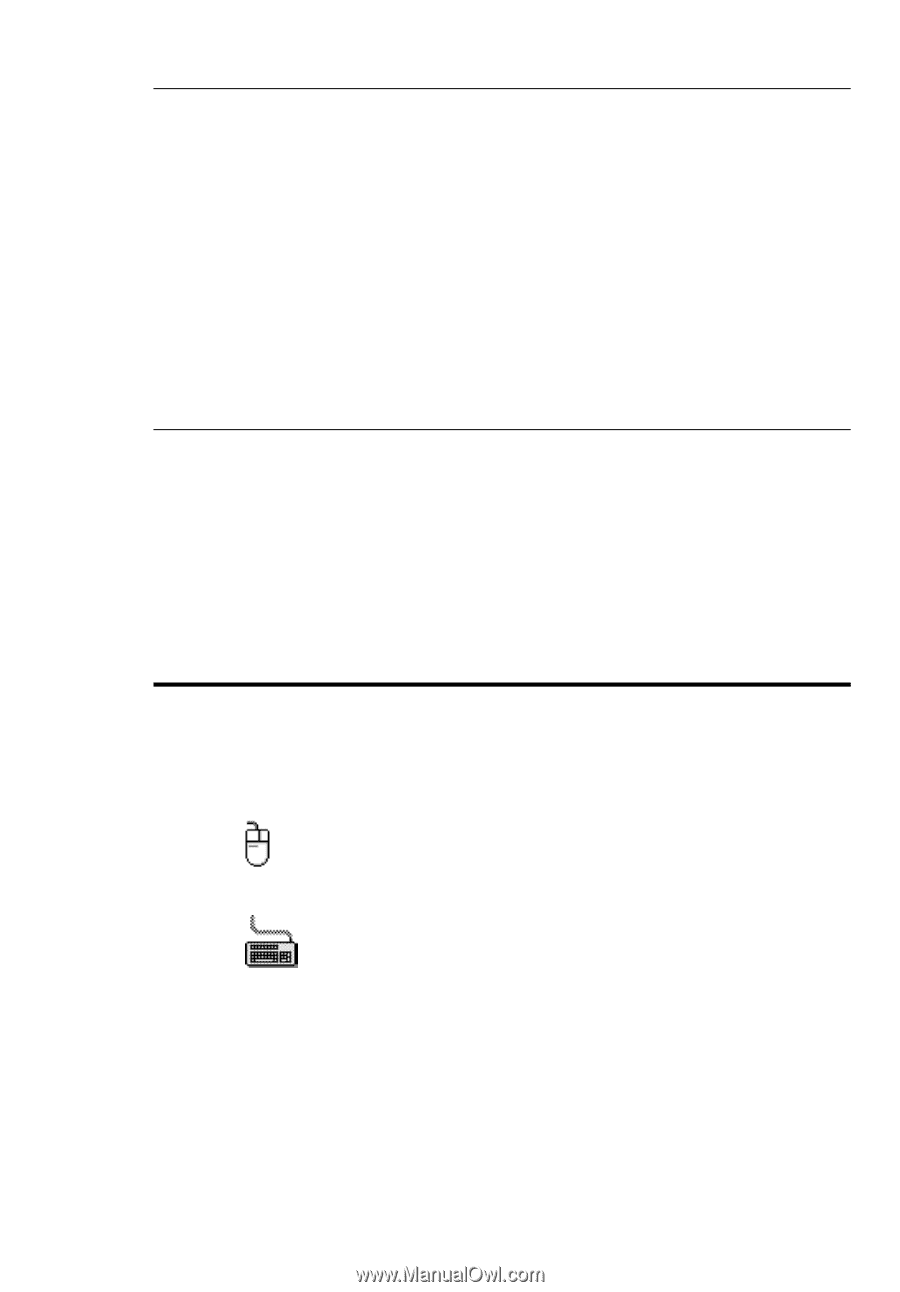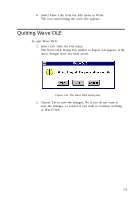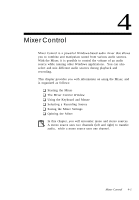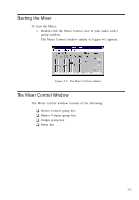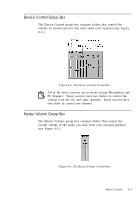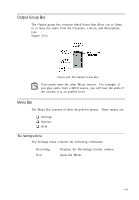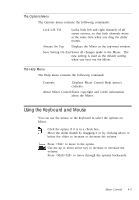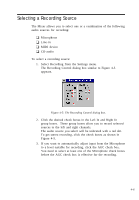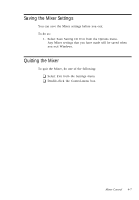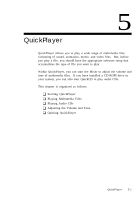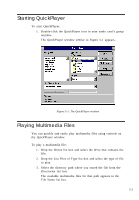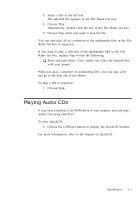Creative CT4180 User Guide - Page 45
Using the Keyboard and Mouse
 |
View all Creative CT4180 manuals
Add to My Manuals
Save this manual to your list of manuals |
Page 45 highlights
The Options Menu The Options menu contains the following commands: Lock L/R Vol Locks both left and right channels of all stereo sources, so that both channels move at the same time when you drag the slider thumb. Always On Top Displays the Mixer as the top-most window. Save Setting On Exit Saves all changes made to the Mixer. The new setting is used as the default setting when you next run the Mixer. The Help Menu The Help menu contains the following command: Contents Displays Mixer Control Help menu's contents. About Mixer Control States copyright and credit information about the Mixer. Using the Keyboard and Mouse You can use the mouse or the keyboard to select the options on Mixer. Click the option if it is in a check box. Move the slider thumb by dragging it or by clicking above or below the slider to increase or decrease the volume. Press to move to the option. Use the up or down arrow key to increase or decrease the volume. Press to move through the options backwards. Mixer Control 4-5