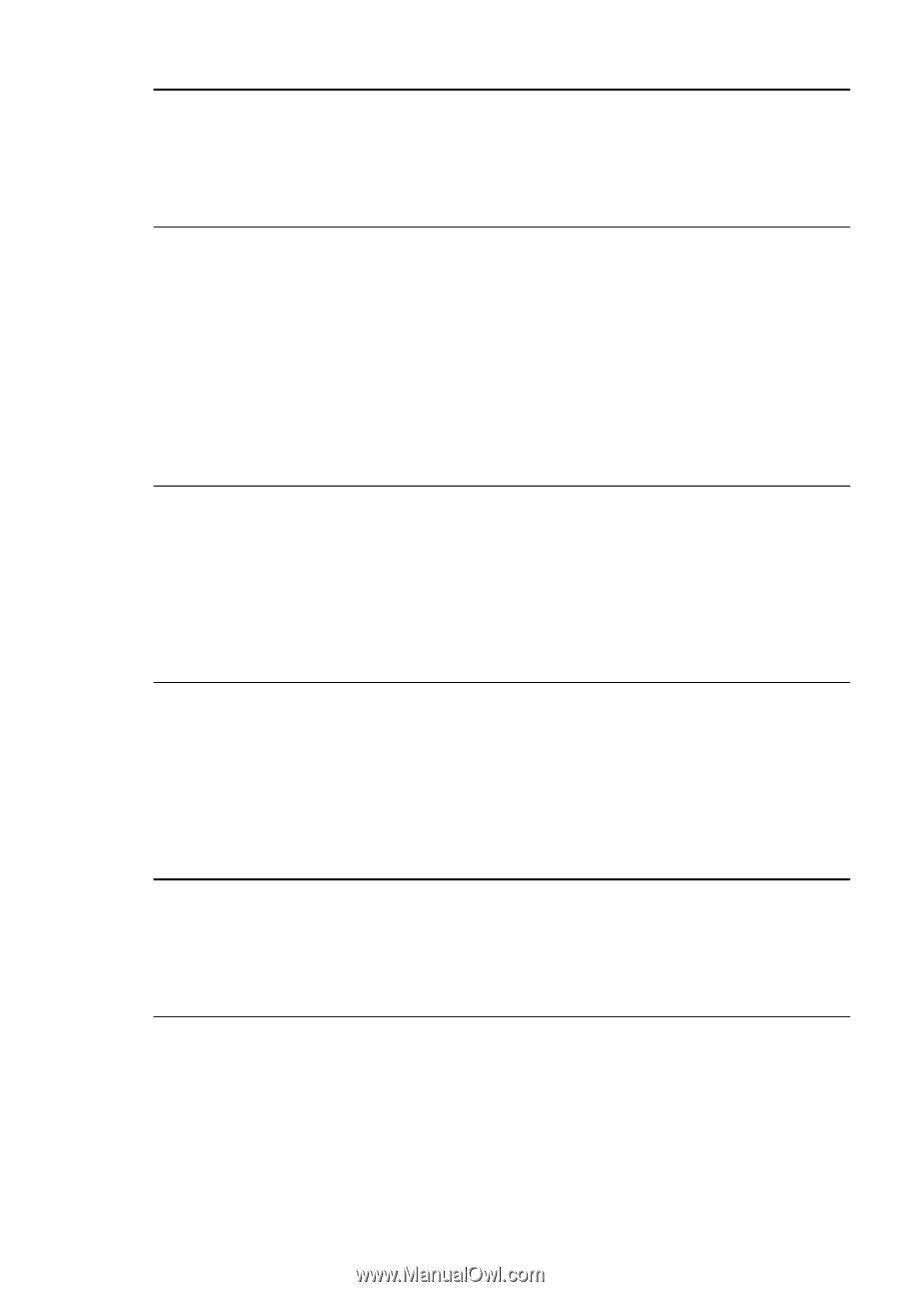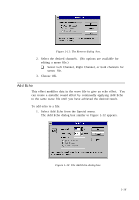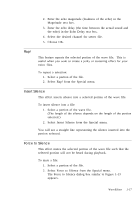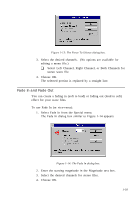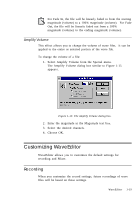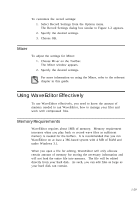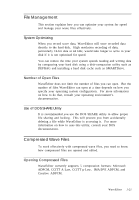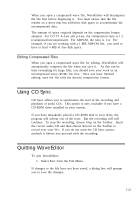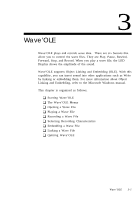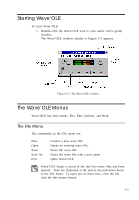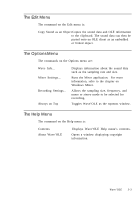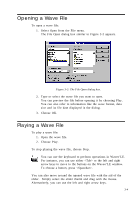Creative CT4180 User Guide - Page 31
File Management, Compressed Wave Files
 |
View all Creative CT4180 manuals
Add to My Manuals
Save this manual to your list of manuals |
Page 31 highlights
File Management This section explains how you can optimise your system for speed and manage your wave files effectively. System Optimizing When you record wave data, WaveEditor will store recorded data directly to the hard disk. High resolution recording of data, particularly 16-bit data at 44 kHz, would take longer to write to your disk if it is not optimized for speed. You can reduce the time your system spends reading and writing data by compacting your hard disk using a disk-compaction utility such as DEFRAG and installing a hard disk cache such as SMARTDrive. Number of Open Files WaveEditor does not limit the number of files you can open. But the number of files WaveEditor can open at a time depends on how you specify your operating system configuration. For more information on how to do that, consult your operating environment's documentation. Use of DOS SHARE Utility It is recommended you use the DOS SHARE utility to allow proper file sharing and locking. This will prevent you from accidentally deleting a file while WaveEditor is accessing it. For more information on how to uses this utility, consult your DOS documentation. Compressed Wave Files To work effectively with compressed wave files, you need to know how compressed files are opened and edited. Opening Compressed Files WaveEditor currently supports 5 compression formats: Microsoft ADPCM, CCITT A-Law, CCITT µ-Law, IMA/DVI ADPCM, and Creative ADPCM. WaveEditor 1-21