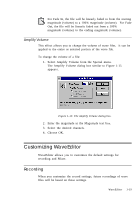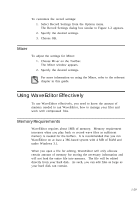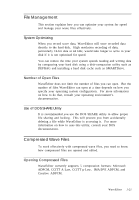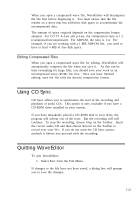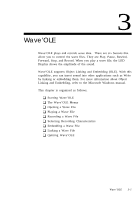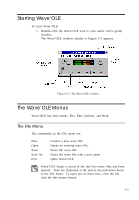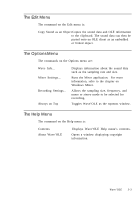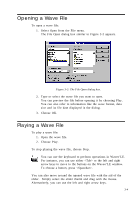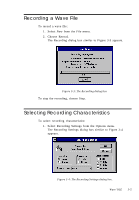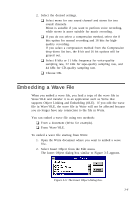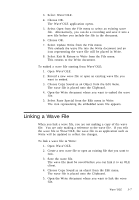Creative CT4180 User Guide - Page 34
Starting Wave'OLE, The Wave'OLE Menus
 |
View all Creative CT4180 manuals
Add to My Manuals
Save this manual to your list of manuals |
Page 34 highlights
Starting Wave'OLE To start Wave'OLE: 1. Double-click the Wave'OLE icon in your audio card's group window. The Wave'OLE window similar to Figure 3-1 appears. Figure 3-1: The Wave'OLE window. The Wave'OLE Menus Wave'OLE has four menus: File, Edit, Options, and Help. The File Menu The commands on the File menu are: New Open Save Save As Exit Creates a new wave file. Opens an existing wave file. Saves the wave file. Saves the wave file with a new name. Quits Wave'OLE. Wave'OLE keeps a record of the last four wave files you have opened. They are displayed at the end of the pull-down menu in the File menu. To open one of these files, click the file with the left mouse button. 3-2
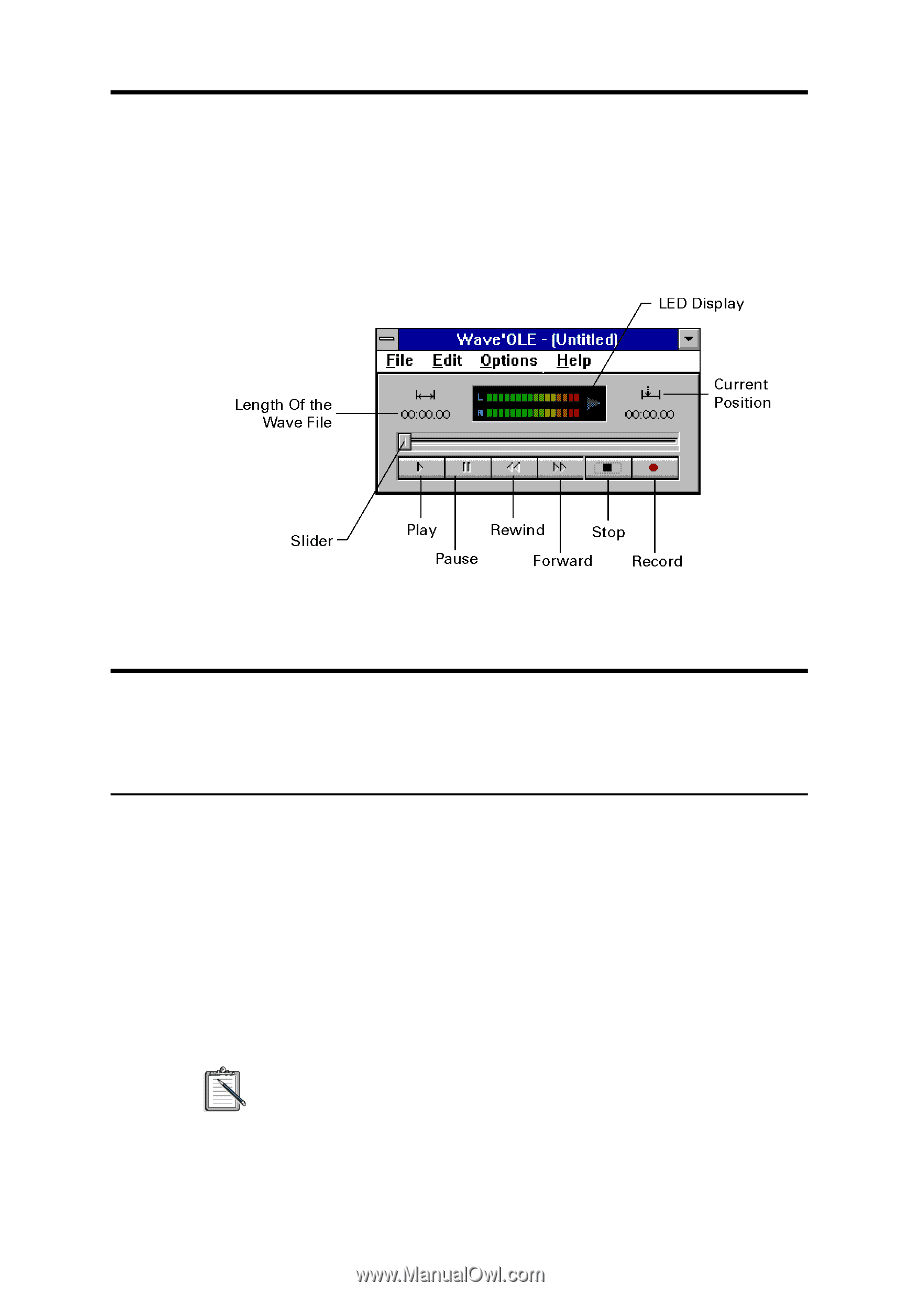
3-2
Starting Wave’OLE
To start Wave’OLE:
1.
Double-click the Wave’OLE icon in your audio card’s group
window.
The Wave’OLE window similar to Figure 3-1 appears.
Figure 3-1: The Wave’OLE window.
The Wave’OLE Menus
Wave’OLE has four menus: File, Edit, Options, and Help.
The File Menu
The commands on the File menu are:
New
Creates a new wave file.
Open
Opens an existing wave file.
Save
Saves the wave file.
Save As
Saves the wave file with a new name.
Exit
Quits Wave’OLE.
Wave’OLE keeps a record of the last four wave files you have
opened.
They are displayed at the end of the pull-down menu
in the File menu.
To open one of these files, click the file
with the left mouse button.