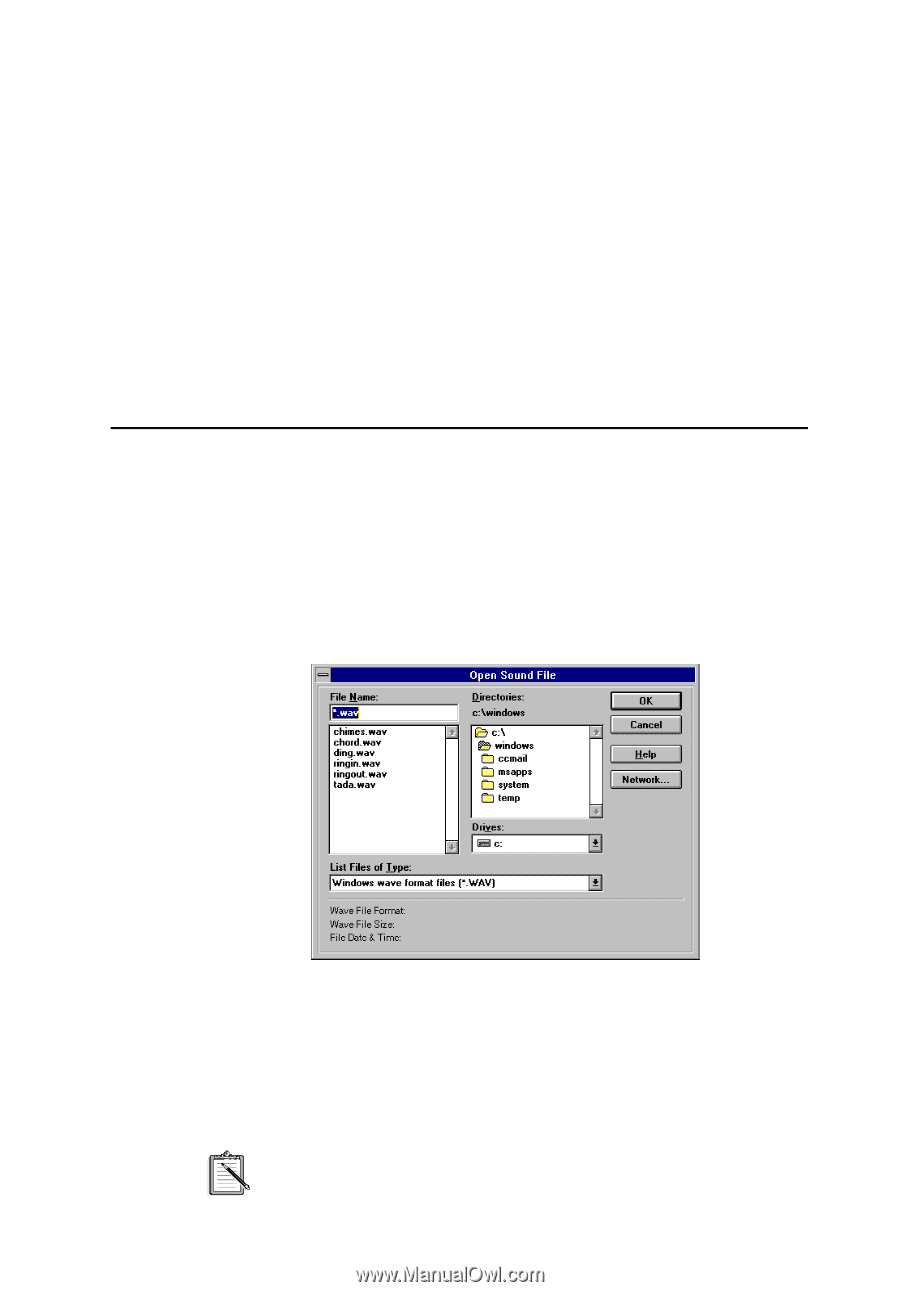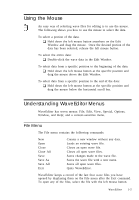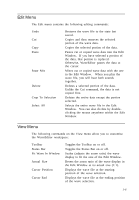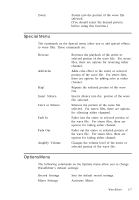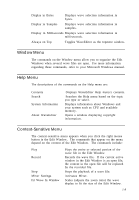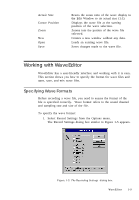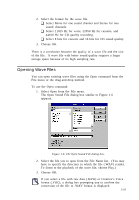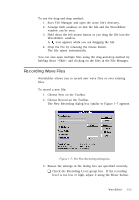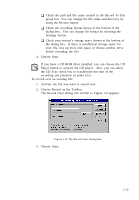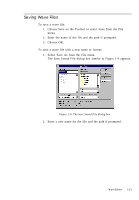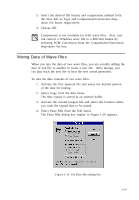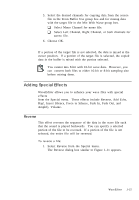Creative CT4180 User Guide - Page 20
Opening Wave Files
 |
View all Creative CT4180 manuals
Add to My Manuals
Save this manual to your list of manuals |
Page 20 highlights
2. Select the format for the wave file. K Select Mono for one sound channel and Stereo for two sound channels. K Select 11025 Hz for voice, 22050 Hz for cassette, and 44100 Hz for CD quality recording. K Select 8 bits for cassette and 16 bits for CD sound quality. 3. Choose OK. There is a correlation between the quality of a wave file and the size of the file. A wave file with better sound quality requires a larger storage space because of its high sampling rate. Opening Wave Files You can open existing wave files using the Open command from the File menu or the drag-and-drop method. To use the Open command: 1. Select Open from the File menu. The Open Sound File dialog box similar to Figure 1-6 appears. Figure 1-6: The Open Sound File dialog box. 2. Select the file you to open from the File Name list. (You may have to specify the directory in which the file (.WAV) resides. To listen to the playback of the wave file, choose Play.) 3. Choose OK. If you select a file with raw data (.RAW) or Creative's Voice format (.VOC), a dialog box prompting you to confirm the conversion of the file to .WAV format is displayed. 1-10