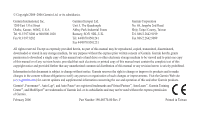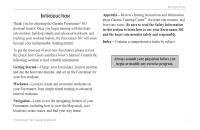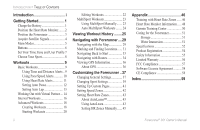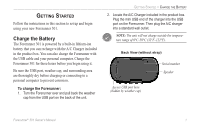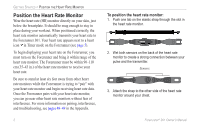Garmin Forerunner 301 Owner's Manual
Garmin Forerunner 301 - Running GPS Receiver Manual
 |
UPC - 753759047290
View all Garmin Forerunner 301 manuals
Add to My Manuals
Save this manual to your list of manuals |
Garmin Forerunner 301 manual content summary:
- Garmin Forerunner 301 | Owner's Manual - Page 1
Forerunner® 301 personal trainer owner's manual - Garmin Forerunner 301 | Owner's Manual - Page 2
any purpose without the express prior written consent of Garmin. Garmin hereby grants permission to download a single copy of this manual onto a hard drive or other electronic storage medium to be viewed and to print one copy of this manual or of any revision hereto, provided that such electronic - Garmin Forerunner 301 | Owner's Manual - Page 3
way home. INTRODUCTION Appendix-Review cleaning instructions and information about Garmin Training Center™, the heart rate monitor, and heart rate zones. Be sure to read the Safety Information in this section to learn how to use your Forerunner 301 and the heart rate monitor safely and responsibly - Garmin Forerunner 301 | Owner's Manual - Page 4
Battery 1 Position the Heart Rate Monitor........ 2 Position the Forerunner 3 Acquire Satellite Signals 4 Main Modes 5 Buttons 6 Set Your Time Zone and User Profile 7 Choose Your Sport 8 Workouts 9 Basic Workouts 9 Using Time and Distance Alerts .. 9 Using Pace/Speed Alerts 10 Using Heart - Garmin Forerunner 301 | Owner's Manual - Page 5
STARTED Follow the instructions in this section to set up and begin using your new Forerunner 301. Charge the Battery The Forerunner 301 is powered by a built-in lithium-ion battery that you can recharge with the A/C Charger included in the product box. You can also charge the Forerunner with the - Garmin Forerunner 301 | Owner's Manual - Page 6
the slot in the heart rate monitor. CCooddeedd 2. Wet both sensors on the back of the heart rate monitor to create a strong connection between your pulse and the transmitter. Sensors 3. Attach the strap to the other side of the heart rate monitor around your chest. Forerunner® 301 Owner's Manual - Garmin Forerunner 301 | Owner's Manual - Page 7
chest, or try applying electrode gel. 4. Tighten or loosen the strap as necessary so that it fits snugly against your body. Position the Forerunner For best results, wear the Forerunner 301 on your wrist as you would wear a watch, with the face oriented toward the sky. This position allows the GPS - Garmin Forerunner 301 | Owner's Manual - Page 8
to begin your workout. Refer to the "Workouts" section, beginning on page 9, to take advantage of the Forerunner's training features. NOTE: You can turn off the GPS receiver and use the Forerunner indoors. See "Changing General Settings" in the Customizing section. 4 Forerunner® 301 Owner's Manual - Garmin Forerunner 301 | Owner's Manual - Page 9
page 23). Forerunner® 301 Owner's Manual Lap Page Heart Rate Page Custom Page The Heart Rate page appears when you are wearing the heart rate monitor and receiving heart rate data. Your heart rate appears next to the solid heart icon in Timer mode. The Heart Rate page displays your heart rate along - Garmin Forerunner 301 | Owner's Manual - Page 10
6 Front View 1 234 5 Press and hold mode to change Press and hold reset to to a different sport. reset the timer. Be sure to reset the timer before each new workout, unless you are doing a MultiSport workout (see page 23). Press start/stop to control the timer. Forerunner® 301 Owner's Manual - Garmin Forerunner 301 | Owner's Manual - Page 11
Forerunner receives accurate time information from GPS satellites; however, you must enter your time zone to display the correct local time. The Forerunner 301 mode repeatedly to exit. Forerunner® 301 Owner's Manual GETTING STARTED > SET YOUR heart rate based on the date of birth you entered. Enter - Garmin Forerunner 301 | Owner's Manual - Page 12
between pace and speed within a sport mode. For example, you can change from pace to speed within Running mode. See page 39 for more information. Garmin Training Center displays data about each workout in both pace and speed units. Changing to a different sport. 8 Forerunner® 301 Owner's Manual - Garmin Forerunner 301 | Owner's Manual - Page 13
Use your Forerunner to set goals and alerts, train with your Virtual Partner™, program interval workouts from simple to advanced, set up MultiSport™ workouts, and record every workout for later review. Basic Workouts Use alerts to train toward certain time, distance, pace/speed, or heart rate goals - Garmin Forerunner 301 | Owner's Manual - Page 14
you exceed or drop below a certain pace/speed setting. (In Running mode, it's a pace alert; in Biking and Other mode, it's a speed alert.) The pace/speed alert takes advantage of Speed Zones, which are Fast Speed Alert) and press enter. Select On and press enter. 10 Forerunner® 301 Owner's Manual - Garmin Forerunner 301 | Owner's Manual - Page 15
"Setting Heart Rate Zones" in the Customizing section and "Training with Heart Rate Zones" in the Appendix. To set a heart rate alert: 1. Press mode to access Menu mode. Then highlight Training Assistant and press enter. 2. Select Alerts. Then select Heart Rate Alert. Forerunner® 301 Owner's Manual - Garmin Forerunner 301 | Owner's Manual - Page 16
At field. Then use the and arrows and enter to set a minimum heart rate. NOTE: When entering custom heart rate values, you must set your minimum and maximum alerts at least five bpm apart. When you turn on Auto Pause, the Forerunner tracks and displays any paused time as Rest Time on a new data page - Garmin Forerunner 301 | Owner's Manual - Page 17
mile or kilometer, for example). To set Auto Lap: 1. Press mode to access Menu mode. Then highlight Training Assistant and press enter. Forerunner® 301 Owner's Manual WORKOUTS > BASIC WORKOUTS 2. Highlight Auto Pause/Lap and press enter. 3. Highlight the Auto Lap Trigger field and press enter. Then - Garmin Forerunner 301 | Owner's Manual - Page 18
mode to view Timer mode, and then press the and arrows to view the data pages, including the Heart Rate page. 14 NOTE: Alerts, Auto Pause, and Auto Lap still function when you train with Virtual Partner. value (hours, minutes, seconds). Choosing a distance and time. Forerunner® 301 Owner's Manual - Garmin Forerunner 301 | Owner's Manual - Page 19
the menu that appears, or select Custom to enter your own time value. 4. Enter a pace/speed in the Pace (Speed) field. Forerunner® 301 Owner's Manual WORKOUTS > VIRTUAL PARTNER 5. Check the Distance field to ensure that the calculated distance seems reasonable. Then highlight Done and press enter. To - Garmin Forerunner 301 | Owner's Manual - Page 20
select the number of times you want to repeat each interval. 6. Highlight Done and press enter. Select a workout option from the Interval Workout menu. 16 Forerunner® 301 Owner's Manual - Garmin Forerunner 301 | Owner's Manual - Page 21
you complete all steps in your interval workout, a banner appears. To end an interval workout manually: 1. Press mode to access Menu mode. Then highlight Training Assistant and press enter. 2. and Alerts do not function when you are doing an interval workout. Forerunner® 301 Owner's Manual 17 - Garmin Forerunner 301 | Owner's Manual - Page 22
. If you have loaded scheduled workouts from Garmin Training Center, highlight View All and press enter. Then highlight and press enter. 4. Highlight the workout name (Run 000, Bike 000, or Other 000) and press enter to change the name of the workout. Forerunner® 301 Owner's Manual - Garmin Forerunner 301 | Owner's Manual - Page 23
not want to set a target for this step. 9. Below Target, enter a goal speed or heart rate value for this step (if necessary). 10. If this is a rest lap, select the Rest Lap field and then select Yes. ( select and press enter. Then repeat steps 6-11. Forerunner® 301 Owner's Manual 19 - Garmin Forerunner 301 | Owner's Manual - Page 24
four options: • Today's Workouts lists the workouts you scheduled for today in Garmin Training Center. • By Date lists all scheduled workouts by date. • Favorites lists all unscheduled workouts. • View All lists all workouts. 4. Highlight Do Workout and press enter. Forerunner® 301 Owner's Manual - Garmin Forerunner 301 | Owner's Manual - Page 25
view more data pages. To view the Heart Rate, Lap, and Timer pages, press mode black from the bottom to the top. As you approach 5:00/mi, the field fills with black from the top to the bottom. When you are outside of your goal range, the field fills with black completely. Forerunner® 301 Owner's Manual - Garmin Forerunner 301 | Owner's Manual - Page 26
select Training Assistant and then Advanced Workout. 3. If you have loaded workouts from Garmin Training Center on your Forerunner, highlight View All and press enter. 4. Highlight the workout you want to change Highlight Yes and press enter to delete the workout. 22 Forerunner® 301 Owner's Manual - Garmin Forerunner 301 | Owner's Manual - Page 27
for races and other events. Using MultiSport Manually You can create a manual MultiSport workout by changing sport modes during your workout without resetting the timer. When you change sport modes, a MultiSport icon Forerunner® 301 Owner's Manual WORKOUTS > MULTISPORT WORKOUTS appears on each page - Garmin Forerunner 301 | Owner's Manual - Page 28
begin the next sport mode. 2. To stop Auto MultiSport, select Stop MultiSport from the Training Assistant menu. Or, complete your workout. Then press and hold reset to reset the timer. Forerunner® 301 Owner's Manual - Garmin Forerunner 301 | Owner's Manual - Page 29
or transfer the data to the Garmin Training Center software, where you can analyze your workout. To view history by day: 1. Press mode to access Menu mode. Then select Run History (Bike History or Other History). Forerunner® 301 Owner's Manual VIEWING WORKOUT HISTORY 2. Highlight By Day and - Garmin Forerunner 301 | Owner's Manual - Page 30
totals for all sport modes in the workout. NOTE: To view workout details for each sport in a MultiSport workout, you must switch sport modes. The best way to view workout History for most workouts is to send data to Garmin Training Center. Forerunner® 301 Owner's Manual - Garmin Forerunner 301 | Owner's Manual - Page 31
a lap in the list and press enter. Then highlight View on Map and press enter. 3. Press the and arrows to zoom in and out on the map. When you are finished viewing the lap, press enter to view the week and press enter to view the workouts in that week by day. Forerunner® 301 Owner's Manual 27 - Garmin Forerunner 301 | Owner's Manual - Page 32
enter. To delete old workout history: 1. Press mode to access Menu mode. Then select Run History (Bike History or Other History). 2. Highlight Delete... and press enter. 3. Select an option to delete old 4. Highlight Yes and press enter to delete the workouts. 28 Forerunner® 301 Owner's Manual - Garmin Forerunner 301 | Owner's Manual - Page 33
the Map, showing you exactly where you have traveled. This dotted line is called a track. At the bottom of the Map, you can view the zoom level, and at the top, you can view the direction you are traveling. To zoom in or out on the Map, press the and arrows. Forerunner® 301 Owner's Manual 29 - Garmin Forerunner 301 | Owner's Manual - Page 34
. The direction arrow at the top of the map disappears when you are in North orientation. • Orient Map Ahead means the direction you are traveling always appears at the top of the map (map rotates as you move). Your position on the map is represented by a person. 30 Forerunner® 301 Owner's Manual - Garmin Forerunner 301 | Owner's Manual - Page 35
want to remember landmarks or return to a certain spot, mark a Location there. The Location appears on the map with a name and symbol. You can find, view, and return to Locations at any time. To mark 5. Highlight the Location you are searching for and press enter. Forerunner® 301 Owner's Manual 31 - Garmin Forerunner 301 | Owner's Manual - Page 36
delete (see "To find and go to a Location"). Highlight the Location and press enter. 4. Highlight Delete and press enter. Then highlight Yes and press enter. Forerunner® 301 Owner's Manual - Garmin Forerunner 301 | Owner's Manual - Page 37
starting point: 1. Press mode to access Menu mode. Then select Navigation. 2. Highlight Back to Start and press enter. A line following your path appears on the Map from your current position to your starting position. Forerunner® 301 Owner's Manual 33 - Garmin Forerunner 301 | Owner's Manual - Page 38
connecting each Location. To find and navigate a route: 1. Press mode to access Menu mode. Then select Navigation. 2. Select Routes. 2. Highlight List All and press enter. 3. Highlight the route you want to follow and press enter. Then highlight Follow and press enter. A menu appears. Forerunner® 301 - Garmin Forerunner 301 | Owner's Manual - Page 39
to as described in the previous procedure. Your route appears on the Map. To stop navigating a route: 1. Press mode to access Menu highlight a Location and press enter. Then select Insert or Delete. Forerunner® 301 Owner's Manual NAVIGATING > NAVIGATING WITH ROUTES 5. When you are finished making - Garmin Forerunner 301 | Owner's Manual - Page 40
, but in the 1980s, the government made the system available for civilian use. GPS works in any weather conditions, anywhere in the world, 24 hours a day. There are no subscription fees or setup charges to use GPS. For more information, visit www.garmin.com. 36 Forerunner® 301 Owner's Manual - Garmin Forerunner 301 | Owner's Manual - Page 41
language affect all sport modes in the Forerunner. You can also turn off or reset scanning for heart rate. Change these settings from the General screen contrast. NOTE: Use a low backlight timeout setting to conserve battery power. Select the General Settings page. Forerunner® 301 Owner's Manual - Garmin Forerunner 301 | Owner's Manual - Page 42
Heart Monitor. 2. Press enter to select the Heart Rate Monitor field. Select Off to turn off the monitor. Highlight Restart Scan and press enter to reset heart rate monitor scanning if the Forerunner receives Set System. 2. Select a language from the Language menu. Forerunner® 301 Owner's Manual - Garmin Forerunner 301 | Owner's Manual - Page 43
sport, you can change speed units and enter extra gear or bike weight, which affects how calories are calculated. You can also set up a Custom page and enter speed zones and heart rate zones for each sport. Forerunner® 301 Owner's Manual CUSTOMIZING > CHANGING SPORT SETTINGS To set extra weight for - Garmin Forerunner 301 | Owner's Manual - Page 44
GPS position and speed due to varying satellite signal reception. When you turn on or increase pace smoothing, the pace displayed on your Forerunner and press enter. 2. Highlight the sport you want to reset settings for and press enter. 3. Highlight Restore Settings and Forerunner® 301 Owner's Manual - Garmin Forerunner 301 | Owner's Manual - Page 45
on which sport mode you are currently in. For example, Pace appears as a data field option in Running mode but not in Biking mode. Available fields also change based on what units you set for speed (pace or speed) and for heart rate (beats per minute or % max). Forerunner® 301 Owner's Manual 41 - Garmin Forerunner 301 | Owner's Manual - Page 46
, your Forerunner 301 contains several different speed zones, ranging from very slow to maximum speed. The values for these speed zones are entered by default and may not match your personal abilities. After OK. 5. Repeat step 4 for each zone you want to change. 42 Forerunner® 301 Owner's Manual - Garmin Forerunner 301 | Owner's Manual - Page 47
first workout-no setup or calibration required. When the Forerunner gathers enough data to calculate new heart rate zones, a message appears on the Welcome screen Forerunner® 301 Owner's Manual Each time the Forerunner modifies your heart rate zones significantly, a message appears when you turn on - Garmin Forerunner 301 | Owner's Manual - Page 48
on in the future, the Forerunner restores all old AutoLearn data automatically. For more information about heart rate zones and AutoLearn, see "Training with Heart Rate Zones" in the Appendix. NOTE: Currently, AutoLearn works only in Running mode. Heart Rate zones for Biking mode and Other mode are - Garmin Forerunner 301 | Owner's Manual - Page 49
heart rate. 5. Highlight the Zones field and press enter. Then select Custom. 6. In any heart rate zone, highlight a heart rate value you want to change and press enter. Enter a heart rate value and select OK. Repeat for each heart rate value you want to change. Forerunner® 301 Owner's Manual - Garmin Forerunner 301 | Owner's Manual - Page 50
does the Forerunner determine my heart rate zones? If you know your maximum heart rate, you can enter it and allow the Forerunner to calculate your heart rate zones based on the percentages shown in Table 1 (see "Setting HR Zones Manually" in the Customizing section). However, the Forerunner 301 has - Garmin Forerunner 301 | Owner's Manual - Page 51
Forerunner, view your heart rate zones as described in "Setting Heart Rate Zones." Your lactate threshold is the lower heart rate listed for Zone 5. NOTE: To calculate your heart rate zones time; labored breathing Anaerobic and muscular endurance; increased power Forerunner® 301 Owner's Manual 47 - Garmin Forerunner 301 | Owner's Manual - Page 52
you turn on the Forerunner and you are wearing the heart rate monitor. Pairing allows the Forerunner to receive reliable heart rate data from your heart rate monitor by means of a secure, digital signal. When you put on the heart rate monitor, it begins transmitting heart rate data plus a unique - Garmin Forerunner 301 | Owner's Manual - Page 53
Reset the heart rate monitor as described on page 38 or turn the Forerunner off and then on again. • Locate and move away from sources of interference (see the previous page). • Replace the heart rate monitor battery (if you have used the heart rate monitor for a few months). Forerunner® 301 Owner - Garmin Forerunner 301 | Owner's Manual - Page 54
GARMIN TRAINING CENTER Garmin Training Center The Garmin Training Center software is included in the Forerunner 301 product box. Locate the Garmin Training Center CD and use it to install Garmin Training Center on your personal computer. To install Garmin Training Center: 1. Insert the Garmin screen - Garmin Forerunner 301 | Owner's Manual - Page 55
It is always a good practice to back up important user data by manually recording it or downloading it to a personal computer. PC software for the Forerunner 301 is included in the product box. Water Immersion The Forerunner 301 is waterproof to IEC Standard 60529 IPX7. It can withstand immersion in - Garmin Forerunner 301 | Owner's Manual - Page 56
battery Battery Life: 14 hours, typical use Performance Receiver: 12 parallel channel Acquisition Time: Warm Start: Approx. 15 seconds Cold Start: Approx. 45 seconds AutoLocate®: Approx. 5 minutes Update Rate: 1/second, continuous GPS 99%-clear view; 95%-typical. 52 Forerunner® 301 Owner's Manual - Garmin Forerunner 301 | Owner's Manual - Page 57
140°F (-20 °C to 60°C) (operating) Battery: CR2032 (3 V @ 180 mAh) Battery Life: 18 months/1 hour per day ECG Sensitivity: 550 μV-5 mV p-p ECG Detection: R-wave Heart Rate Range: 30-240 bpm Accuracy: +/- 1 bpm3 Forerunner® 301 Owner's Manual APPENDIX > SPECIFICATIONS Transmission Range: 90 - Garmin Forerunner 301 | Owner's Manual - Page 58
Forerunner 301, or if you have any questions, in the U.S.A. contact Garmin Product Support by phone: 913/397.8200 or 800/800.1020, Monday-Friday, 8 am-5 pm Central Time; or by e-mail at [email protected]. In Europe, contact Garmin (Europe) Ltd. at 44/0870.8501241. Replacing the Battery The heart rate - Garmin Forerunner 301 | Owner's Manual - Page 59
interference from external electrical sources. The heart rate readings are for reference only and no responsibility can be accepted for the consequences of any erroneous readings. WARNING: The Forerunner 301 contains a lithium-ion rechargeable battery. The battery used in this device may present - Garmin Forerunner 301 | Owner's Manual - Page 60
auction confirmations are not accepted for warranty verification. To obtain warranty service, an original or copy of the sales receipt from the original retailer is required. Garmin will not replace missing components from any package purchased through an online auction. Forerunner® 301 Owner's Manual - Garmin Forerunner 301 | Owner's Manual - Page 61
and used in accordance with the instructions. However, there is no guarantee that receiver is connected. • Consult the dealer or an experienced radio/TV technician for help. The Forerunner 301 does not contain any user-serviceable parts. Repairs should only be made by an authorized Garmin service - Garmin Forerunner 301 | Owner's Manual - Page 62
Technology Equipment (Global Positioning System Receiver) Model Number(s): FORERUNNER 301 The undersigned does hereby declare that the equipment complies to the above Directives Paul Morrow Quality Manager GARMIN (Europe) Ltd Date: 30th September 2004 58 Forerunner® 301 Owner's Manual - Garmin Forerunner 301 | Owner's Manual - Page 63
301 Owner's Manual Extra Weight 39 G Garmin Training Center 18, 22 installing 50 GPS 36. See also Satellite Signals turning on and off 39 GPS Info page 36 H Heart Rate Alert 11 Heart Rate Icon 5 Heart Rate Monitor interference 48 pairing 2, 48 positioning 2 replacing the battery 54 troubleshooting - Garmin Forerunner 301 | Owner's Manual - Page 64
INDEX Map Mode 29, 30 Maximum Heart Rate 45 Menu Mode 5 Mode button 6 MultiSport Icon 5 MultiSport Workouts 23 auto MultiSport 24 creating 23 history 26 manual 23 P Pace Alert 10 Pace Smoothing 40 Power Button 6 Product Support 54 R Register Your Product 54 Resetting the Timer 6 Reset button 6 - Garmin Forerunner 301 | Owner's Manual - Page 65
- Garmin Forerunner 301 | Owner's Manual - Page 66
the latest free software updates (excluding map data) throughout the life of your Garmin products, visit the Garmin Web site at www.garmin.com. © Copyright 2004-2006 Garmin Ltd. or its subsidiaries Garmin International, Inc. 1200 East 151st Street, Olathe, Kansas 66062, U.S.A. Garmin (Europe) Ltd
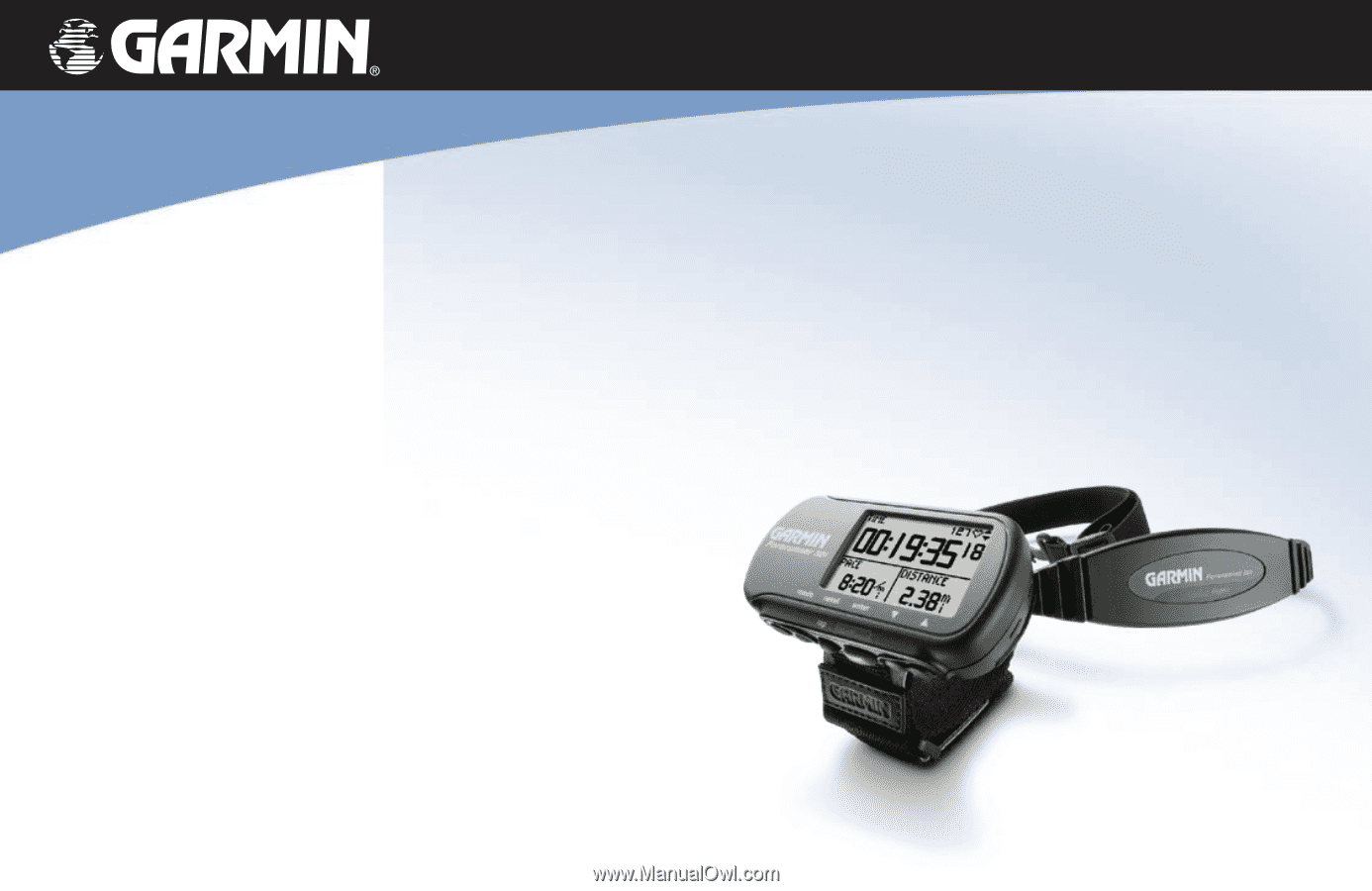
Forerunner
®
301
personal trainer
owner’s manual