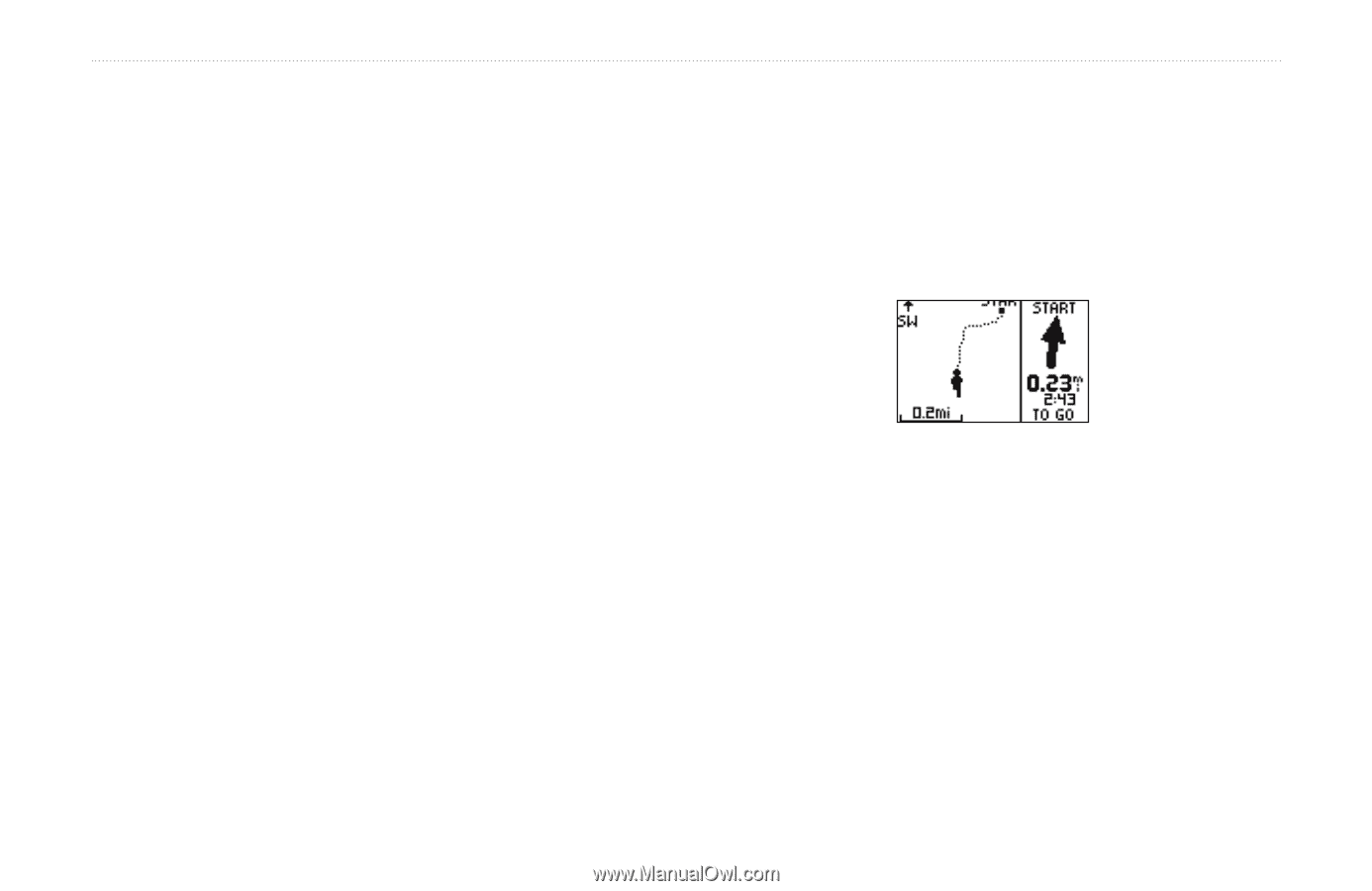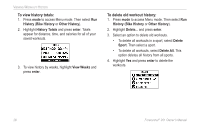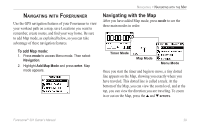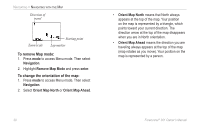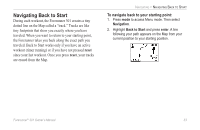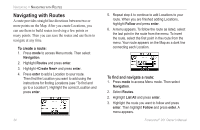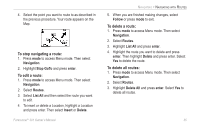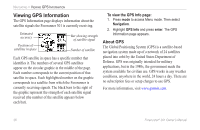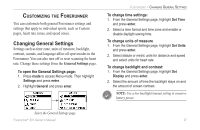Garmin Forerunner 301 Owner's Manual - Page 37
Navigating Back to Start, To navigate back to your starting point
 |
UPC - 753759047290
View all Garmin Forerunner 301 manuals
Add to My Manuals
Save this manual to your list of manuals |
Page 37 highlights
Navigating Back to Start During each workout, the Forerunner 301 creates a tiny dotted line on the Map called a "track." Tracks are like tiny footprints that show you exactly where you have traveled. When you want to return to your starting point, the Forerunner takes you back along the exact path you traveled. Back to Start works only if you have an active workout (timer running) or if you have not pressed reset since your last workout. Once you press reset, your tracks are erased from the Map. NAVIGATING > NAVIGATING BACK TO START To navigate back to your starting point: 1. Press mode to access Menu mode. Then select Navigation. 2. Highlight Back to Start and press enter. A line following your path appears on the Map from your current position to your starting position. Forerunner® 301 Owner's Manual 33