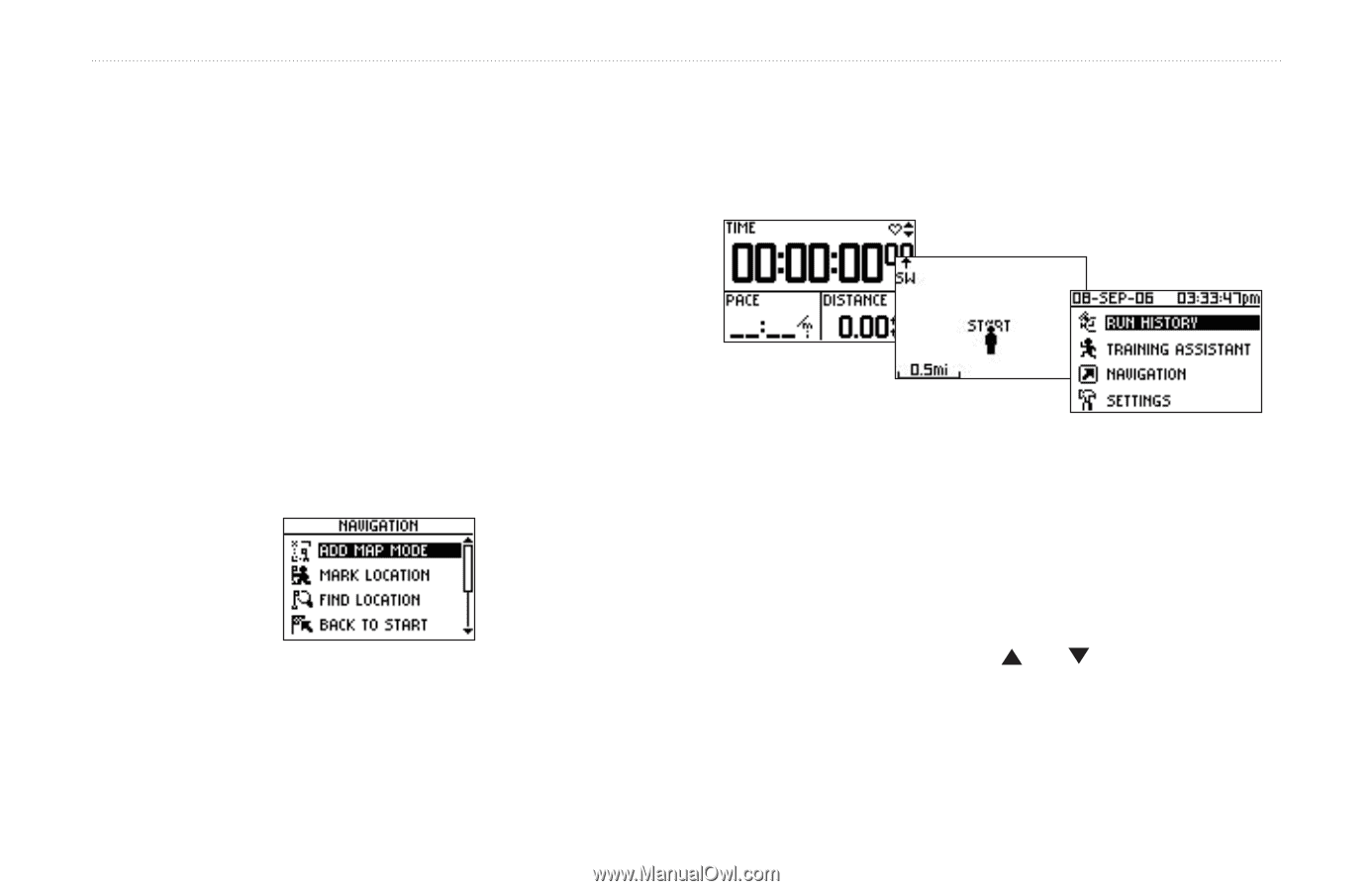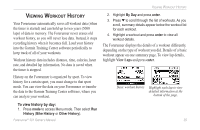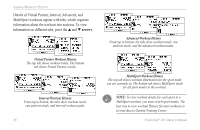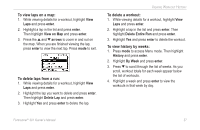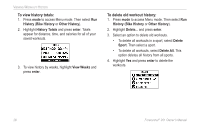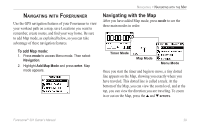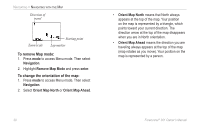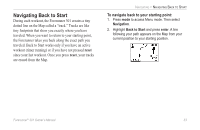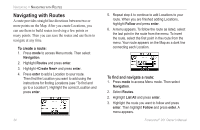Garmin Forerunner 301 Owner's Manual - Page 33
Navigating with Forerunner, Navigating with the Map, AVIGATING, ORERUNNER - 301 gps
 |
UPC - 753759047290
View all Garmin Forerunner 301 manuals
Add to My Manuals
Save this manual to your list of manuals |
Page 33 highlights
NAVIGATING WITH FORERUNNER Use the GPS navigation features of your Forerunner to view your workout path on a map, save Locations you want to remember, create routes, and find your way home. Be sure to add Map mode, as explained below, so you can take advantage of these navigation features. To add Map mode: 1. Press mode to access Menu mode. Then select Navigation. 2. Highlight Add Map Mode and press enter. Map mode appears. NAVIGATING > NAVIGATING WITH THE MAP Navigating with the Map After you have added Map mode, press mode to see the three main modes in order: Timer Mode Map Mode Menu Mode Once you start the timer and begin to move, a tiny dotted line appears on the Map, showing you exactly where you have traveled. This dotted line is called a track. At the bottom of the Map, you can view the zoom level, and at the top, you can view the direction you are traveling. To zoom in or out on the Map, press the and arrows. Forerunner® 301 Owner's Manual 29