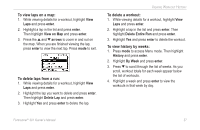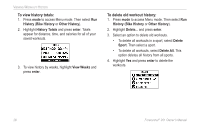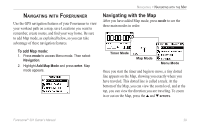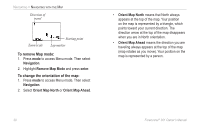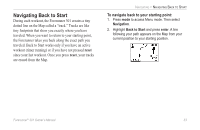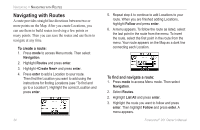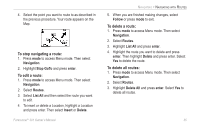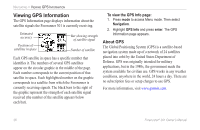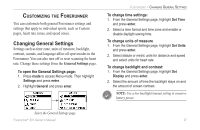Garmin Forerunner 301 Owner's Manual - Page 36
To stop navigating to a Location, To edit a Location, enter, Navigation, Stop GoTo, Find Location
 |
UPC - 753759047290
View all Garmin Forerunner 301 manuals
Add to My Manuals
Save this manual to your list of manuals |
Page 36 highlights
NAVIGATING > MARKING AND FINDING LOCATIONS 6. Highlight GoTo and press enter. A straight line directs you to the Location. NOTE: You can also navigate to a starting point by following your path (not a straight line). See "Navigating Back to Start." To stop navigating to a Location: 1. Press mode to access Menu mode. Then select Navigation. 2. Highlight Stop GoTo and press enter. To edit a Location: 1. Press mode to access Menu mode. Then select Navigation. 2. Highlight Find Location and press enter. 32 3. Find the Location you want to change (see "To find and go to a Location"). Highlight the Location and press enter. 4. Select the name, symbol, elevation, or latitude and longitude and make any necessary changes. To delete a Location: 1. Press mode to access Menu mode. Then select Navigation. 2. Highlight Find Location and press enter. 3. Find the Location you want to delete (see "To find and go to a Location"). Highlight the Location and press enter. 4. Highlight Delete and press enter. Then highlight Yes and press enter. Forerunner® 301 Owner's Manual