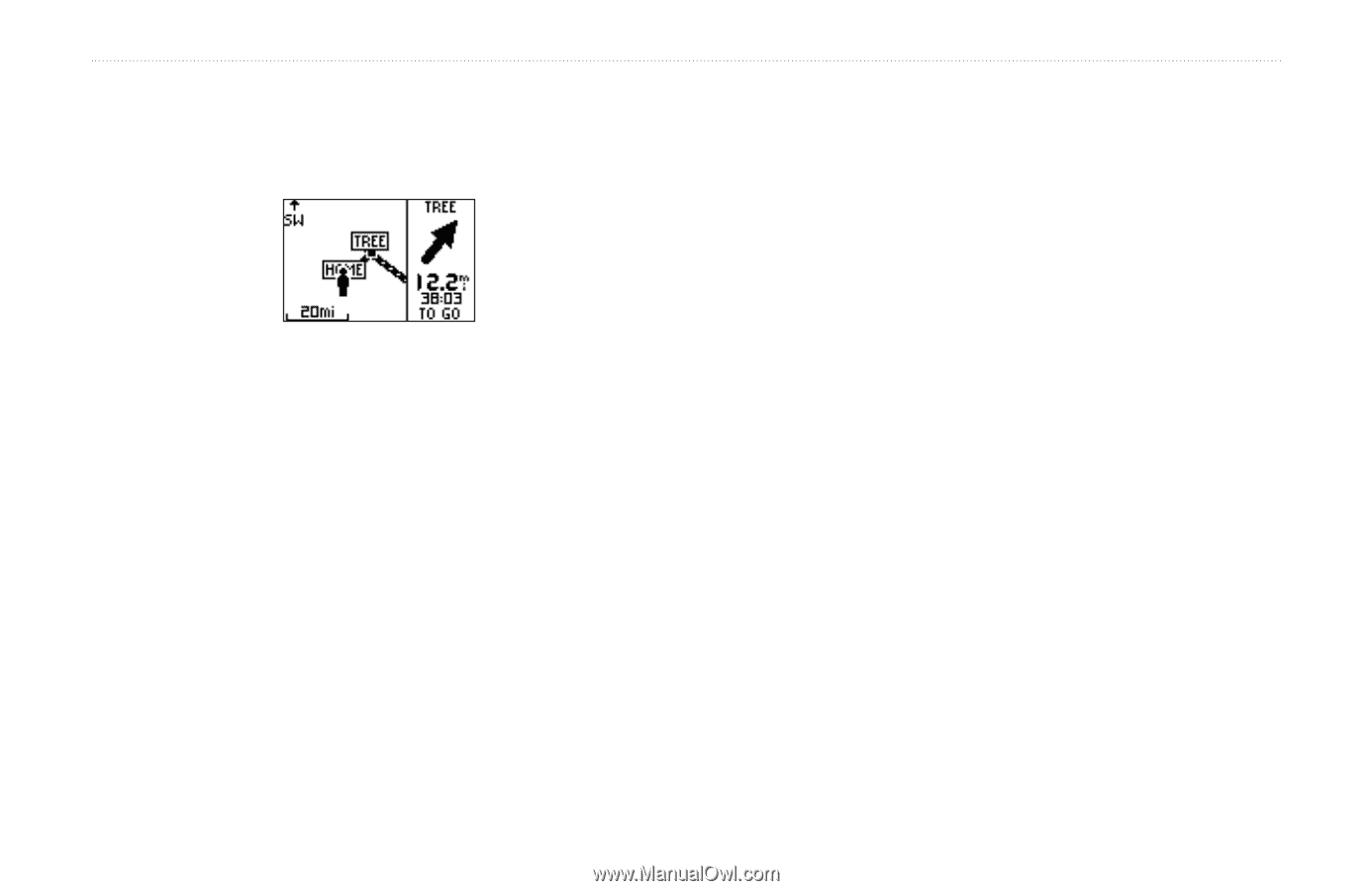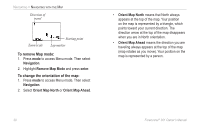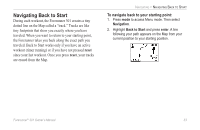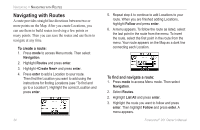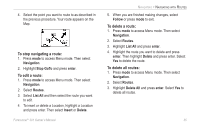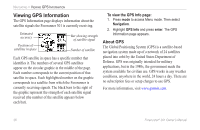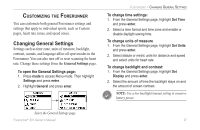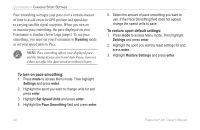Garmin Forerunner 301 Owner's Manual - Page 39
To stop navigating a route, To edit a route, Navigation, Stop GoTo, enter, Routes, List All, Insert
 |
UPC - 753759047290
View all Garmin Forerunner 301 manuals
Add to My Manuals
Save this manual to your list of manuals |
Page 39 highlights
4. Select the point you want to route to as described in the previous procedure. Your route appears on the Map. To stop navigating a route: 1. Press mode to access Menu mode. Then select Navigation. 2. Highlight Stop GoTo and press enter. To edit a route: 1. Press mode to access Menu mode. Then select Navigation. 2. Select Routes. 3. Select List All and then select the route you want to edit. 4. To insert or delete a Location, highlight a Location and press enter. Then select Insert or Delete. Forerunner® 301 Owner's Manual NAVIGATING > NAVIGATING WITH ROUTES 5. When you are finished making changes, select Follow or press mode to exit. To delete a route: 1. Press mode to access Menu mode. Then select Navigation. 2. Select Routes. 3. Highlight List All and press enter. 4. Highlight the route you want to delete and press enter. Then highlight Delete and press enter. Select Yes to delete the route. To delete all routes: 1. Press mode to access Menu mode. Then select Navigation. 2. Select Routes. 3. Highlight Delete All and press enter. Select Yes to delete all routes. 35