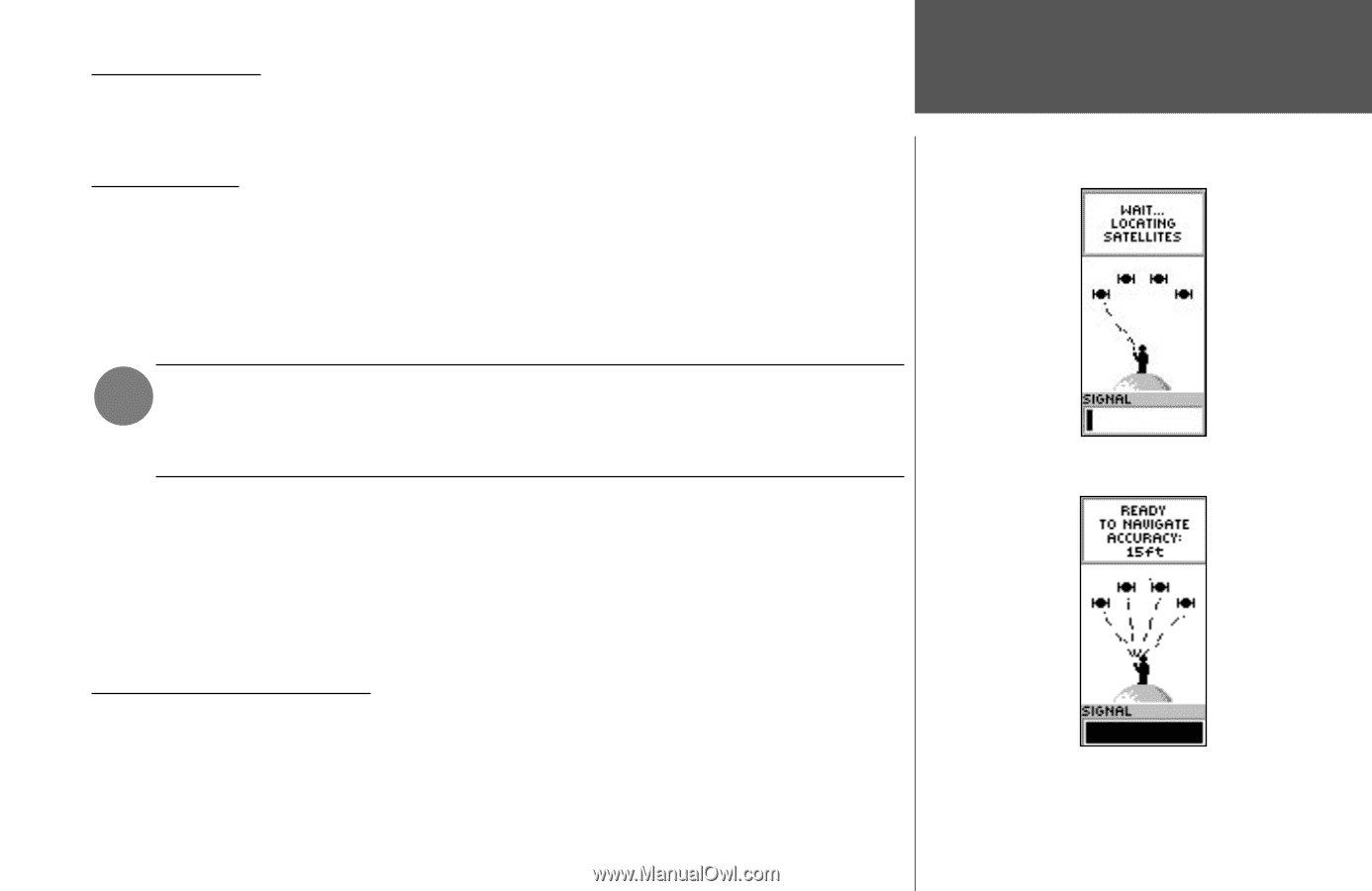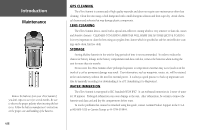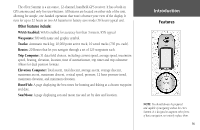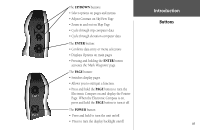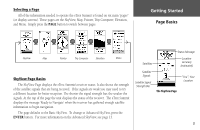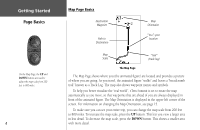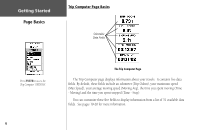Garmin eTrex Summit Owner's Manual (Software Version 3.00 and above) &nbs - Page 15
Here We Go - gps receiver
 |
View all Garmin eTrex Summit manuals
Add to My Manuals
Save this manual to your list of manuals |
Page 15 highlights
Getting Started The Getting Started Section introduces you to the basic operation of the eTrex Summit. The Reference Section shows you how to use all of eTrex Summit's remaining features. The First Step The eTrex Summit's GPS operates using information gathered from satellites. To initialize the unit's GPS receiver the first time, take your eTrex Summit outside and find a large, open area that has a clear view of the sky. Press and hold the POWER button to turn the unit on. You'll see the Welcome Page for a few seconds while the eTrex Summit performs a self-test, followed by the SkyView Page. NOTE: When you use the eTrex Summit for the first time, it may take up to five minutes to find your location. After the first use, eTrex Summit only needs about 15 to 45 seconds to find your location. The eTrex Summit needs to receive at least three strong satellite signals to find your location. The SkyView Page shows you a graphic representation of the satellites being tracked and the strength of the satellite signals. A status message is displayed at the top of the page. When you see the "READY TO NAVIGATE" message in the status box, eTrex Summit has found your location and the GPS receiver is initialized and ready for use. Backlighting and Contrast If lighting conditions make it hard for you to see the screen, adjust the contrast or turn on the backlight. Press and release the POWER button from any screen to turn on the backlight. The backlight is timed to stay on for 30 seconds. To adjust the screen contrast, press the PAGE button until you see the SkyView Page. Press and hold the UP button to make the screen darker; press and hold the DOWN button to make the screen lighter. Getting Started Here We Go The SkyView Page The "READY TO NAVIGATE" message must appear before you can begin using your eTrex Summit to navigate. 1