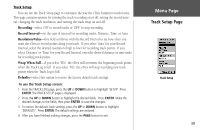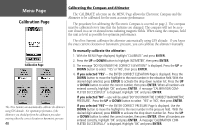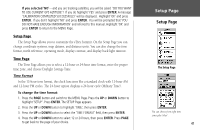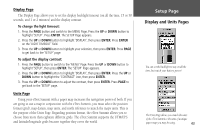Garmin eTrex Summit Owner's Manual (Software Version 3.00 and above) &nbs - Page 52
Track Log Options
 |
View all Garmin eTrex Summit manuals
Add to My Manuals
Save this manual to your list of manuals |
Page 52 highlights
Menu Page There are four options that can be selected for a 'SAVED TRACK'. These options are 'TRACBACK,' 'SHOW MAP,' 'ELEVATION,' and 'DELETE'. Track Log Options The 'BEGIN' point is the starting point of a saved a track log. 'END' is the last point that was saved. The 'BEGINEND' pair imply the direction of the saved track. If you want to retrace the track, navigate to 'END'. If you want to track back to the starting point, navigate to 'BEGIN'. 38 Track Log Elevation Profile To start TracBack Navigation: 1. With the 'TRACK LOG' page displayed highlight a 'SAVED TRACK' and press ENTER. 2. Press the UP or DOWN button to highlight 'TRACBACK', then press ENTER. The direction window appears asking you if you want the destination to be at the beginning of the track or the end of the track (see sidebar). Press the UP or DOWN button to select the desired destination point. The POINTER Page appears guiding you to the destination you selected. To show the elevation profile: 1. With the TRACK LOG Page displayed highlight a 'SAVED TRACK' and press ENTER. 2. Press the UP or DOWN button to select 'ELEVATION', then press ENTER. The elevation profile for the 'SAVED TRACK' is graphically displayed. When finished highlight 'OK' and press ENTER. To delete a saved track: 1. With the 'TRACK LOG' page displayed highlight a 'SAVED TRACK' and press ENTER. 2. Press the UP or DOWN button to highlight 'DELETE'. Press ENTER. A confirmation window appears asking 'DO YOU REALLY WANT TO DELETE THIS TRACK?'. If you do, press the UP or DOWN button to highlight 'YES'. Press ENTER. If you change your mind, press the UP or DOWN button to select 'NO'. Press ENTER (or you can press PAGE to exit at any time). To delete all tracks: 1. On the TRACK LOG Page, press the UP or DOWN button to highlight 'DELETE ALL'. Press ENTER. The verification window appears. 2. If you really want to delete all saved tracks, press the UP or DOWN button and highlight 'YES'. Press ENTER. If you change your mind, press the UP or DOWN button and select 'NO', then press ENTER (or you can press PAGE to exit at any time).