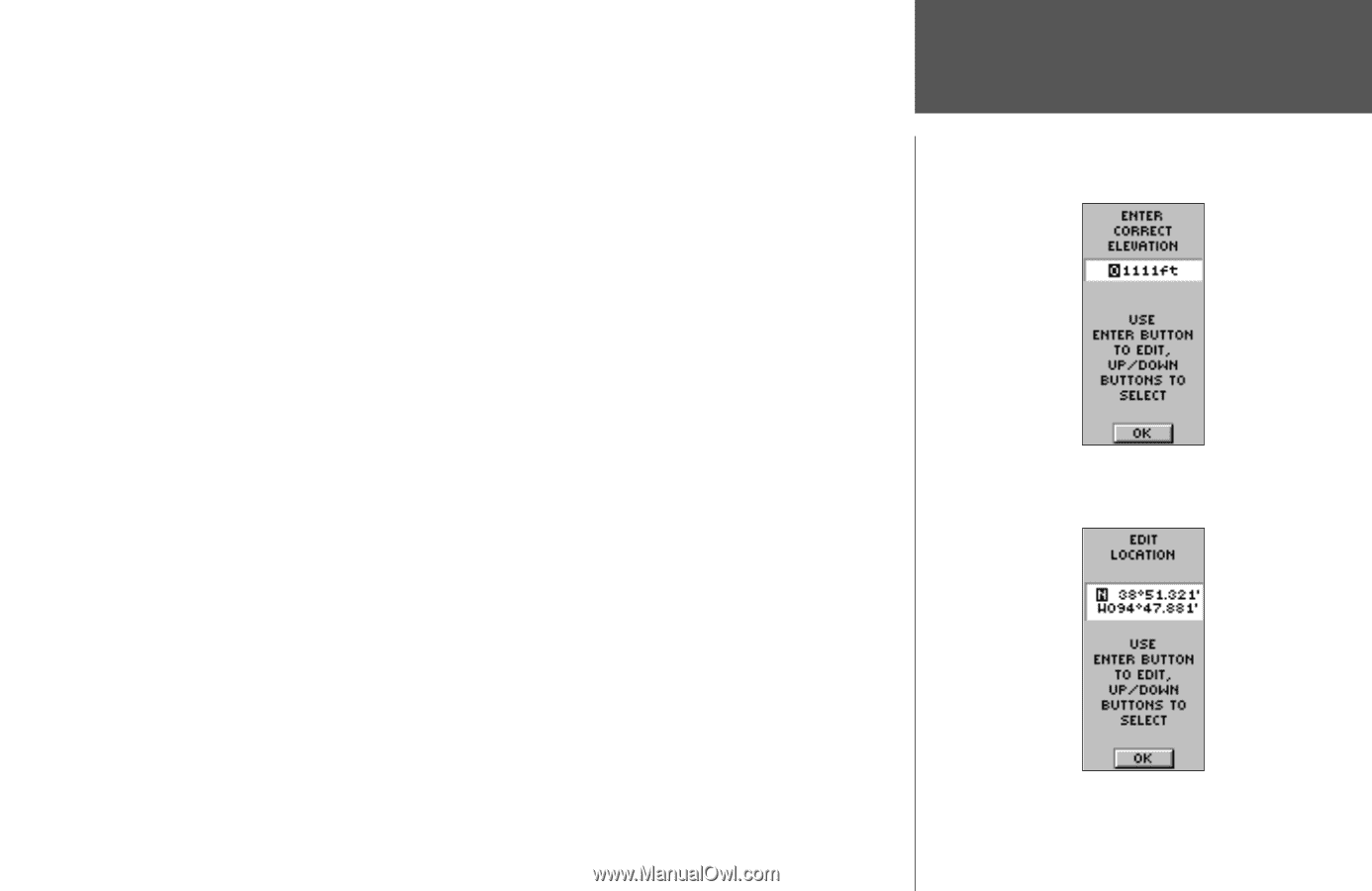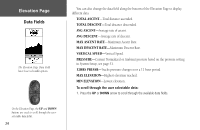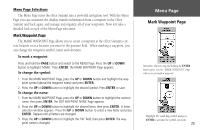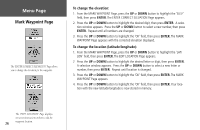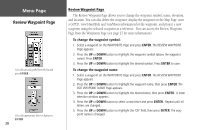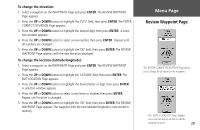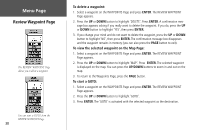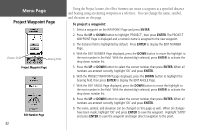Garmin eTrex Summit Owner's Manual (Software Version 3.00 and above) &nbs - Page 43
To change the elevation, To change the location latitude/longitude
 |
View all Garmin eTrex Summit manuals
Add to My Manuals
Save this manual to your list of manuals |
Page 43 highlights
To change the elevation: 1. Select a waypoint on the WAYPOINTS Page and press ENTER. The REVIEW WAYPOINT Page appears. 2. Press the UP or DOWN button to highlight the 'ELEV' field, then press ENTER. The ENTER CORRECT ELEVATION Page appears. 3. Press the UP or DOWN button to highlight the desired digit, then press ENTER. A selection window appears. 4, Press the UP or DOWN button to select a new number, then press ENTER. Repeat until all numbers are changed. 5. Press the UP or DOWN button to highlight the 'OK' field, then press ENTER. The REVIEW WAYPOINT Page appears with the new elevation displayed. To change the location (latitude/longitude): 1. Select a waypoint on the WAYPOINTS Page and press ENTER. The REVIEW WAYPOINT Page appears. 2. Press the UP or DOWN button to highlight the 'LAT/LON' field, then press ENTER. The EDIT LOCATION Page appears. 3. Press the UP or DOWN button to highlight the desired letter or digit, then press ENTER. A selection window appears. 4. Press the UP or DOWN button to select a new letter or number, then press ENTER. Repeat until location is changed. 5. Press the UP or DOWN button to highlight the 'OK' field, then press ENTER. The REVIEW WAYPOINT Page appears. The waypoint with the new latitude/longitude is now stored in memory. Menu Page Review Waypoint Page The 'ENTER CORRECT ELEVATION' Page allows you to change the elevation for the waypoint. The 'EDIT LOCATION' Page displays on-screen instructions on how to edit the waypoint location. 29