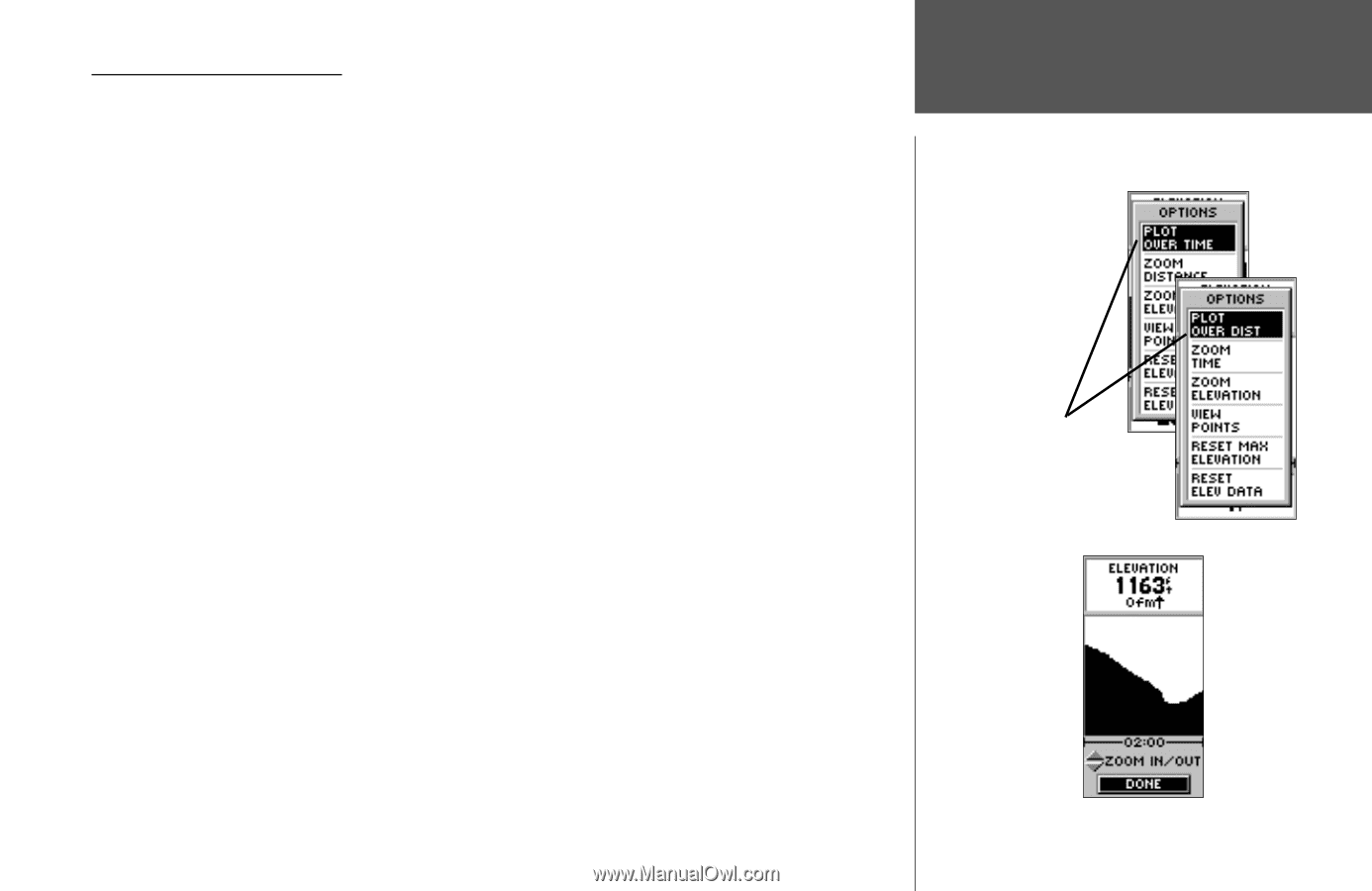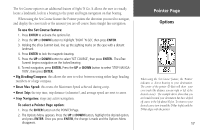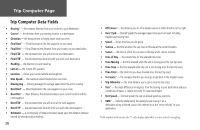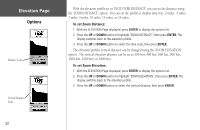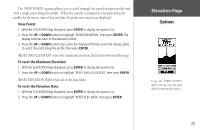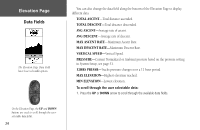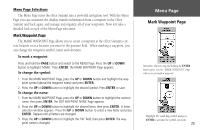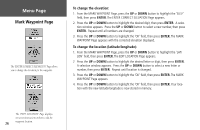Garmin eTrex Summit Owner's Manual (Software Version 3.00 and above) &nbs - Page 35
Elevation
 |
View all Garmin eTrex Summit manuals
Add to My Manuals
Save this manual to your list of manuals |
Page 35 highlights
Elevation Page Options In addition to the Elevation Page basics explained on page 7, there are several options that allow the user to customize the elevation profile display. 'PLOT OVER TIME' sets the elevation profile to display changes over a set period of time. Elevation Page Options To select 'PLOT OVER TIME': 1. With the ELEVATION Page displayed, press ENTER to display the options list. 2. Press the UP or DOWN button to highlight 'PLOT OVER TIME', then press ENTER. With the elevation profile set to 'PLOT OVER TIME' you can set the time duration using the 'ZOOM TIME' option. You can set the profile to display 2 minutes, 5 minutes, 10 minutes, 20 minutes, 30 minutes, 1 hour, or 2 hours of elevation data. To set Zoom Time: 1. With the Elevation Page displayed, press ENTER to display the options list. 2. Press the UP or DOWN button highlight 'Zoom Time', then press ENTER. The display switches back to the elevation profile. 3. Press the UP or DOWN button to set the time scale. 4. When you have the correct time scale selected, press ENTER. 'PLOT OVER DISTANCE' sets the elevation profile to display changes over a set period of time. Set the elevation profile to plot over time or distance To select 'PLOT OVER DISTANCE': 1. With the ELEVATION Page displayed, press ENTER to display the options list. 2. Press the UP or DOWN button to highlight 'PLOT OVER DISTANCE', then press ENTER. Time Scale 21