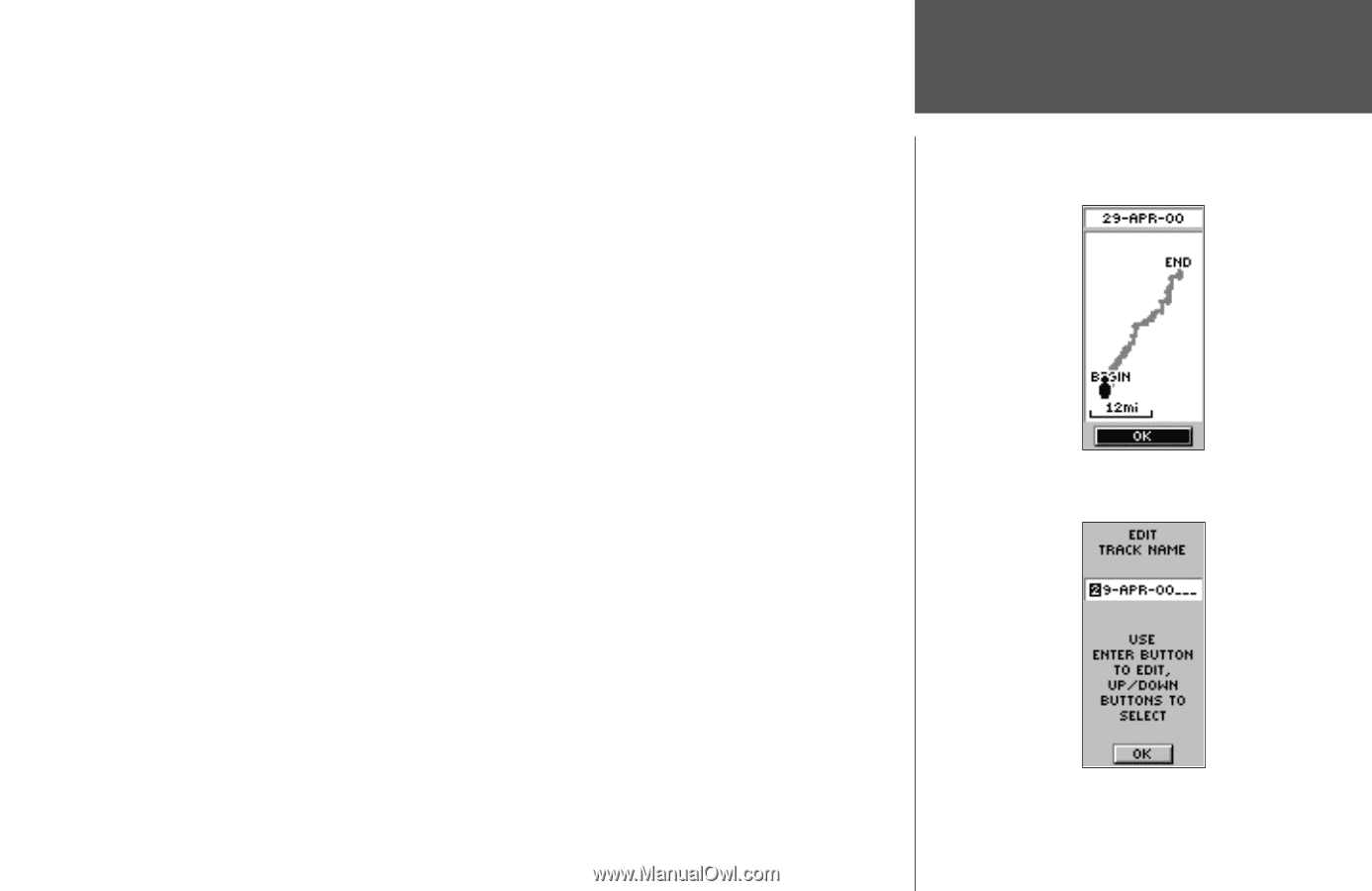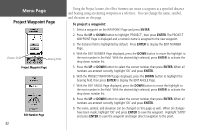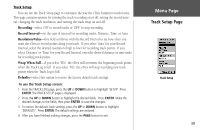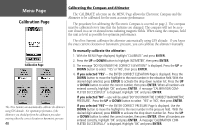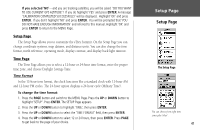Garmin eTrex Summit Owner's Manual (Software Version 3.00 and above) &nbs - Page 51
To clear the current Track Log, To show a map of the saved track, To rename a saved Track Log
 |
View all Garmin eTrex Summit manuals
Add to My Manuals
Save this manual to your list of manuals |
Page 51 highlights
To clear the current Track Log: 1. With the MENU page displayed, highlight 'TRACKS' and press ENTER. The TRACK LOG Page will appear. 2. Highlight the 'CLEAR' button and press ENTER. 3. You will be asked 'DO YOU REALLY WANT TO CLEAR THE TRACK LOG?'. Highlight 'YES' and press ENTER to clear the current Track Log. To show a map of the saved track: 1. With the TRACK LOG page displayed highlight a 'SAVED TRACK' and press ENTER. 2. Press the UP or DOWN button to select 'SHOW MAP', then press ENTER. The 'SAVED TRACK' is graphically displayed. When finished highlight 'OK' and press ENTER. To rename a saved Track Log: 1. With the MENU Page displayed, highlight 'TRACKS' and press ENTER. The TRACK LOG Page appears. 2. Place the highlight on a 'Saved Track' and press ENTER. 3. On the selection page highlight 'SHOW MAP' and press ENTER. The 'Saved Track' will be displayed on a map. At the top of the map is a default name. Press the UP or DOWN button to highlight the name, then press ENTER. The EDIT TRACK NAME Page is displayed. 4. With the EDIT TRACK NAME Page displayed, press the DOWN button to move the highlight to the next place in the name field. When the desired place is selected, press ENTER to activate the drop down alpha-numeric list. 5. Press the UP or DOWN button to select the correct character, then press ENTER. When the name is entered correctly, highlight 'OK' and press ENTER. Menu Page Track Log Page Show Map Renaming a Saved Track 37