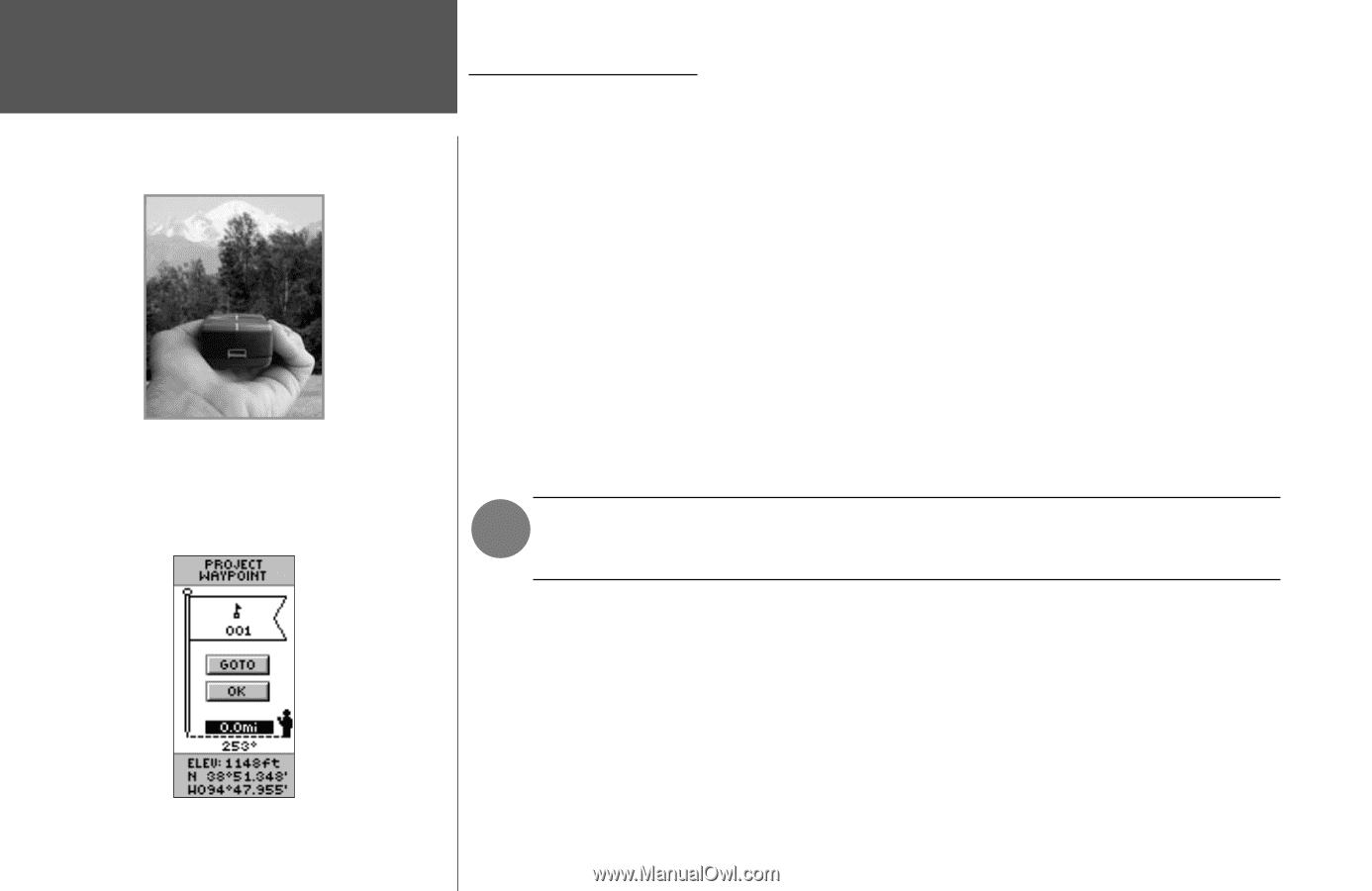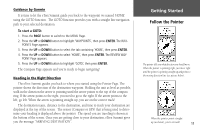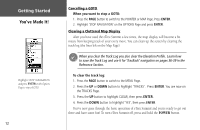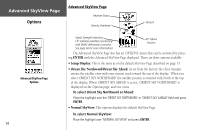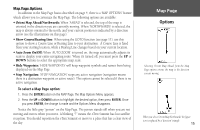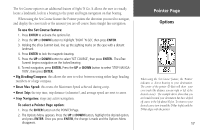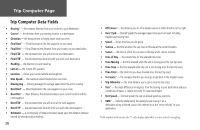Garmin eTrex Summit Owner's Manual (Software Version 3.00 and above) &nbs - Page 30
Pointer - gps set
 |
View all Garmin eTrex Summit manuals
Add to My Manuals
Save this manual to your list of manuals |
Page 30 highlights
Pointer Page Options When using the 'Sight 'N Go' or 'Set Course' feature of the eTrex Summit, hold the unit level and align the Sighting Marks on the case with a distant landmark. Project Waypoint Page 16 Pointer Page Options In addition to the basics covered on page 5, there are several other Pointer Page options: • Sight 'N Go: This feature allows the user to visually locate a landmark and lock its magnetic bearing. Once a bearing is locked you have the option of creating a projection waypoint or navigating along the locked bearing. Sight 'N' Go requires a GPS fix and a calibrated compass. To project a waypoint using Sight 'N Go: 1. Press ENTER to activate the options list. 2. Press the UP or DOWN button to highlight 'SIGHT 'N GO', then press ENTER. 3. Hold the unit level and line up the sighting marks on the case with a distant landmark. 4. Press ENTER to lock the magnetic bearing. 5. Press the UP or DOWN button to select either 'RE-SIGHT' or 'PROJECT'. If you select 'RE- SIGHT' you will return to step 3. If you selected 'PROJECT' proceed to step 6. A Projection Waypoint is a waypoint created at a specified distance from the eTrex Summit's current GPS location. 6. The PROJECT WAYPOINT Page is displayed with the Distance field highlighted. Press ENTER. 7. The EDIT NUMBER Page is displayed. Press the UP or DOWN button to select the desired digit. With the desired digit selected, press ENTER to activate the drop down number list. 8. Press the UP or DOWN button to select the correct digit, then press ENTER. When all digits are entered correctly, highlight 'OK' and press ENTER. 9. To save the waypoint, highlight 'OK' and press ENTER. To begin navigation to the waypoint, highlight 'GOTO' and press ENTER.