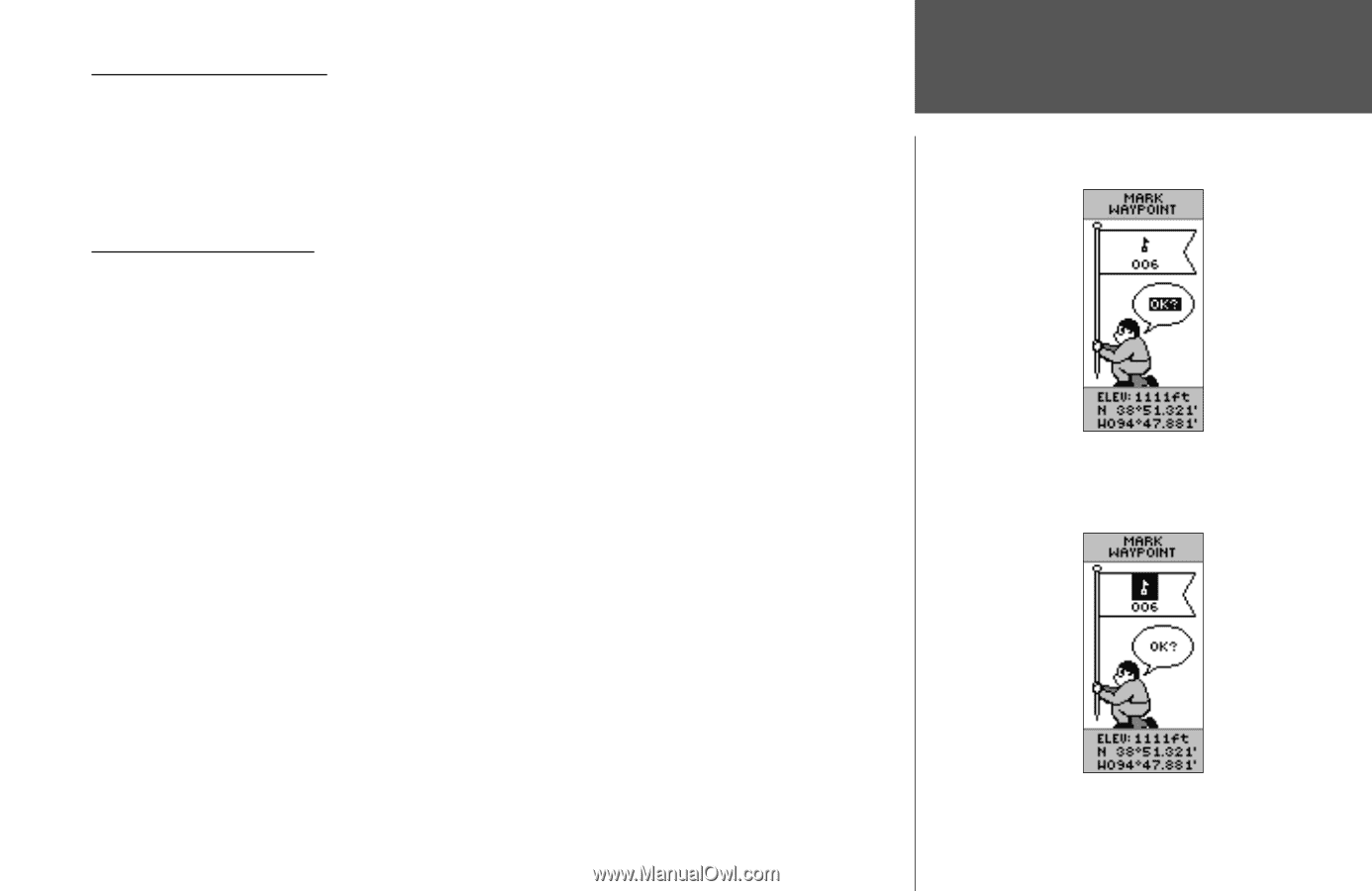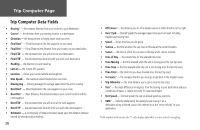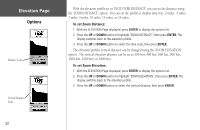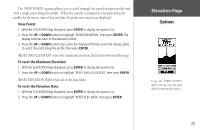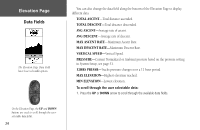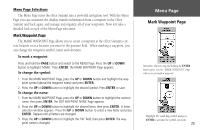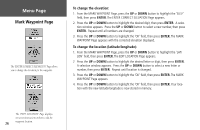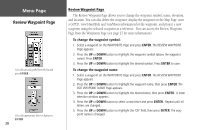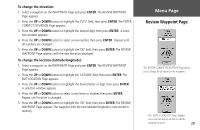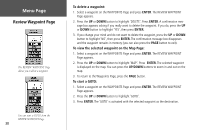Garmin eTrex Summit Owner's Manual (Software Version 3.00 and above) &nbs - Page 39
Mark Waypoint
 |
View all Garmin eTrex Summit manuals
Add to My Manuals
Save this manual to your list of manuals |
Page 39 highlights
Menu Page Selections The Menu Page turns the eTrex Summit into a powerful navigation tool. With the Menu Page you can customize the display, transfer information from a computer to the eTrex Summit and back again, and manage and organize all of your waypoints. Now let's take a detailed look at each of the Menu Page selections. Mark Waypoint Page The MARK WAYPOINT Page allows you to create a waypoint at the eTrex Summit's current location or at a location you enter in the position field. When marking a waypoint, you can change the waypoint symbol, name and elevation. To mark a waypoint: Press and hold the PAGE button and switch to the MENU Page. Press the UP or DOWN button to highlight 'MARK.' Press ENTER. The MARK WAYPOINT Page appears. To change the symbol: 1. From the MARK WAYPOINT Page, press the UP or DOWN button and highlight the waypoint symbol (above the waypoint name) and press ENTER. 2. Press the UP or DOWN button to highlight the desired symbol. Press ENTER to save. To change the name: 1. From the MARK WAYPOINT Page, press the UP or DOWN button to highlight the numeric name, then press ENTER. The EDIT WAYPOINT NAME Page appears. 2. Press the UP or DOWN button to highlight the desired letter, then press ENTER. A letter selection window appears. Press the UP or DOWN button to select a new letter and press ENTER. Repeat until all letters are changed. 3. Press the UP or DOWN button to highlight the 'OK' field, then press ENTER. The waypoint name is changed. Menu Page Mark Waypoint Page Remember that pressing and holding the ENTER button gives you the 'MARK WAYPOINT' Page where you can mark a waypoint. Highlight the small flag symbol and press ENTER to activate the symbol selections. 25