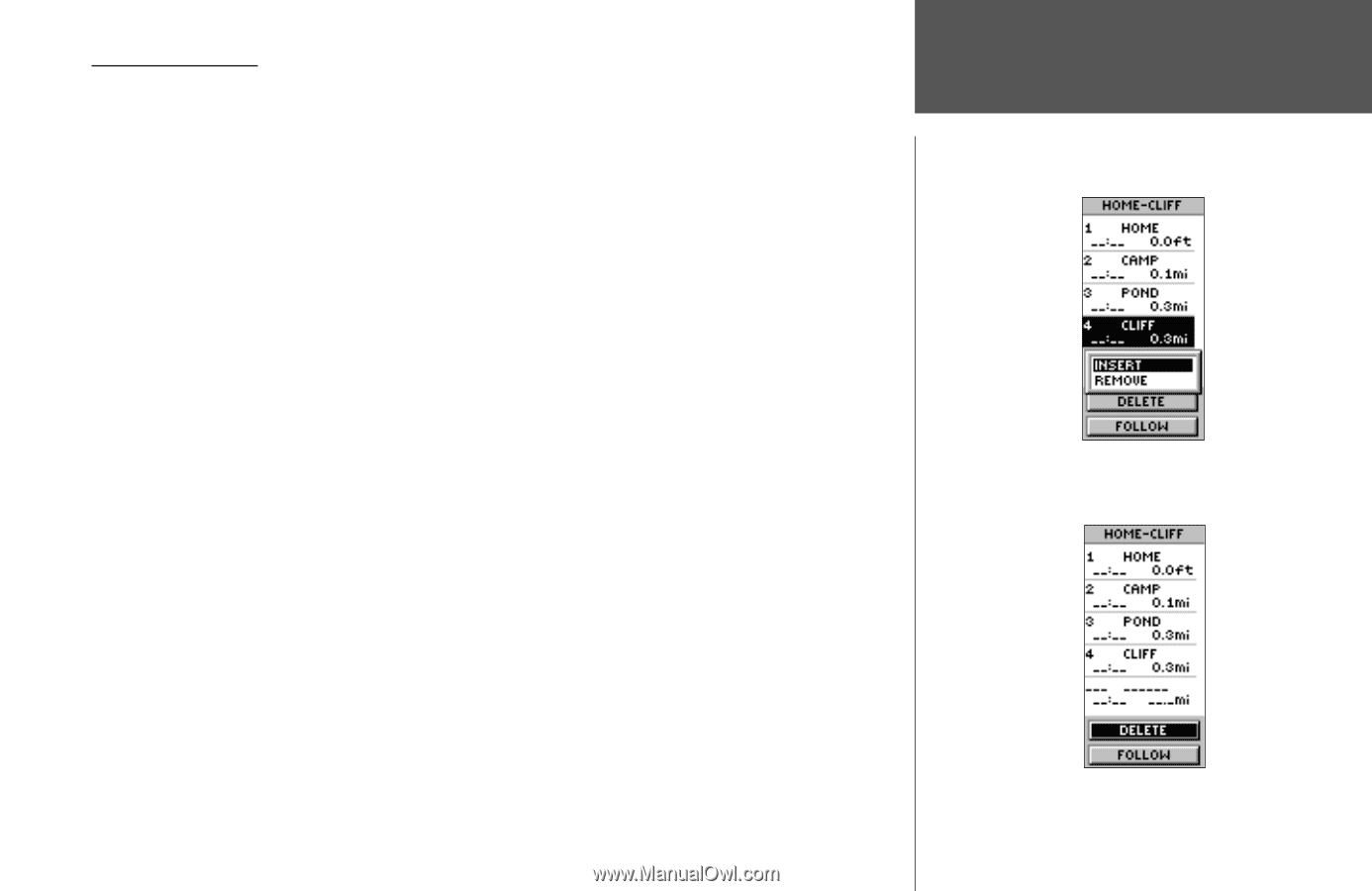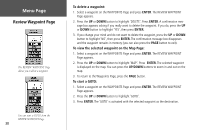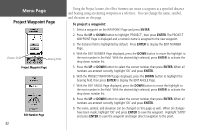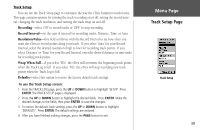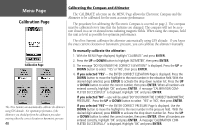Garmin eTrex Summit Owner's Manual (Software Version 3.00 and above) &nbs - Page 49
To insert a waypoint into a route, To remove a waypoint from a route, To delete a route
 |
View all Garmin eTrex Summit manuals
Add to My Manuals
Save this manual to your list of manuals |
Page 49 highlights
Editing a Route You can add and/or remove waypoints into an existing route. To insert a waypoint into a route: 1. Press the PAGE button and switch to the MENU Page. Press the UP or DOWN button and highlight 'ROUTES.' Press ENTER. 2 Select the desired route and press ENTER. 3 Select the waypoint you want to insert a new waypoint in front of and press ENTER. The INSERT/REMOVE window appears. Press the UP or DOWN button to highlight 'INSERT', then press ENTER. The ADD WAYPOINT TO ROUTE Page appears. 4. Select the desired waypoint and press ENTER. The waypoint is inserted into the route. To remove a waypoint from a route: 1. Press the PAGE button and switch to the MENU Page. Press the UP or DOWN button and highlight 'ROUTES.' Press ENTER. The ROUTES Page appears. Press the UP or DOWN button to select a route, then press ENTER. 2 Press the UP or DOWN button to highlight the waypoint you want to remove, then press ENTER. The INSERT/REMOVE window appears. Press the UP or DOWN button to highlight 'REMOVE.' Press ENTER and the waypoint is removed from the list. To delete a route: 1. Press the PAGE button and switch to the MENU Page. Press the UP or DOWN button and highlight 'ROUTES.' Press ENTER. Press the UP or DOWN button to select the route to be deleted, then press ENTER. 2. Press the UP or DOWN button to highlight 'DELETE,' then press ENTER. The confirmation window appears asking you if you really want to delete the route. Select 'YES' and press ENTER to delete the route, or select 'NO' and press ENTER to keep the route. Menu Page Routes Page You can insert waypoints into or remove waypoints from an exsiting route. Deleting a route 35