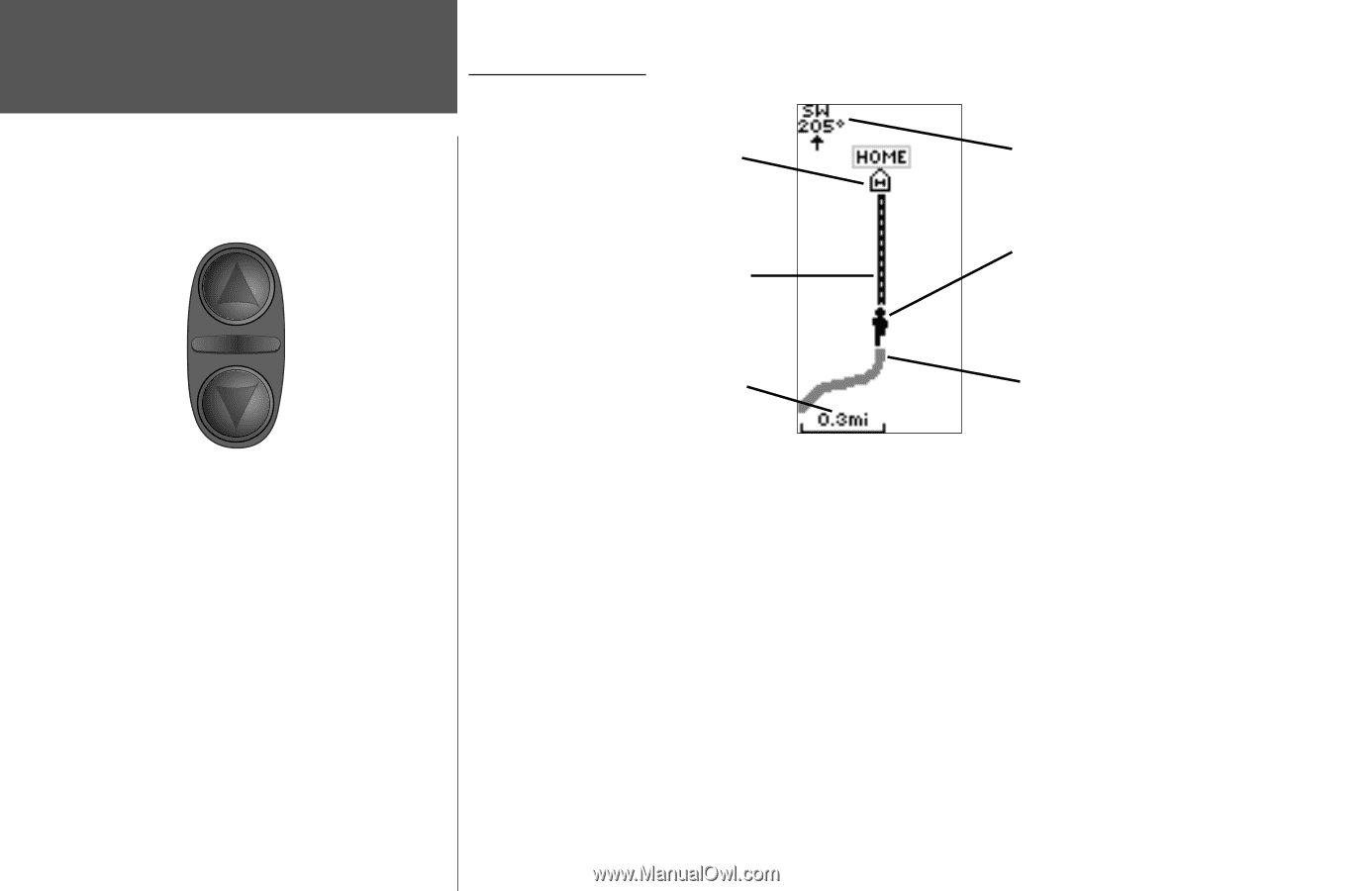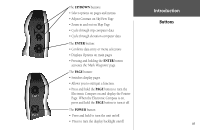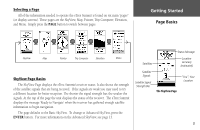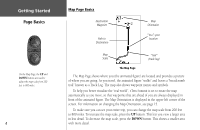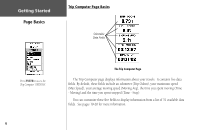Garmin eTrex Summit Owner's Manual (Software Version 3.00 and above) &nbs - Page 18
To make sure you can see your entire trip, you can change the map scale from 200 feet
 |
View all Garmin eTrex Summit manuals
Add to My Manuals
Save this manual to your list of manuals |
Page 18 highlights
Getting Started Page Basics On the Map Page, the UP and DOWN buttons are used to adjust the map scale from 200 feet to 800 miles. 4 Map Page Basics Destination Waypoint Path to Destination Map Orientaion "You"; your location Map "Trail" Scale (track log) The Map Page The Map Page shows where you (the animated figure) are located and provides a picture of where you are going. As you travel, the animated figure "walks" and leaves a "breadcrumb trail" known as a Track Log. The map also shows waypoint names and symbols. To help you better visualize the "real world", eTrex Summit is set to rotate the map automatically as you move, so that waypoints that are ahead of you are always displayed in front of the animated figure. The Map Orientation is displayed in the upper left corner of the screen. For information on changing the Map Orientation, see page 15. To make sure you can see your entire trip, you can change the map scale from 200 feet to 800 miles. To increase the map scale, press the UP button. This lets you view a larger area in less detail. To decrease the map scale, press the DOWN button. This shows a smaller area with more detail.