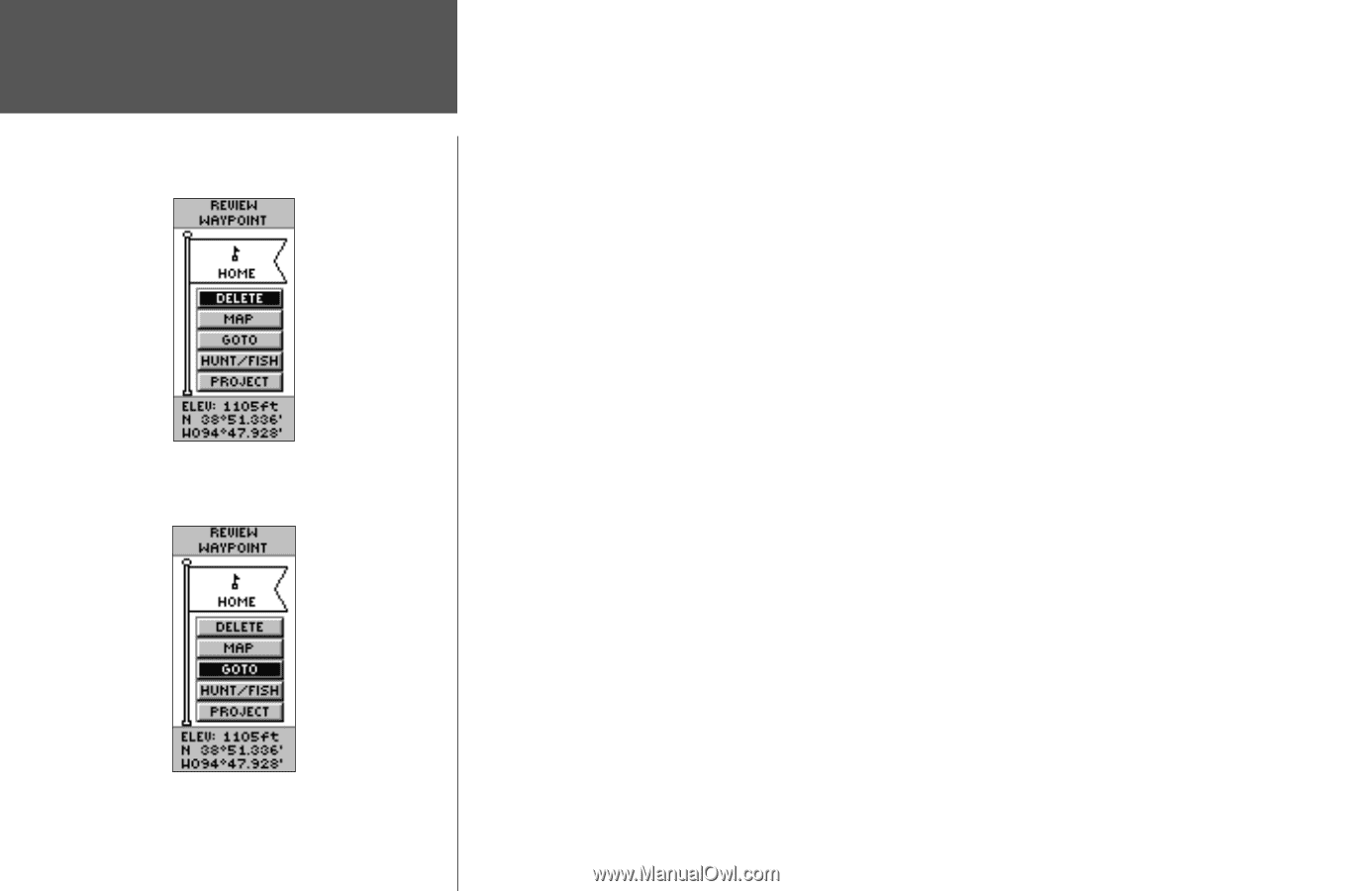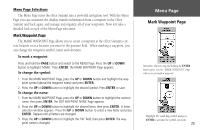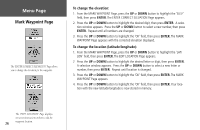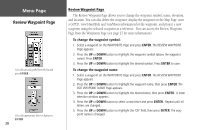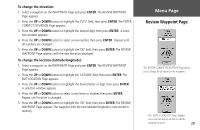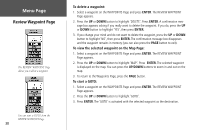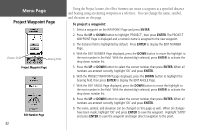Garmin eTrex Summit Owner's Manual (Software Version 3.00 and above) &nbs - Page 44
To delete a waypoint, To view the selected waypoint on the Map To start a GOTO
 |
View all Garmin eTrex Summit manuals
Add to My Manuals
Save this manual to your list of manuals |
Page 44 highlights
Menu Page Review Waypoint Page The REVIEW WAYPOINT Page allows you to delete a waypoint. You can start a GOTO from the REVIEW WAYPOINT Page. 30 To delete a waypoint: 1. Select a waypoint on the WAYPOINTS Page and press ENTER. The REVIEW WAYPOINT Page appears. 2. Press the UP or DOWN button to highlight 'DELETE'. Press ENTER. A confirmation message box appears asking if you really want to delete the waypoint. If you do, press the UP or DOWN button to highlight 'YES', then press ENTER. 3. If you change your mind and do not want to delete the waypoint, press the UP or DOWN button to highlight 'NO', then press ENTER. The confirmation message box disappears and the waypoint remains in memory (you can also press the PAGE button to exit). To view the selected waypoint on the Map Page: 1. Select a waypoint on the WAYPOINTS Page and press ENTER. The REVIEW WAYPOINT Page appears. 2. Press the UP or DOWN button to highlight 'MAP'. Press ENTER. The selected waypoint is displayed on the map. You can press the UP/DOWN buttons to zoom in and out on the map. 3. To return to the Waypoints Page, press the PAGE button. To start a GOTO: 1. Select a waypoint on the WAYPOINTS Page and press ENTER. The REVIEW WAYPOINT Page appears. 2. Press the UP or DOWN button to highlight 'GOTO'. 3. Press ENTER. The 'GOTO' is activated with the selected waypoint as the destination.