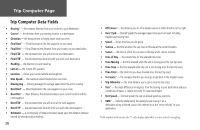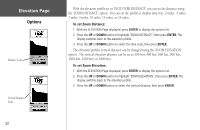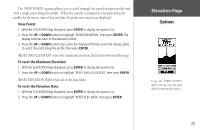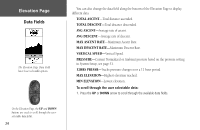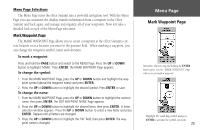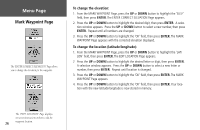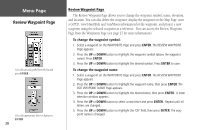Garmin eTrex Summit Owner's Manual (Software Version 3.00 and above) &nbs - Page 37
View Points, To reset the Maximum Elevation, To reset the Elevation Data
 |
View all Garmin eTrex Summit manuals
Add to My Manuals
Save this manual to your list of manuals |
Page 37 highlights
The 'VIEW POINTS' options allows you to scroll through the stored elevation profile and view a single point along the profile. When the pointer is stopped at a location along the profile the elevation, time of day and date the point was created are displayed. View Points: 1. With the ELEVATION Page displayed, press ENTER to display the options list. 2. Press the UP or DOWN button to highlight 'ZOOM ELEVATION', then press ENTER. The display switches back to the elevation profile. 3. Press the UP or DOWN button (Up scrolls the display left Down scrolls the display right), to select the point along the profile, then press ENTER. 'RESET MAX ELEVATION' resets the maximum elevation field at the bottom of the page. To reset the Maximum Elevation: 1. With the ELEVATION Page displayed, press ENTER to display the options list. 2. Press the UP or DOWN button to highlight 'RESET MAX ELEVATION', then press ENTER. 'RESET ELEVATION DATA' resets all of the data fields. To reset the Elevation Data: 1. With the ELEVATION Page displayed, press ENTER to display the options list. 2. Press the UP or DOWN button to highlight 'RESET ELEV DATA', then press ENTER. Elevation Page Options Using the 'VIEW POINTS' option you can view any point in the elevation profile history. 23