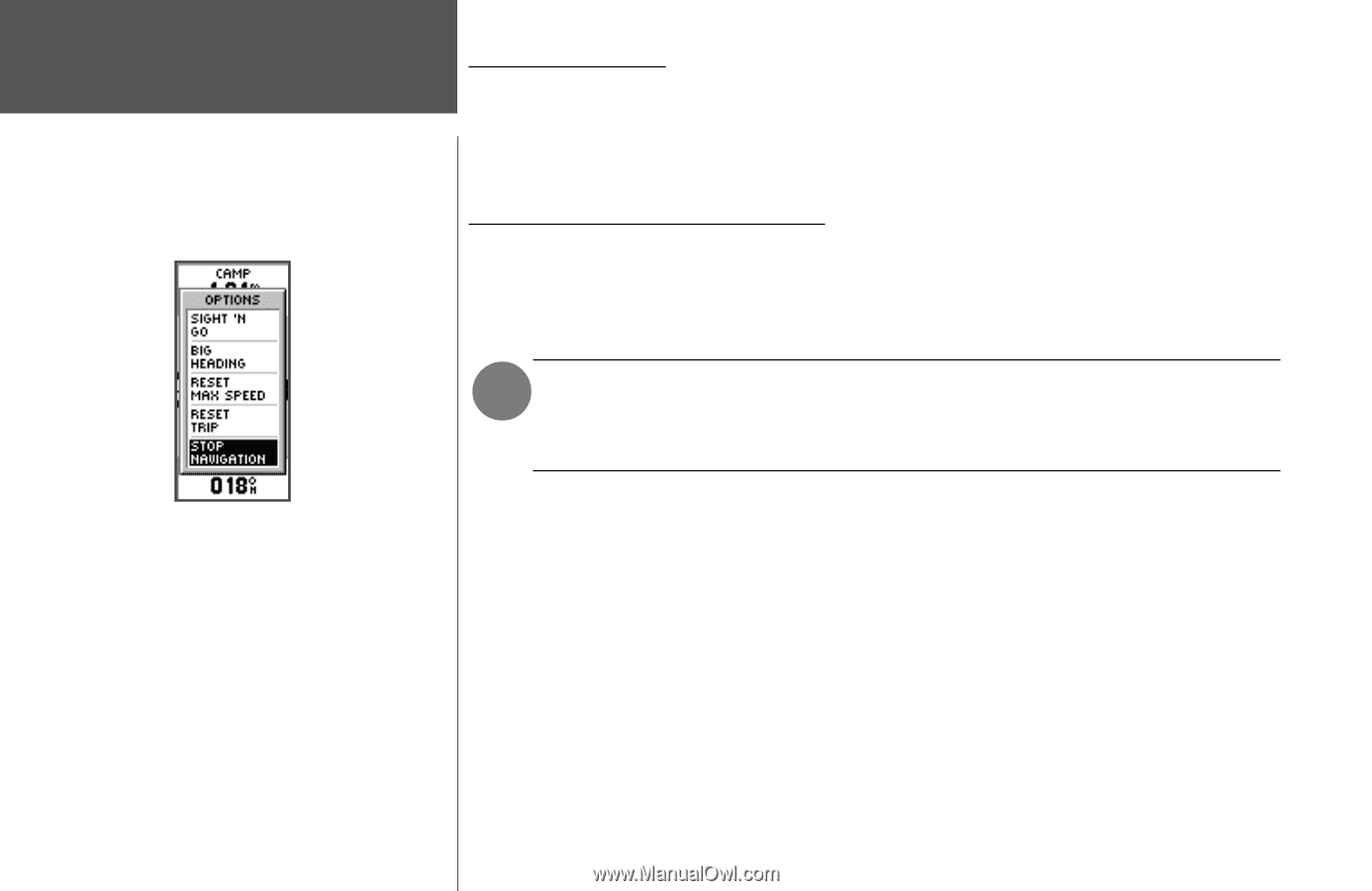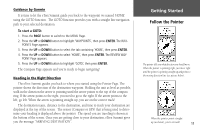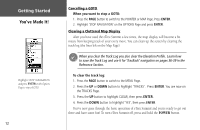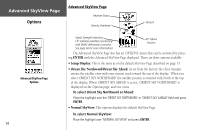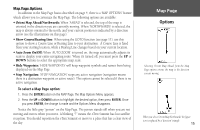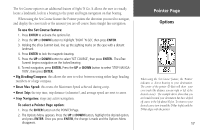Garmin eTrex Summit Owner's Manual (Software Version 3.00 and above) &nbs - Page 26
You've Made
 |
View all Garmin eTrex Summit manuals
Add to My Manuals
Save this manual to your list of manuals |
Page 26 highlights
Getting Started You've Made It! Highlight STOP NAVIGATION and press ENTER on the Options Page to stop a GOTO. 12 Cancelling a GOTO When you want to stop a GOTO: 1. Press the PAGE button to switch to the POINTER or MAP Page. Press ENTER. 2. Highlight 'STOP NAVIGATION' on the OPTIONS Page and press ENTER. Clearing a Cluttered Map Display After you have used the eTrex Summit a few times, the map display will become a bit messy from keeping track of your every move. You can clean up the screen by clearing the track log (the lines left on the Map Page): When you clear the Track Log you also clear the Elevation Profile. Learn how to save the Track Log and use it for 'TracBack' navigation on pages 36-39 in the Reference Section. To clear the track log: 1. Press the PAGE button to switch to the MENU Page. 2. Press the UP or DOWN button to highlight 'TRACKS'. Press ENTER. You are now on the TRACKS Page. 3. Press the UP button to highlight CLEAR, then press ENTER. 4. Press the DOWN button to highlight 'YES', then press ENTER. You've now gone through the basic operation of eTrex Summit and you're ready to get out there and have some fun! To turn eTrex Summit off, press and hold the POWER button.