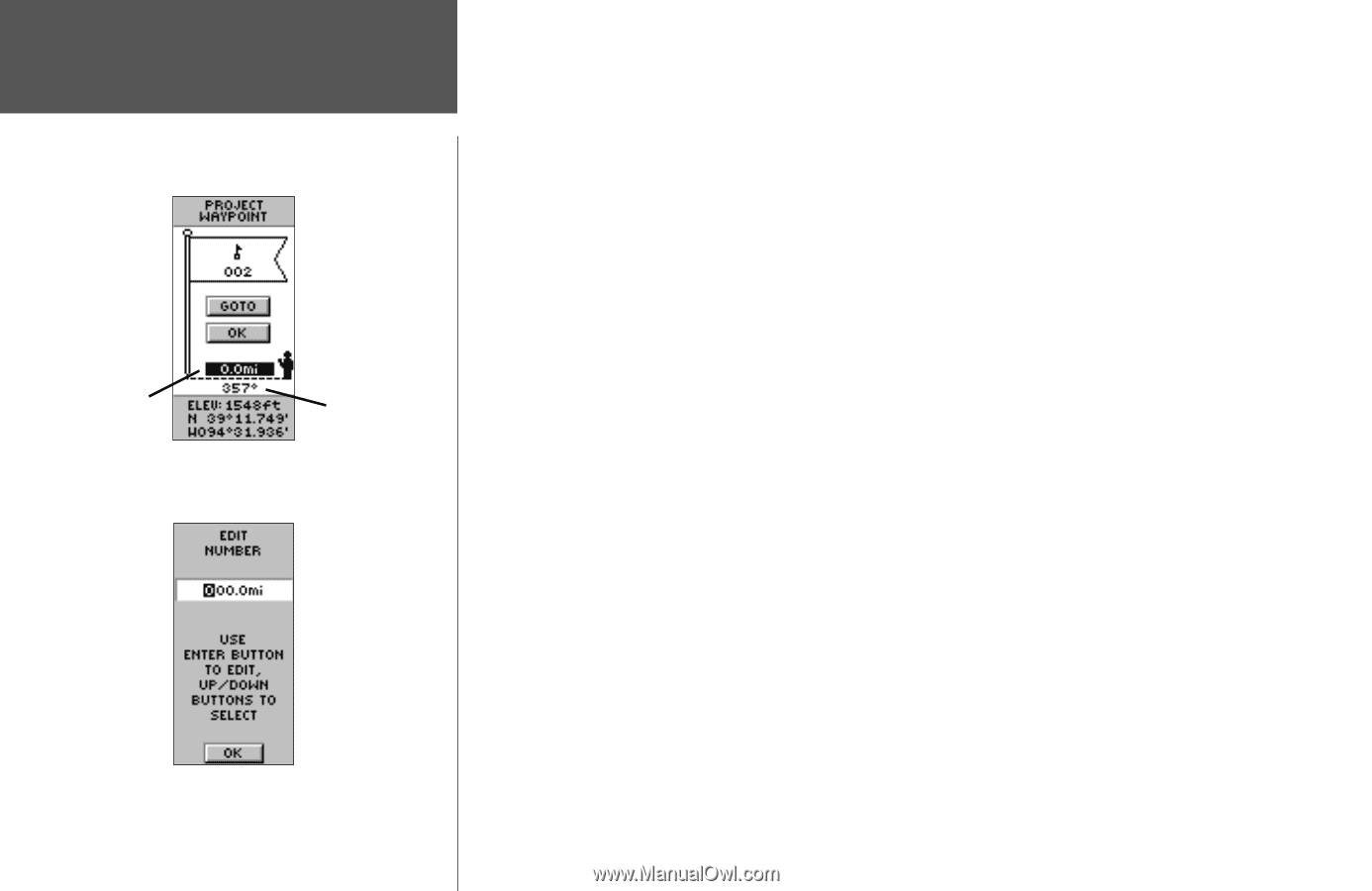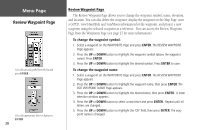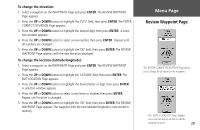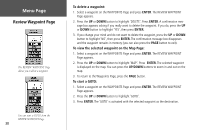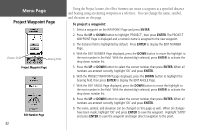Garmin eTrex Summit Owner's Manual (Software Version 3.00 and above) &nbs - Page 46
Project Waypoint
 |
View all Garmin eTrex Summit manuals
Add to My Manuals
Save this manual to your list of manuals |
Page 46 highlights
Menu Page Project Waypoint Page Distance Field Bearing Field Project Waypoint Page Edit Number Page 32 Using the Project feature, the eTrex Summit can create a waypoint at a specified distance and bearing using an existing waypoint as a reference. You can change the name, symbol, and elevation on this page. To project a waypoint: 1. Select a waypoint on the WAYPOINT Page and press ENTER. 2. Press the UP or DOWN button to highlight 'PROJECT', then press ENTER. The PROJECT WAYPOINT Page is displayed and a numeric name is assigned to the new waypoint. 3. The distance field is highlighted by default. Press ENTER to display the EDIT NUMBER Page. 4. With the EDIT NUMBER Page displayed, press the DOWN button to move the highlight to the next number in the field. With the desired digit selected, press ENTER to activate the drop down number list. 5. Press the UP or DOWN button to select the correct number, then press ENTER. When all numbers are entered correctly, highlight 'OK' and press ENTER. 6. With the PROJECT WAYPOINT page displayed, press the DOWN button to highlight the bearing field, then press ENTER to display the EDIT ANGLE Page. 7. With the EDIT ANGLE Page displayed, press the DOWN button to move the highlight to the next number in the field. With the desired digit selected, press ENTER to activate the drop down number list. 8. Press the UP or DOWN button to select the correct number, then press ENTER. When all numbers are entered correctly, highlight 'OK' and press ENTER. 9. The name, symbol, and elevation can be changed on this page as well. When all changes have been made, highlight 'OK' and press ENTER to save the waypoint. Highlight 'GOTO' and press ENTER to save the waypoint and begin direct navigation to the point.