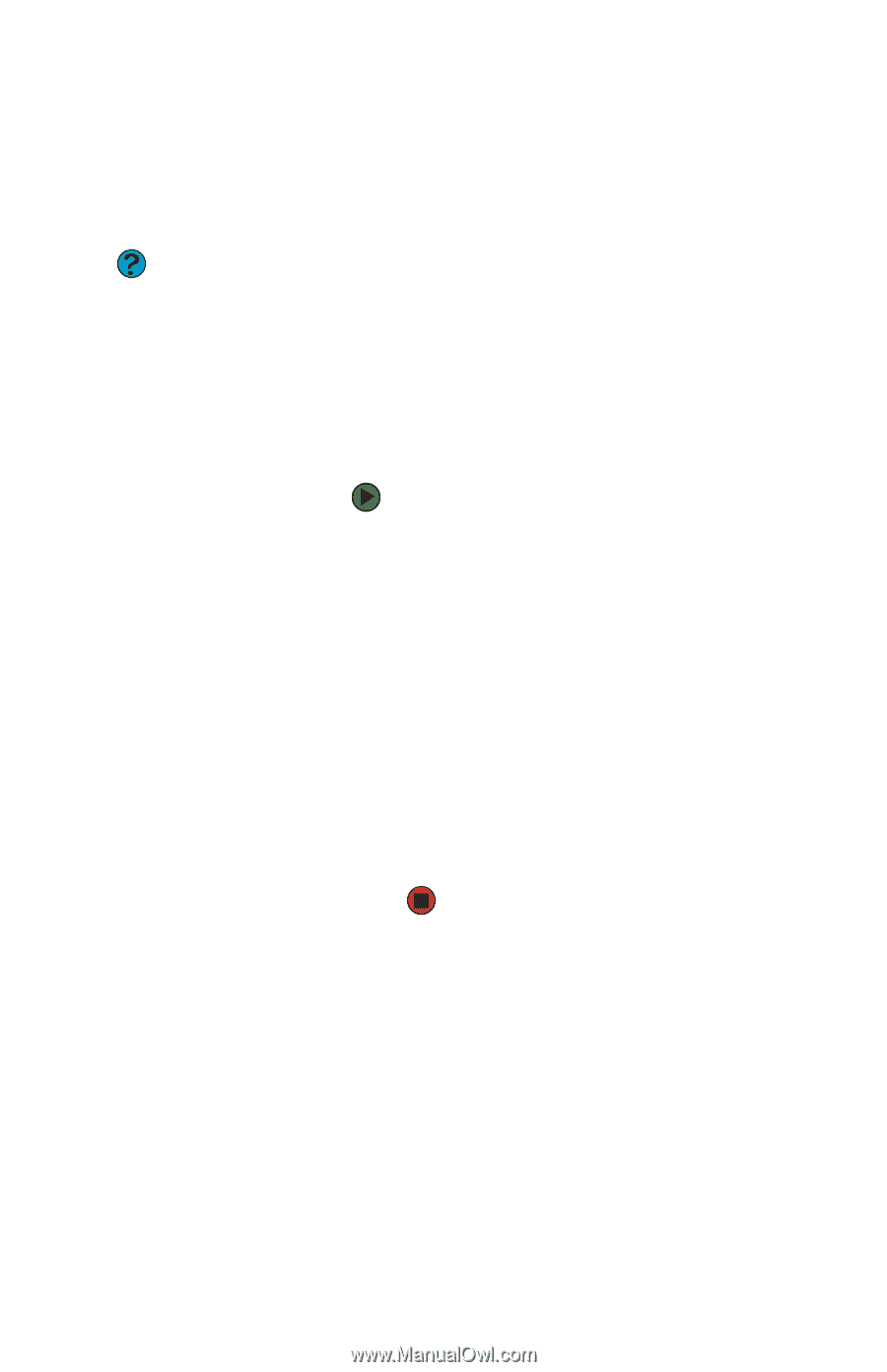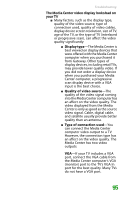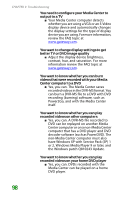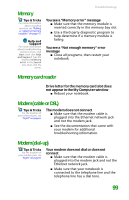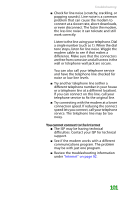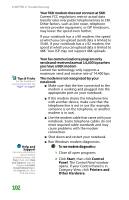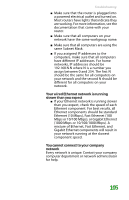Gateway MX6708 8511838 - Gateway Notebook Reference Guide - Page 106
To check the dialing properties, Start, Control, Panel, Printers and, Other Hardware, Phone
 |
View all Gateway MX6708 manuals
Add to My Manuals
Save this manual to your list of manuals |
Page 106 highlights
CHAPTER 9: Troubleshooting Help and Support For more information about dialing properties, click Start, then click Help and Support. Type the keyword dialing in the Search box, then click the arrow. ■ Make sure that the modem cable is less than 6 feet (1.8 meters) long. ■ Remove any line splitters or surge protectors from your telephone line, then check for a dial tone by plugging a working telephone into the telephone wall jack. ■ If you have additional telephone services such as call waiting, call messaging, or voice mail, make sure that all messages are cleared and call waiting is disabled before using the modem. Contact your telephone service to get the correct code to temporarily disable the service. Also make sure that the modem dialing properties are set appropriately. To check the dialing properties: 1 Click Start, then click Control Panel. The Control Panel window opens. If your Control Panel is in Category View, click Printers and Other Hardware. 2 Click/Double-click the Phone and Modem Options icon, then click the Dialing Rules tab. 3 Click the location from which you are dialing, then click Edit. 4 Make sure that all settings are correct. ■ Disconnect any answering machine, fax machine, or printer that is on the same line as the modem. Do not connect these devices to the same telephone line as the modem. ■ Make sure that you are not using a digital, rollover, or PBX line. These lines do not work with your modem. 100