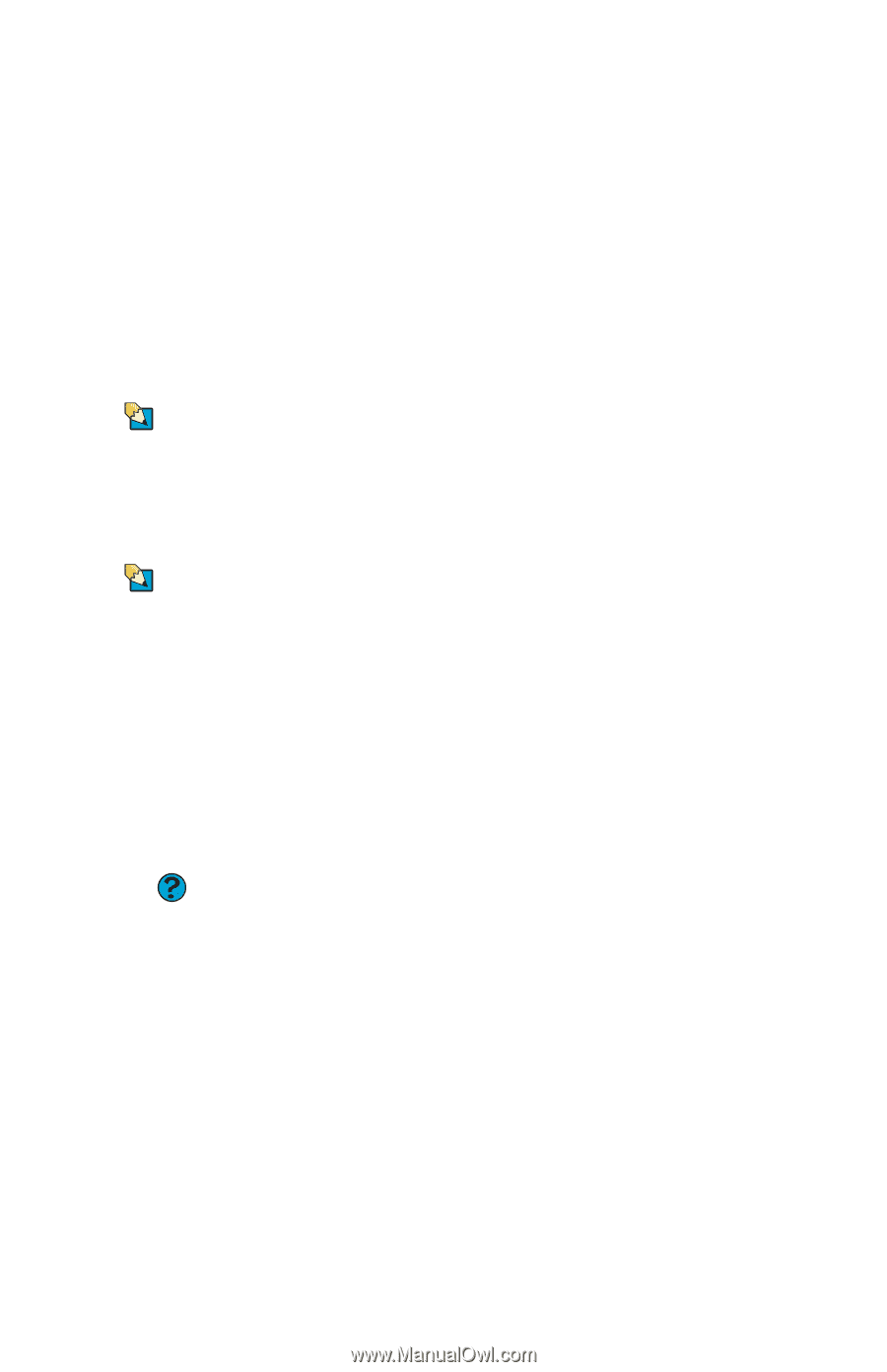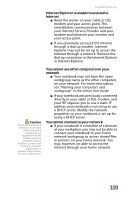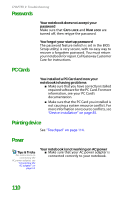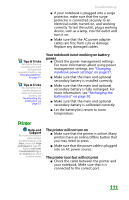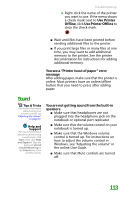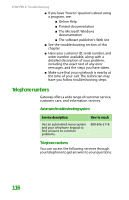Gateway MX6708 8511838 - Gateway Notebook Reference Guide - Page 117
Printer, Your notebook is not working on battery, power, The printer will not turn
 |
View all Gateway MX6708 manuals
Add to My Manuals
Save this manual to your list of manuals |
Page 117 highlights
Troubleshooting ■ If your notebook is plugged into a surge protector, make sure that the surge protector is connected securely to an electrical outlet, turned on, and working correctly. To test the outlet, plug a working device, such as a lamp, into the outlet and turn it on. ■ Make sure that the AC power adapter cables are free from cuts or damage. Replace any damaged cables. Tips & Tricks For instructions on inserting your main and optional secondary battery, see "Changing batteries" on page 51. Tips & Tricks For instructions on recalibrating your main and optional battery, see "Recalibrating the battery(ies)" on page 53. Your notebook is not working on battery power ■ Check the power management settings. For more information about using power management settings, see "Changing notebook power settings" on page 57. ■ Make sure that the main and optional secondary battery is installed correctly. ■ Make sure that the main and optional secondary battery is fully recharged. For more information, see "Recharging the battery(ies)" on page 50. ■ Make sure that the main and optional secondary battery is calibrated correctly. ■ Let the battery(ies) return to room temperature. Printer Help and Support For more information about printer troubleshooting, click Start, then click Help and Support. Type the keyword printer troubleshooting in the Search box, then click the arrow. The printer will not turn on ■ Make sure that the printer is online. Many printers have an online/offline button that you may need to press. ■ Make sure that the power cable is plugged into an AC power source. The printer is on but will not print ■ Check the cable between the printer and your notebook. Make sure that it is connected to the correct port. 111