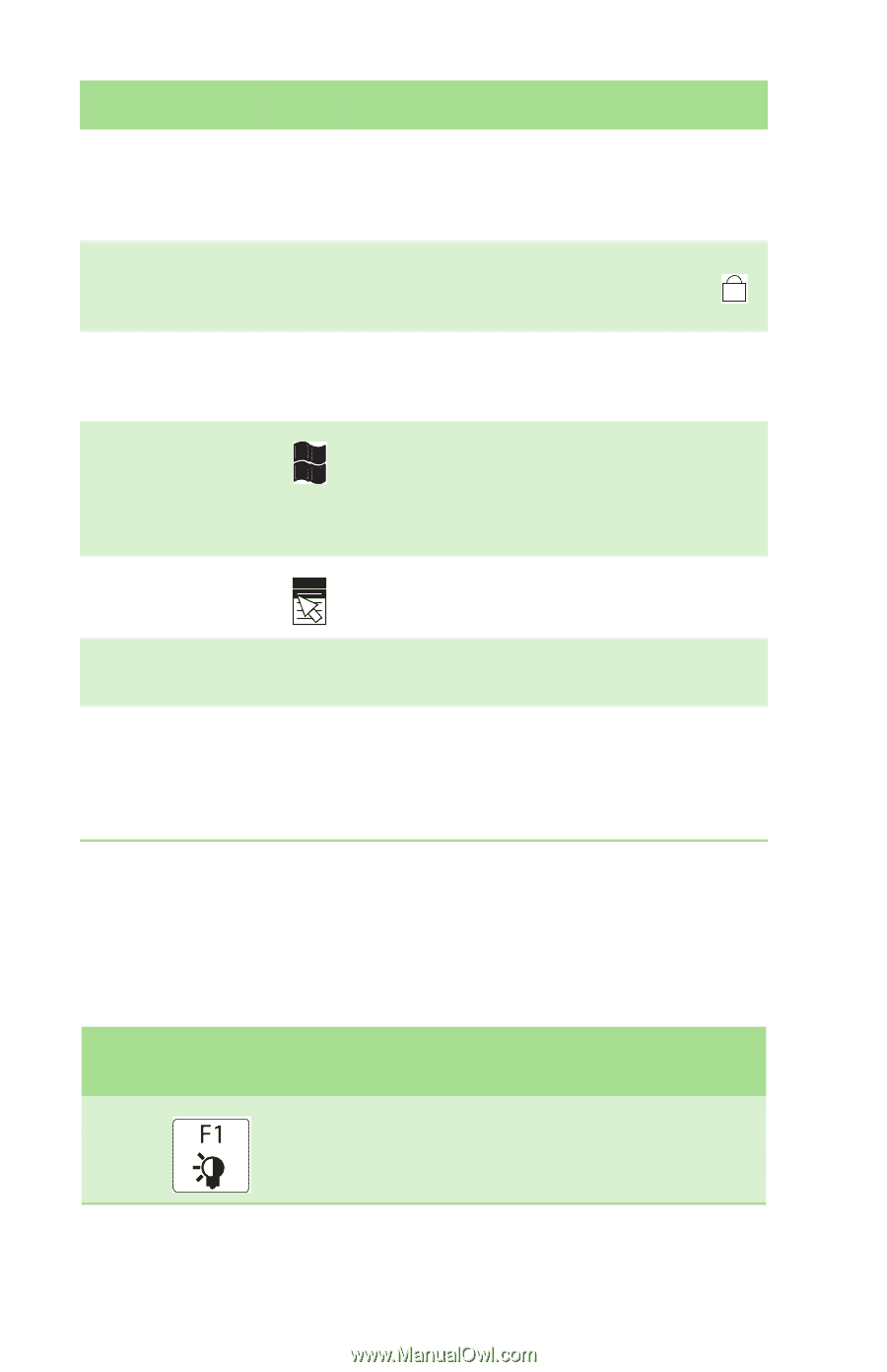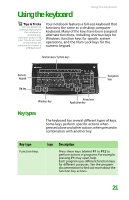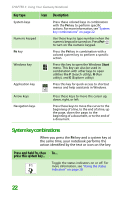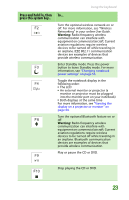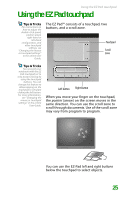Gateway MX6708 8511838 - Gateway Notebook Reference Guide - Page 28
System key combinations, Key type, Description, Press and hold F
 |
View all Gateway MX6708 manuals
Add to My Manuals
Save this manual to your list of manuals |
Page 28 highlights
CHAPTER 3: Using Your Gateway Notebook Key type Icon Description System keys Press these colored keys in combination with the FN key to perform specific actions. For more information, see "System key combinations" on page 22. Numeric keypad Use these keys to type numbers when the numeric keypad is turned on. Press FN+ 1 to turn on the numeric keypad. FN key Press the FN key in combination with a colored system key to perform a specific action. Windows key Press this key to open the Windows Start menu. This key can also be used in combination with other keys to open utilities like F (Search utility), R (Run utility), and E (Explorer utility). Application key Press this key for quick access to shortcut menus and help assistants in Windows. Arrow keys Navigation keys Press these keys to move the cursor up, down, right, or left. Press these keys to move the cursor to the beginning of a line, to the end of a line, up the page, down the page, to the beginning of a document, or to the end of a document. System key combinations When you press the FN key and a system key at the same time, your notebook performs the action identified by the text or icon on the key. Press and hold FN, then press this system key... To... Toggle the status indicators on or off. For more information, see "Using the status indicators" on page 20. 22