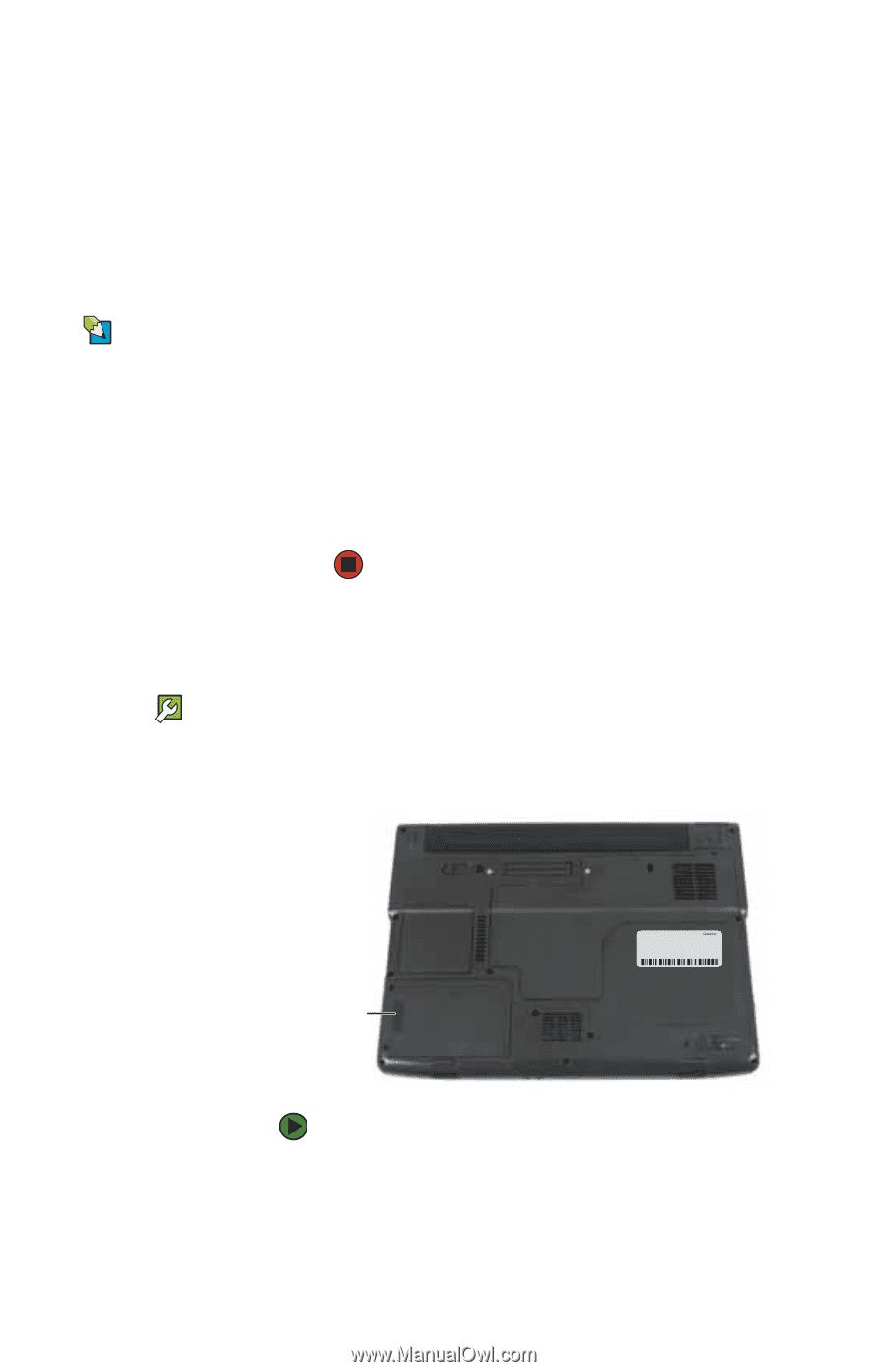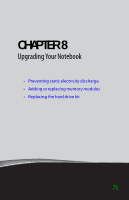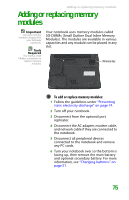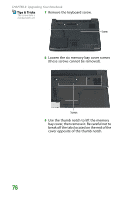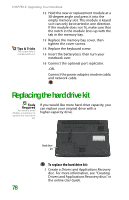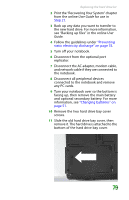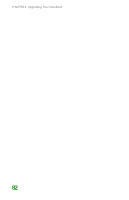Gateway MX6708 8511838 - Gateway Notebook Reference Guide - Page 84
Replacing the hard drive kit
 |
View all Gateway MX6708 manuals
Add to My Manuals
Save this manual to your list of manuals |
Page 84 highlights
CHAPTER 8: Upgrading Your Notebook 12 Hold the new or replacement module at a 30-degree angle and press it into the empty memory slot. This module is keyed so it can only be inserted in one direction. If the module does not fit, make sure that the notch in the module lines up with the tab in the memory bay. Tips & Tricks The screw hole is marked with a K. 13 Replace the memory bay cover, then tighten the cover screws. 14 Replace the keyboard screw. 15 Insert the battery(ies), then turn your notebook over. 16 Connect the optional port replicator. -OR- Connect the power adapter, modem cable, and network cable. Replacing the hard drive kit Tools Required You need a small Phillips screwdriver to replace the hard drive kit. If you would like more hard drive capacity, you can replace your original drive with a higher-capacity drive. Hard drive kit To replace the hard drive kit: 1 Create a Drivers and Applications Recovery disc. For more information, see "Creating Drivers and Applications Recovery discs" in the online User Guide. 78