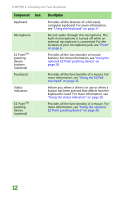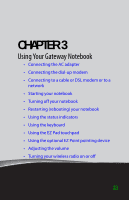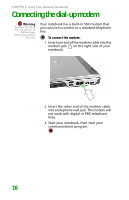Gateway MX6708 8511838 - Gateway Notebook Reference Guide - Page 21
Protecting from power source problems
 |
View all Gateway MX6708 manuals
Add to My Manuals
Save this manual to your list of manuals |
Page 21 highlights
Important If the battery charge indicator does not turn blue after three hours, contact Gateway Customer Care at the location shown on the Customer Care label. For more information, see "Gateway contact information" on page 3. Connecting the AC adapter 3 Plug the power cord into a wall outlet. The battery charge indicator turns on (see "Front" on page 6 for the location of the battery charge indicator). If the battery charge indicator does not turn on, complete the following steps until it turns on: a Unplug the adapter from your notebook, then plug it back in. b Press FN+F1 to toggle the status lights on and off. 4 When you finish using your notebook for the first time, turn off your notebook and leave your notebook connected to AC power until the battery charge indicator turns blue. Protecting from power source problems Warning High voltages can enter your notebook through both the power cord and the modem connection. To protect your notebook and avoid electrical shock, use a surge protector. If you have a telephone modem, use a surge protector that has a modem jack. If you have a cable modem, use a surge protector that has an antenna/cable TV jack. During an electrical storm, unplug both the surge protector and the modem. During a power surge, the voltage level of electricity coming into your notebook can increase to levels far above normal levels and cause data loss or system damage. Protect your notebook and peripheral devices by connecting them to a surge protector, which absorbs voltage surges and prevents them from reaching your notebook. 15