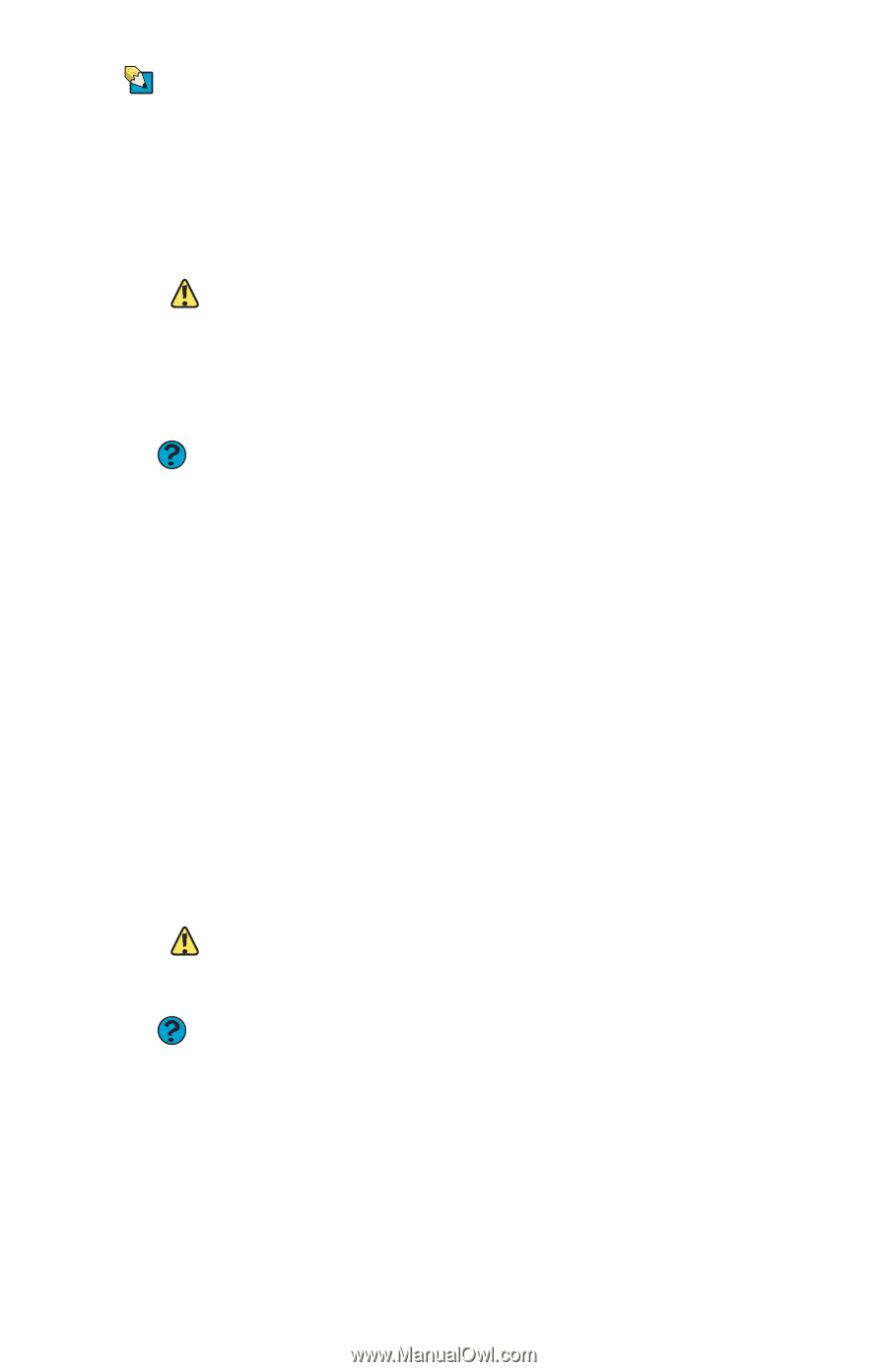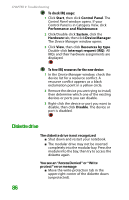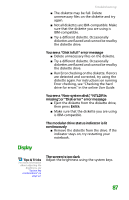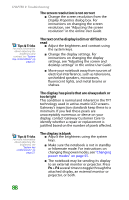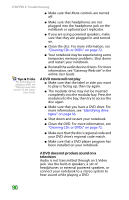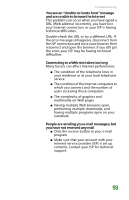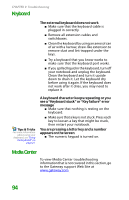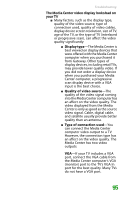Gateway MX6708 8511838 - Gateway Notebook Reference Guide - Page 97
File management, Hard drive, Recycle Bin, Empty
 |
View all Gateway MX6708 manuals
Add to My Manuals
Save this manual to your list of manuals |
Page 97 highlights
Tips & Tricks For the location of the manual eject hole, see "Using the CD or DVD drive" on page 36. Troubleshooting You cannot eject a CD or DVD Your notebook must be turned on to remove CDs and DVDs. If you do not want to turn on your notebook, manually eject the disc by inserting an opened paper clip into the manual eject hole. File management Caution If a file was deleted while holding down the SHIFT key, or if the Recycle Bin has been emptied, the file cannot be restored. A file was accidentally deleted ■ Recover the file from the Recycle Bin by following the instructions in "Deleting files and folders" in the online User Guide. Help and Support For more information about restoring deleted files, click Start, then click Help and Support. Type the keyword System Restore in the Search box, then click the arrow. Hard drive Caution All deleted files will be lost when you empty the Recycle Bin. Help and Support For more information about file management, click Start, then click Help and Support. Type the keyword file management in the Search box, then click the arrow. You see an "Insufficient disk space" error message ■ Delete unnecessary files from the hard drive using Disk Cleanup. For instructions on deleting unnecessary files, see "Deleting unnecessary files" in the online User Guide. ■ Empty the Recycle Bin by right-clicking the Recycle Bin icon, then clicking Empty Recycle Bin. ■ Save your files to another drive. If the hard drive is full, copy any files not regularly used to backup media, then delete them from the hard drive. 91